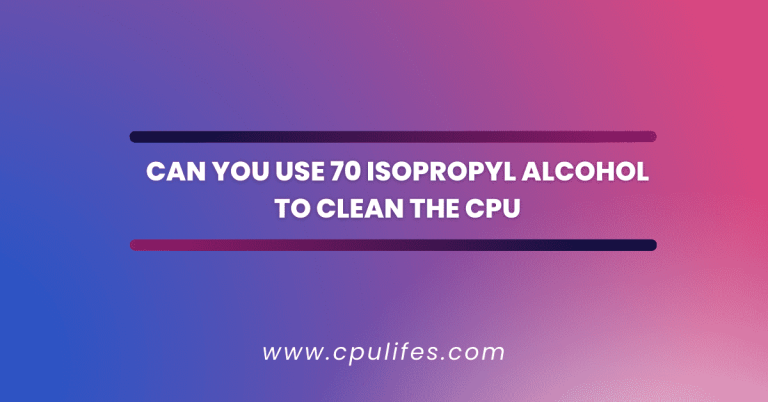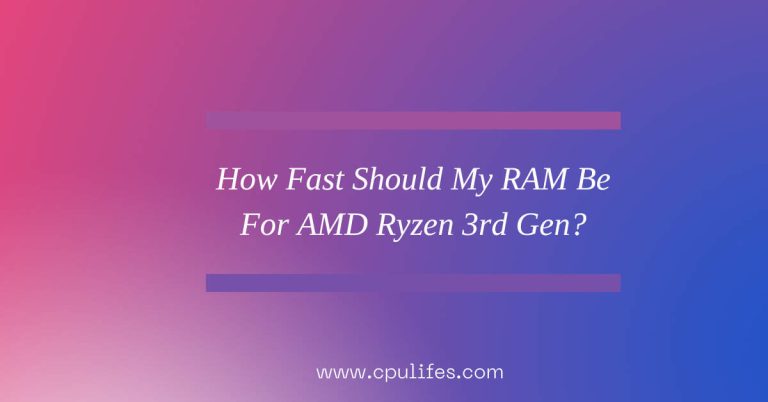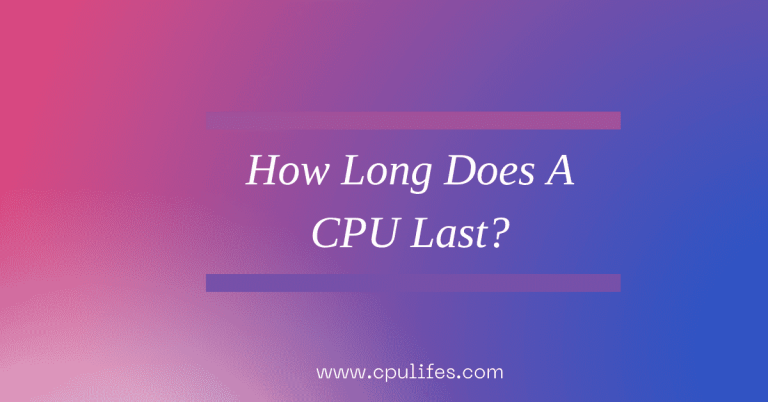CPU Fan Making Rattling Noise – 8 Different Ways To Solved In 2023
If your PC fan makes a rattling sound, then there is a chance it isn’t very accurate and needs replacing. If you open up the PC case, check the fan and find that it’s jammed or broken, you’ll need to replace it with a new one.
To do this, ensure you have the right size fan for your PC and the correct voltage. Once you’ve found the right fan, unplug the old one and plug in the new one.
Ensure it’s securely mounted and all the cables are correctly connected. If the rattling noise persists, you may need to check the fan for any obstructions, dirt, or dust buildup.
If all else fails, it’s best to take your will explain the causes and fixes of this unusual noise in the following article:
Is It Normal To Hear Your Computer Fan?
It is normal to hear your computer fan at times, especially when the internal temperature of the computer is high due to 100% disk usage, high RAM usage, or a lack of airflow.
Dust and dirt can also accumulate in the vents, causing the fan to work harder and become louder.
If the fan makes a loud rattle for an extended period, it is crucial to investigate the cause of the noise. It may be indicative of a problem that needs to be addressed.
Taking precautions to keep your computer clean, such as regularly vacuuming the vents, can help keep the fan from getting too loud.
Causes And Fixes Of Pc Fan Making Rattling Noise:
Over time, fans can accumulate a sticky layer of dust that reduces their ability to spin freely. This means that they’ll produce more noise and less airflow.
Dust, debris, and grime can cause the computer fan to spin more loudly and less efficiently. Causes of this rattling noise can include loose fan blades, worn-out bearings, or a buildup of dust and grime.
Fortunately, there are some simple fixes to help reduce the noise.
First, check the fan blades for any loose screws or debris. If any are found, tighten them up.
Second, try cleaning the fan blades with compressed air to remove dust. Finally, if the fan is still noisy, it may be time to replace
1. Dust And Grime Buildup:
As dust accumulates on the fan blades, it creates a layer of friction that reduces the fan’s ability to spin freely.
This causes the fan to spin more loudly and less efficiently, leading to a rattling sound. The same is true for grime and another buildup, which can also reduce the fan’s efficiency and cause it to spin more loudly.
Over time, this buildup can cause the fan to wear out faster and require more frequent replacement.
To prevent this from happening, it’s essential to regularly clean your computer’s fans to remove any dust and grime buildup. This will help ensure that your fans can spin freely and efficiently.
2. Loose Attachment:
Having a loose attachment of a fan to your PC can cause it to make a rattling sound when in operation. This is due to the fan vibrating against the case surface as it moves.
The uneven surface of the case can also cause the fan to struggle, leading to extra noise.
If your fan is not correctly mounted, it will not be able to move as efficiently as it should, and it can cause the fan to make a loud rattling sound.
It is vital to ensure that the fan is securely attached to the case to reduce the noise created by it.
The best way to do this is to use screws or other fasteners to ensure the fan is firmly attached. If you have not mounted your fans properly and
3. Uneven Computer Surface:
Placing your PC on a rough or uneven surface may hinder your ventilation system, including the fan. If the surface is not level, it can cause the fan mounting brackets to loosen, which can cause the fan to wobble and make rattling noises.
Additionally, if heavy objects such as printers are placed on top of the PC case, it can pressure the body from the top and cause the fan to make rattling noises.
This can be avoided by ensuring that the surface on which the PC case is placed is even and free from any heavy objects.
To ensure proper ventilation and prevent any rattling noises, it is essential to place the PC case on a flat, level surface.
4. Extra Loads On Pc Tower:
This is caused by the fan blades being overloaded, which can cause them to rub against the fan housing.
This can lead to the fan becoming damaged and ultimately failing, resulting in costly repairs. It is essential to ensure that the PC tower is not overloaded with extra components or software to prevent this from occurring.
Additionally, it is essential to check the fan for any signs of damage regularly and to clean it regularly to ensure it is working correctly.
5. High CPU Temperatures:
If the CPU temperature is too high, the fan will need to work harder to cool the system down, which can cause the fan to make a rattling sound.
Additionally, dust and debris can get caught in the fan and cause it to make a rattling sound.
To avoid this issue, users should regularly clean their pc, check for dust and debris, and ensure their CPU temperature is manageable.
6. Too Many Resource-Intensive Apps:
This is caused by too many apps running simultaneously, causing the fan to work harder and make more noise.
To avoid this issue, users should be aware of their resource-intensive apps and limit their usage.
Additionally, they should consider upgrading their PCs to ones with more powerful fans that can handle the load. By doing this, they can ensure that their PCs will run smoothly.
7. Malware Infection:
Malware infections can cause the fan to make a rattling sound as it has to work harder to cool the system.
This is because the malware is using up the computer’s resources, causing it to overheat, and the fan is trying to keep the components from getting too hot.
The fan will make more noise as it works harder to cool the system, resulting in a rattling sound. It is important to regularly scan your computer for malware to prevent this from happening.
8. Defective Fan:
One common issue is a defective fan causing a pc fan to make a rattling sound. Some things, including a dirty fan, worn bearings, or a loose fan blade, can cause this.
If the issue is not addressed, it can lead to further damage to the PC, such as overheating and even system failure.
To avoid this, it is vital to inspect all fans before selling them to ensure they are in proper working order. Additionally, it is vital to provide clear cleaning instructions and maintain the fan in case of any issues.
How To Stop A Computer Fan From Rattling:
To stop a computer fan from rattling, there are several steps you can take. First, turn off your computer when it’s not in use to reduce the strain on the fan. Next, clear out any dust and debris from your PC fan, which can cause it to rattle.
Additionally, add a vibration-absorbing material to your computer to reduce the noise. Uninstall any software you never use, which can also contribute to the noise.
Tighten any loose screws on the fan’s mounting bracket to ensure the fan is secure. Install better fans to replace any that are old or damaged.
Change your computer’s position and orientation to reduce the amount of vibration. Install a quality case fan to help reduce the rattling sound.
Conclusion:
If your PC fan makes a rattling sound, there might be some causes listed above, and you should try preventive measures to avoid the unusual sound mentioned above.
Related Posts: