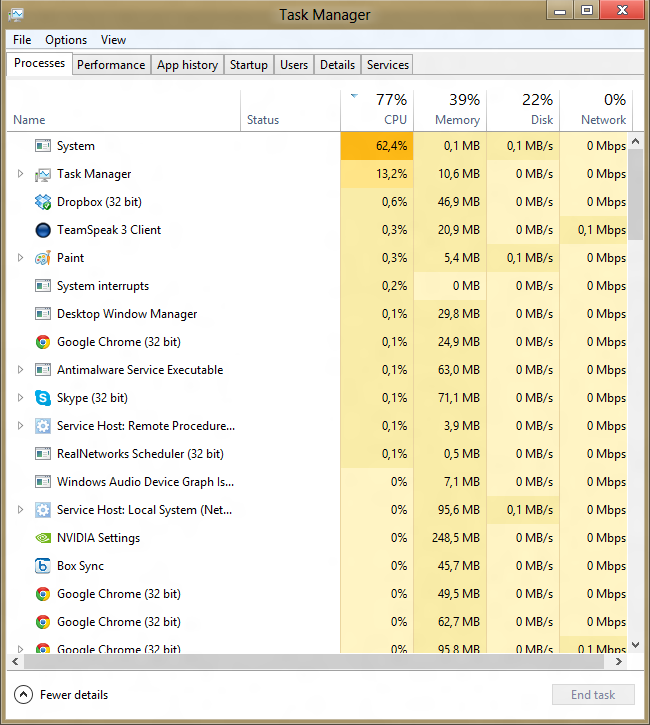Diagnosing CPU and Motherboard Failures
In the world of technology, CPU and motherboard failures are not uncommon. Identifying the root cause of these problems can be a daunting task for many users. This article presents a comprehensive guide to diagnosing CPU and motherboard failures, providing readers with the necessary knowledge to troubleshoot and fix such issues.
Power-related Failures
Power-related Failures: One of the common causes of CPU and motherboard failures is related to power issues. Power surges, spikes, or drops can damage the sensitive electronic components of these devices. Overloading the power supply unit (PSU) beyond its rated capacity can also lead to failures. Inadequate cooling and ventilation can cause overheating and eventually, failure. A faulty or incompatible power supply can also cause problems. To diagnose power-related failures, check the PSU, motherboard, and CPU for any visible signs of damage or burn marks. Perform a power supply test to ensure it is providing the correct voltage and amperage. Check the CPU and motherboard for any bulging or leaky capacitors, which indicate a power-related issue. Finally, ensure proper cooling and ventilation to prevent overheating.
Performance Problems
| Performance Problems | Cause |
|---|---|
| Slow startup or shutdown | Corrupted or outdated BIOS, failing motherboard or CPU |
| Slow or unresponsive applications | Insufficient RAM, outdated CPU or motherboard drivers, malware or viruses |
| Overheating | Failing cooling system, insufficient airflow, thermal paste or fan issues |
| Random freezes or crashes | Hardware failure, overheating, damaged or corrupted software, malware or viruses |
| Blue screen of death (BSOD) | Hardware failure, outdated drivers, corrupted system files, malware or viruses |
import psutil
import time
# Monitor CPU usage and temperature every 5 seconds
while True:
cpu_percent = psutil.cpu_percent(interval=5)
temp = psutil.sensors_temperatures().get('coretemp')[0].current
# If CPU usage is above 90% or temperature is above 80C, print a warning message
if cpu_percent > 90 or temp > 80:
print("Warning: High CPU usage or temperature detected")
# Wait 5 seconds before checking again
time.sleep(5)
This code uses the psutil library to monitor CPU usage and temperature every 5 seconds. If the CPU usage is above 90% or the temperature is above 80C, it prints a warning message to the console. While this code only provides a basic level of monitoring, it could be extended to include additional checks and analysis to diagnose more complex CPU-related issues.
Boot-up Errors
Boot-up Errors: One of the most common signs of CPU or motherboard failure is boot-up errors. These errors can range from a blue screen of death to a blank screen with no cursor. A common error message is “no boot device found,” indicating that the computer is unable to find the operating system. This can be caused by a faulty hard drive or a problem with the motherboard’s BIOS settings. Other boot-up errors may include beeping sounds or repeated restarts. Diagnosing the cause of these errors requires troubleshooting hardware components and running diagnostic software. It’s important to address boot-up errors promptly to prevent further damage to the system and data loss.
Hardware Compatibility Issues
Hardware Compatibility Issues: One common cause of CPU or motherboard failure is hardware incompatibility. When the CPU and motherboard are not compatible with each other, it can cause a range of issues such as system crashes, freezes, or unexpected shutdowns. This can also lead to data loss or corrupt files. Always check the documentation for the CPU and motherboard to ensure that they are compatible with each other before installation. Additionally, ensure that other hardware components such as RAM, graphics card, and power supply are also compatible with the CPU and motherboard. Updating the BIOS can also help resolve compatibility issues. If you suspect that hardware incompatibility is the cause of your CPU or motherboard failure, seek professional help to diagnose and fix the issue.
System Freezing and Crashing
- Check the CPU temperature:
- Download and install a temperature monitoring tool like HWMonitor or Core Temp
- Open the tool and check the temperature readings for the CPU
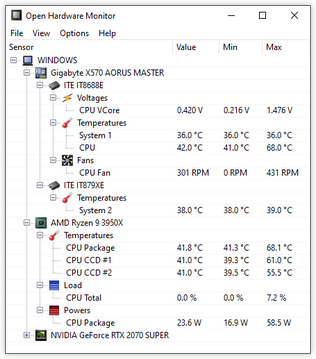
- If the temperature is above 80°C, the CPU may be overheating and causing the system to freeze or crash
- Clean the CPU cooler and apply new thermal paste
- Check the RAM:
- Download and install a memory diagnostic tool like MemTest86
- Create a bootable USB drive or CD with the tool and boot from it
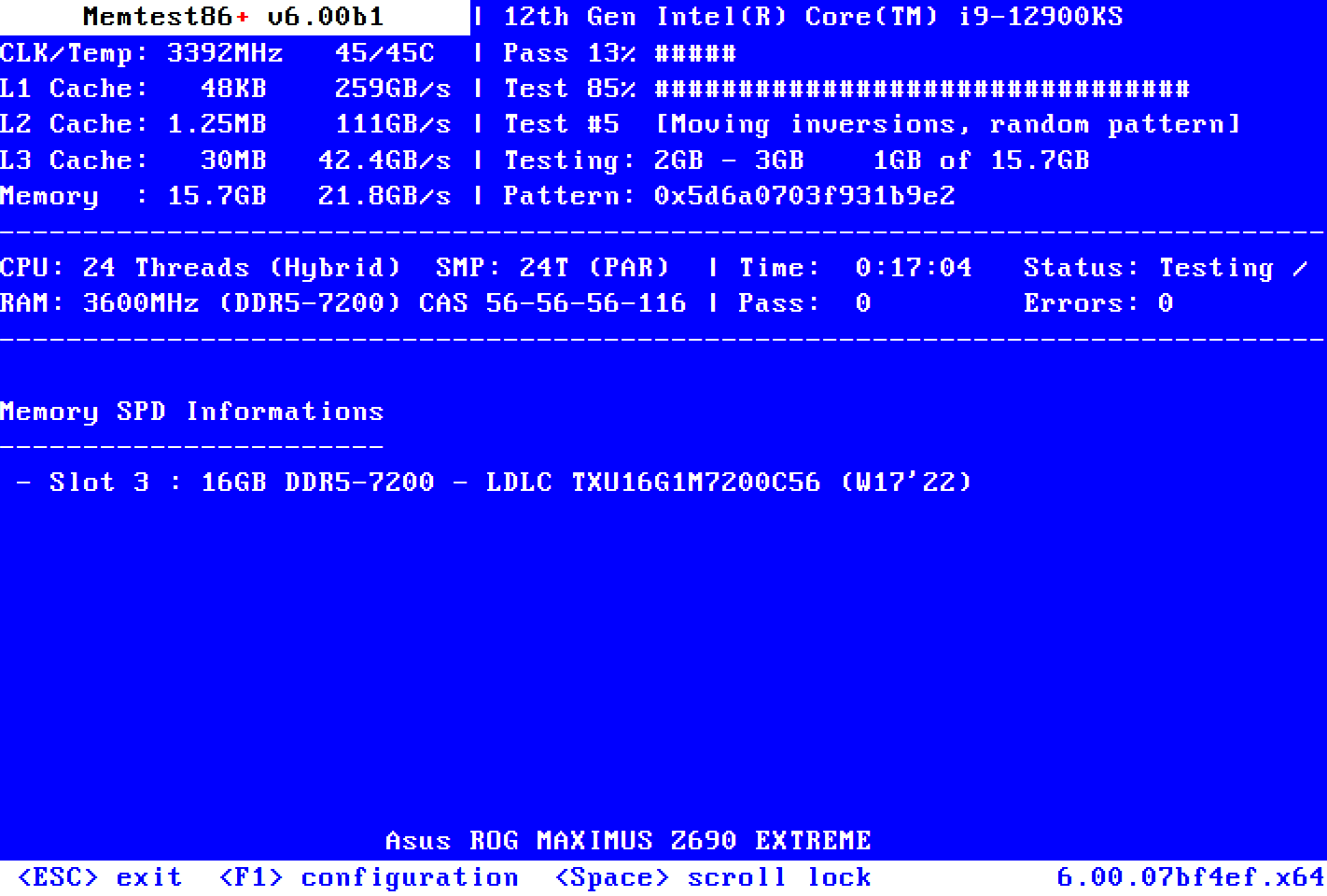
- Run the memory test for at least one full pass
- If errors are detected, replace the faulty RAM module
- Check the power supply:
- Use a multimeter to test the voltage output of the power supply
- If the readings are not within the acceptable range, replace the power supply
- Check for malware:
- Run a full system scan with a reputable antivirus tool
- If malware is detected, remove it and run another scan to ensure it is fully removed
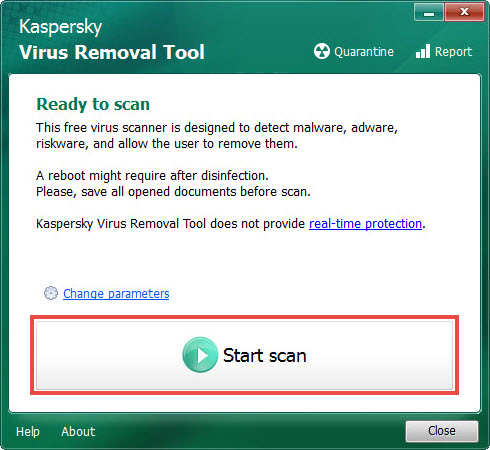
- Check for software conflicts:
- Open Task Manager by pressing Ctrl+Shift+Esc
- Click on the Processes tab
- Look for any processes with high CPU usage or that are not responding
- End the processes or uninstall the related software