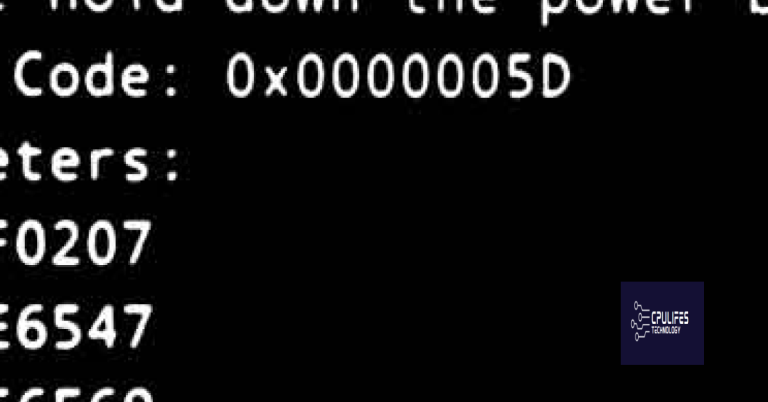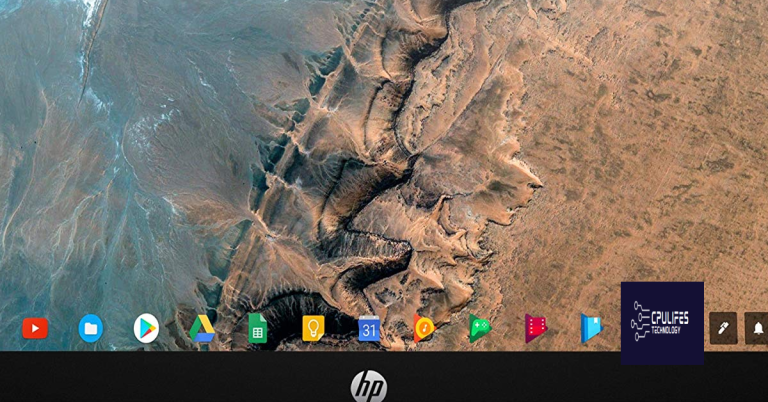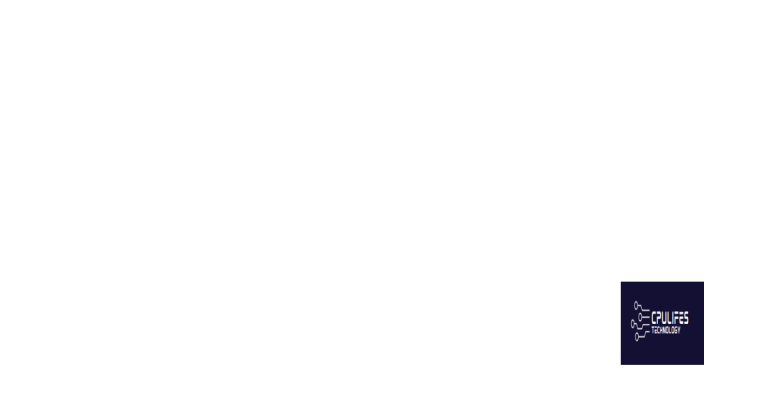Troubleshoot Fix Acer Laptop Sound Volume Not Working
Having trouble with the sound volume on your Acer laptop? Here’s how to troubleshoot and fix the issue.
Check and Update Sound Card Drivers
To check and update your sound card drivers on your Acer laptop, follow these steps:
Step 1: Go to the Start menu and type “Device Manager” in the search bar.
Step 2: Click on Device Manager from the search results to open it.
Step 3: Look for the “Sound, video, and game controllers” section and expand it.
Step 4: Right-click on your sound card driver and select “Update driver.”
Step 5: Choose to search automatically for updated driver software.
Step 6: If Windows finds any updates, follow the on-screen instructions to install them.
Step 7: Restart your laptop to apply the changes.
By updating your sound card drivers, you may be able to resolve the issue of your Acer laptop sound volume not working. This troubleshooting step can help ensure that your output device is functioning properly and that you can enjoy sound from your laptop’s speakers or headphones.
Use Windows Sound Troubleshooter
- Right-click on the sound icon in the taskbar
- Click on Troubleshoot sound problems
- Follow the on-screen instructions to diagnose and fix any sound issues
- Restart your laptop after completing the troubleshooter
It can also address freezing programs, which may be due to a damaged registry or missing files, ensuring that Windows runs smoothly.
Set Speakers as Default Playback Device
![]()
To set the speakers as the default playback device on your Acer laptop, you can follow these steps. First, go to the Start menu and type “Sound” in the search bar. Select the “Sound” option that appears in the results. In the Sound window, locate the “Playback” tab and right-click on your speakers. Choose “Set as Default Device” from the dropdown menu.
Next, make sure the volume is turned up on both your laptop and the speakers themselves. You can do this by adjusting the volume settings in the Sound window. If you are still experiencing issues with the sound volume, you may need to update your device drivers. To do this, go to the Device Manager, locate the audio device, right-click on it, and select “Update driver.”
If updating the drivers does not resolve the issue, you can try uninstalling and reinstalling the audio drivers. You can do this by right-clicking on the audio device in Device Manager and selecting “Uninstall device.” Then, restart your laptop to allow Windows to reinstall the drivers automatically.
Verify Volume Mixer and Cable Connections
| Step | Description |
|---|---|
| 1 | Open the Volume Mixer on your Acer laptop by clicking on the speaker icon in the taskbar and adjusting the volume levels for different applications. |
| 2 | Check the volume settings in the Volume Mixer to ensure that the volume is not muted or set too low. |
| 3 | Ensure that the audio cables connecting your Acer laptop to external speakers or headphones are securely plugged in and not damaged. |
| 4 | If using Bluetooth headphones or speakers, make sure they are properly paired with your Acer laptop and turned on. |
Reinstall Sound Card Drivers
1. First, go to the Device Manager on your computer. You can do this by right-clicking on the Start button and selecting Device Manager from the menu that appears.
2. In the Device Manager window, locate the Sound, video and game controllers section and expand it by clicking on the arrow next to it.
3. Look for your sound card driver, which is usually labeled something like “Realtek High Definition Audio” or similar. Right-click on it and select Uninstall device.
4. Once the driver is uninstalled, restart your computer. Windows will automatically reinstall the driver for you.
5. If Windows does not automatically reinstall the driver, you can download the latest driver from the Acer website or the manufacturer’s website and install it manually.
Frequently Asked Questions
Why isn’t the volume working on my Acer laptop?
The volume may not be working on your Acer laptop due to damaged or outdated audio drivers.
Why is my system volume not working?
Your system volume may not be working due to outdated or malfunctioning drivers. Check to ensure your audio driver is up to date and update it if necessary. If the issue persists, try uninstalling the audio driver and letting it reinstall automatically. If that still doesn’t work, attempt using the generic audio driver that comes with Windows.
Why is there no audio coming from my Acer monitor?
There is no audio coming from your Acer monitor because the sound may be muted or the volume is not adjusted properly. Restarting your computer may resolve the issue, and if not, reinstalling your audio driver could help.
Why is my laptop volume not working?
Your laptop volume may not be working due to a few common reasons. These could include the sound being muted or turned down low in the operating system’s sound settings, or outdated, missing, or malfunctioning sound drivers.
Beware, the volume on your Acer device may not be functioning properly. Download this tool to run a scan