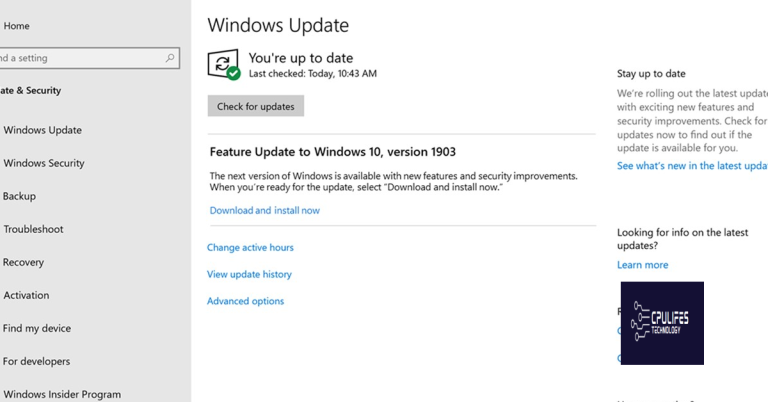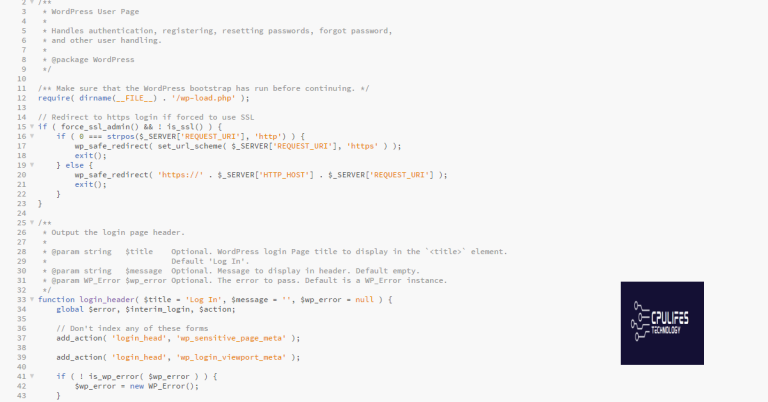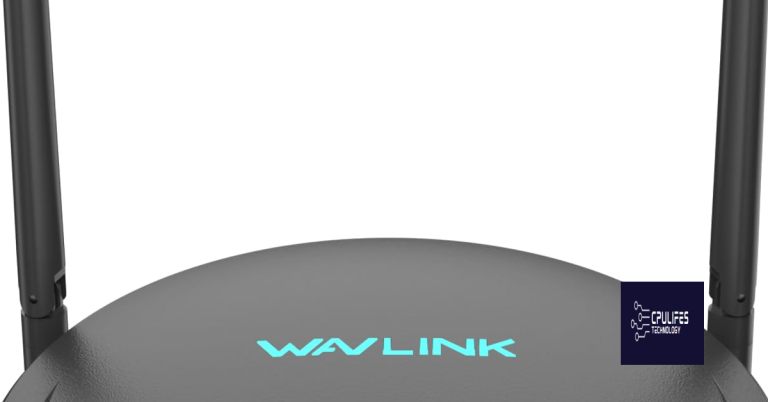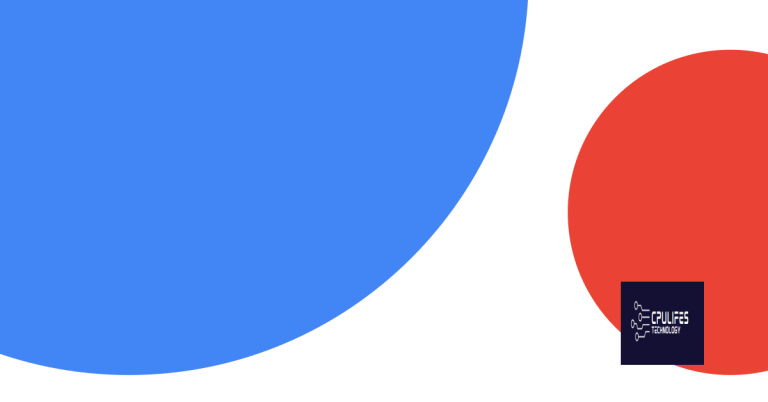Can Send Emails but Not Receive
I am unable to receive emails even though I can send them.
Verify Internet and Service Connection
To verify your internet and service connection when you can send emails but not receive them, follow these steps:
1. Check your internet connection: Make sure you are connected to the internet by opening a web browser and visiting a website. If you cannot access any websites, troubleshoot your internet connection before proceeding.
2. Verify email server settings: Ensure that your email client is configured with the correct email server settings. This includes the incoming and outgoing server addresses, port numbers, and encryption settings. Refer to your email service provider’s documentation for the correct settings.
3. Disable email filtering or antivirus software: Some email filtering or antivirus software may mistakenly block incoming emails. Temporarily disable these tools to see if they are causing the issue. If emails start coming through, adjust the settings of the software to allow incoming emails.
4. Check your email filters: Review your email filters to make sure they are not automatically moving incoming emails to a different folder or marking them as spam. Delete any unnecessary filters and create new ones if needed.
5. Check your spam or junk folder: Sometimes, legitimate emails can be mistakenly marked as spam and end up in your spam or junk folder. Check these folders regularly to ensure no important emails are being filtered out.
6. Verify if your email address is blacklisted: Use online blacklist checking tools to see if your email address or domain is blacklisted. If it is, take steps to remove it from the blacklist.
7. Test with a different email client or device: If you have access to another email client or device, such as a mobile browser or a different computer, try sending a test email to yourself. This will help determine if the issue is specific to your current email client or device.
8. Contact your email service provider: If none of the above steps resolve the issue, reach out to your email service provider for further assistance. They may be able to identify any server-side issues or provide additional troubleshooting steps.
Inspect Email Folder Settings and Filters
To inspect your email folder settings and filters, follow these steps:
1. Open your email account and navigate to the settings or options menu. This can typically be found by clicking on an icon or gear symbol in the top right corner of your email interface.
2. Look for a section related to email filters or rules. This is where you can control how incoming emails are sorted and organized within your folders.
3. Review the filters that are currently set up. These filters may automatically move incoming emails to specific folders based on certain criteria, such as sender, subject, or keywords.
4. Check if any filters are mistakenly sending incoming emails to the trash, spam, or other folders. This can happen if a filter is set up incorrectly or if it’s too strict.
5. Make sure that your email forwarding settings are properly configured. If you have set up email forwarding to another address, ensure that it is not causing any issues with receiving emails in your primary account.
6. Consider checking your email spam or junk folder. Sometimes, legitimate emails can end up here by mistake. If you find any important emails in the spam folder, mark them as “not spam” to help train the email system’s anti-spam techniques.
7. If you suspect that your email address has been blacklisted or compromised, it’s important to run a security scan on your device to check for malware or other malicious software. This can help protect your account and prevent any unauthorized access.
By inspecting and adjusting your email folder settings and filters, you can ensure that your account is properly configured to receive all incoming emails.
Evaluate Storage and Mailbox Capacity

When you are able to send emails but not receive them, it could be due to storage and mailbox capacity issues. Here are some steps you can take to evaluate and resolve this problem:
1. Check your storage capacity: Go to your email settings or preferences and look for the storage capacity. If you are nearing or have reached the maximum limit, you will need to free up space by deleting unnecessary emails or attachments.
2. Review your mailbox size: Find the mailbox size information in your email settings. If your mailbox is full or close to its limit, you may need to delete older emails or archive them to a different folder to make room for new messages.
3. Consider spam filtering: If you are receiving a high volume of spam emails, they could be taking up your mailbox capacity. Make sure you have an effective anti-spam technique in place, such as Gmail’s built-in spam filter, to automatically filter out unwanted messages.
4. Check your email client settings: If you are using an email client, such as Outlook, make sure the settings are properly configured. Ensure that the incoming mail server settings, such as the Internet Message Access Protocol (IMAP) or Post Office Protocol (POP), are set correctly.
5. Verify if you are blacklisted: Check if your email address or domain has been blacklisted due to suspected spam activity. You can use online blacklist checking tools to identify if this is the case. If you are blacklisted, you will need to take steps to remove yourself from the list to resume receiving emails.
6. Protect against malware: Malware can disrupt your email services and affect your mailbox capacity. Make sure you have up-to-date antivirus software installed on your computer or device to prevent any malware infections.
7. Consider using a different email service: If the issue persists, you may want to consider switching to a different email service provider. Google Workspace, for example, offers robust email services with ample storage and advanced spam filtering capabilities.
By repairing these issues, Fortect aims to ensure the smooth functioning of your email program and restore it to its pre-error state. Please note that Fortect does not guarantee to fix all email-related issues, but it can address certain aspects that may contribute to the problem.
Review Email Server and SMTP Configuration
Reviewing the email server and SMTP configuration is essential when you can send emails but not receive them. Follow these steps to troubleshoot the issue:
1. Check your email server settings: Verify that your email server settings are correct. Ensure that the incoming and outgoing server addresses and ports are accurate.
2. Test the SMTP connection: Use a tool or command-line utility to test the SMTP connection. This will help determine if there are any issues with the server’s ability to send emails.
3. Check for blacklisting: Your email server may be blacklisted by certain anti-spam techniques. Use online tools to check if your server’s IP address is listed on any blacklists. If it is, take the necessary steps to get it removed.
4. Review spam filters: Anti-spam techniques can sometimes mark legitimate emails as spam and send them directly to the trash or spam folder. Check your spam filters and adjust them if necessary.
5. Verify email forwarding: If you have email forwarding set up, make sure it is correctly configured. Incorrect settings may prevent emails from reaching your inbox.
6. Consider email client settings: If you’re using an email client, review the settings. Ensure that the incoming and outgoing server addresses and ports match the email server configuration.
7. Check for email quotas: Some email servers have limits on the amount of storage available. If your mailbox is full, you won’t be able to receive new emails. Delete unnecessary emails or archive them to free up space.
8. Contact your email service provider: If you’ve tried all the troubleshooting steps and still can’t receive emails, reach out to your email service provider for further assistance. Provide them with all relevant details and any error messages you’ve encountered.
Troubleshoot with Antivirus and Firewall Settings
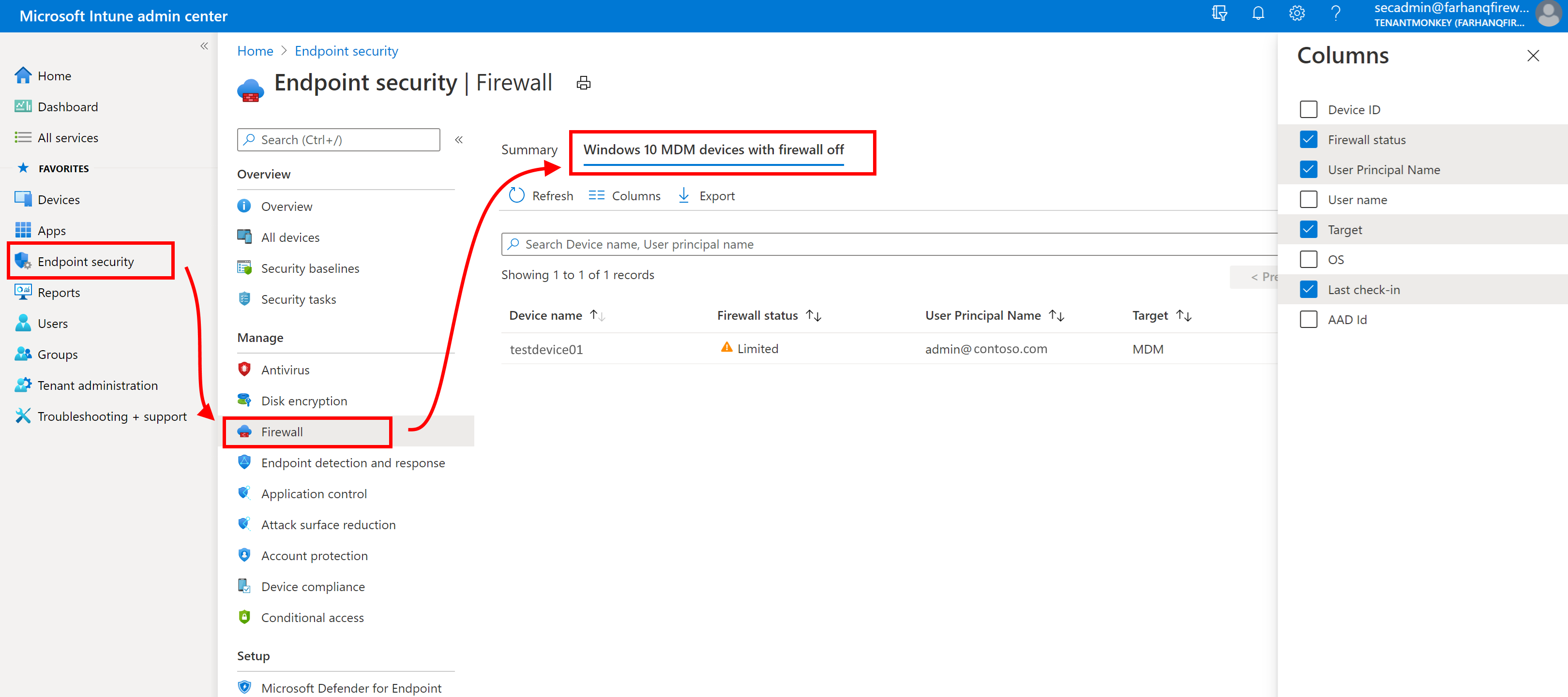
If you are able to send emails but not receive them, it may be due to antivirus and firewall settings on your device. These settings can sometimes block incoming emails or mark them as spam. Here are some troubleshooting steps you can follow:
1. Check your antivirus software settings: Open your antivirus software and look for any settings related to email filtering or blocking. Make sure that your email client or service (such as Gmail) is not being blocked or marked as spam. Adjust the settings accordingly to allow incoming emails.
2. Review your firewall settings: If you have a firewall enabled, it could be blocking incoming email connections. Open your firewall settings and check for any rules or configurations that could be preventing incoming email traffic. If you find any, modify the settings to allow incoming email connections.
3. Disable email scanning: Some antivirus programs have an email scanning feature that can interfere with the proper delivery of emails. Try temporarily disabling this feature to see if it resolves the issue. If disabling the feature works, you may need to contact your antivirus software provider for further assistance on how to configure the email scanning settings correctly.
4. Whitelist your email client or service: If you find that your email client or service is being blocked or marked as spam, add it to the whitelist of your antivirus software and firewall. This will ensure that incoming emails from your trusted sender or domain are not blocked.
5. Contact your email service provider: If none of the above steps resolve the issue, it’s possible that your email service provider may have blacklisted your email address or domain. Reach out to your provider’s support team and explain the problem you’re facing. They should be able to assist you in resolving the issue and removing any blocks or restrictions on your account.
Update and Troubleshoot Email Client
If you’re able to send emails but unable to receive them, there are a few troubleshooting steps you can take to resolve the issue.
First, check your internet connection to ensure you’re connected to the internet. If you’re using a web-based email client, such as Gmail, ensure that you have a stable internet connection. If you’re using a desktop email client, like Microsoft Outlook, make sure your internet connection is working properly.
Next, check your email settings to ensure they are correct. This includes checking the incoming and outgoing server settings, as well as any authentication settings. Make sure you have the correct email address and password entered in your client.
If your email client is configured to use the Internet Message Access Protocol (IMAP), check the settings for the IMAP folders. Sometimes, emails may be automatically sorted into different folders, such as the Trash or Spam folder. Check these folders to see if your emails are being redirected there.
Another possible issue could be related to email spam or being blacklisted. Check your email client’s spam settings to ensure that legitimate emails are not being marked as spam. Additionally, check if your email address or domain has been blacklisted. If you’re using Google Workspace or another email service, reach out to their support team for assistance.
If none of these steps resolve the issue, try accessing your email through a different device or web browser. This will help determine if the issue is specific to your email client or device.
If you continue to experience issues, it may be helpful to contact your email provider’s support team for further assistance. They will be able to troubleshoot the issue and provide specific instructions based on your email client and service.
Remember to provide feedback to your email provider about the issue you’re experiencing. This feedback can help them improve their services and address any potential bugs or glitches.
Log Out and Re-Authenticate Account
If you are able to send emails but not receive them, it may be helpful to log out and re-authenticate your account. This can often resolve any issues that may be causing the problem.
To log out of your account, you will need to locate the logout button or option. This is typically found in the settings menu, which is often represented by an icon that looks like a gear or three horizontal lines (also known as the hamburger button). Once you have found the settings menu, click on it to open the dropdown or scroll through the options until you see the logout button. Click on the logout button to log out of your account.
After logging out, it is important to re-authenticate your account. This means entering your login credentials again to regain access to your account. To do this, go back to the login page and enter your username and password. Make sure to double-check your credentials to ensure they are entered correctly.
Once you have successfully logged back into your account, check your email inbox to see if you are now able to receive emails. If not, it may be helpful to check your spam or trash folder as well, as sometimes emails can be mislabeled and end up there instead.
If you are still experiencing issues with receiving emails after logging out and re-authenticating your account, it may be necessary to contact your email provider or IT support for further assistance. They can help troubleshoot the issue and determine if there are any other steps that need to be taken to resolve the problem.
F.A.Qs
Why is my email sending but not receiving?
Your email may be sending but not receiving due to various reasons such as internet connectivity issues, accidentally deleted or trashed emails, problems with external email clients, or technical issues with your device or browser.
How do I fix my email to receive emails?
To fix your email and start receiving emails, you can follow these steps:
– Ensure that your device is connected to the internet.
– Restart your device.
– Update your email application.
– Verify your email sync settings.
– Review your device’s sync settings.
– Check if there is enough storage available on your device.
– Consider resetting your email account if the issue persists.
Can send but not receive emails on Iphone?
To adjust the settings for receiving emails on an iPhone, go to Settings > Mail and tap on Accounts. Check the Mail Fetch and Notification settings, as they determine how your device receives email. If Push is not available, the account will default to Fetch.
Why can’t I receive an email from someone?
You may not be able to receive an email from someone because their message could have been blocked as spam or it might be in your Junk E-mail folder.
Please be aware that the email account can only send messages but cannot receive any incoming emails. Download this tool to run a scan