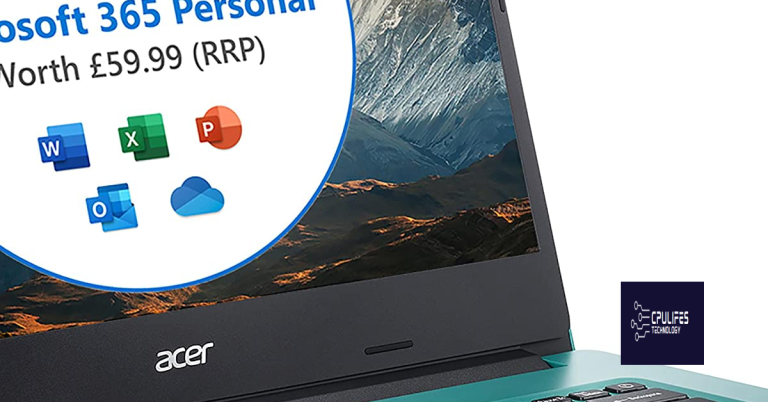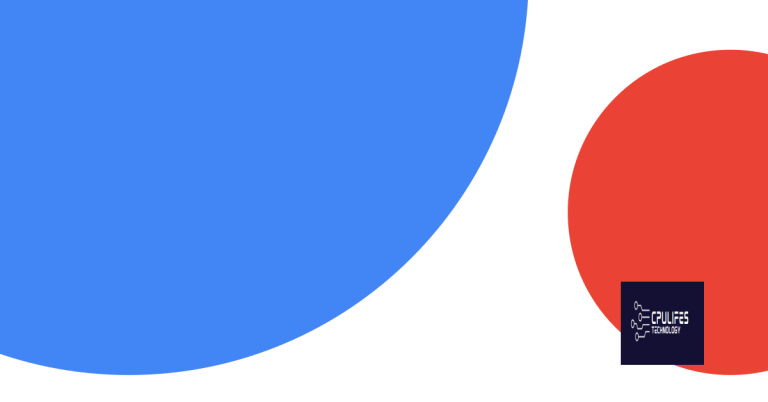WindowsUpdate_80244019 WindowsUpdate_dt000 80244019
Are you experiencing the WindowsUpdate_80244019 WindowsUpdate_dt000 80244019 error on your Windows computer?
Understanding Update Errors
When encountering the error code WindowsUpdate_80244019 or WindowsUpdate_dt000 80244019, it usually indicates a problem with Windows Update. This error can occur due to various reasons such as network connectivity issues, misconfigured settings, or corrupted system files.
First, check your network connectivity. Ensure that your internet connection is stable and working properly. You can try accessing other websites or services to confirm that your network is functioning as expected.
If you are using a proxy server, make sure it is configured correctly. Incorrect proxy settings can cause update errors. Double-check your proxy configuration and make any necessary adjustments.
It’s also important to verify your firewall settings. Sometimes, firewall restrictions can interfere with the Windows Update process. Review your firewall settings and ensure that they are not blocking the necessary connections for Windows Update.
If the issue persists, you may need to reset the Windows Update components. This can be done using the Command Prompt with administrative privileges. Open Command Prompt and run the following commands:
– net stop wuauserv
– net stop cryptSvc
– net stop bits
– net stop msiserver
– Ren C:\Windows\SoftwareDistribution SoftwareDistribution.old
– Ren C:\Windows\System32\catroot2 catroot2.old
– net start wuauserv
– net start cryptSvc
– net start bits
– net start msiserver
After running these commands, try running Windows Update again to see if the error is resolved.
Another potential solution is to run the Windows Update troubleshooter. This built-in tool can identify and automatically fix common issues with Windows Update. To access the troubleshooter, go to Settings > Update & Security > Troubleshoot > Windows Update.
If none of the above methods resolve the error, you may need to perform a system file check. This can be done using the System File Checker tool. Open Command Prompt with administrative privileges and run the command “sfc /scannow”. This will scan and repair any corrupted system files that may be causing the update error.
In some cases, the error may be related to a specific update or patch. If this is the case, you can try manually downloading and installing the update from the Microsoft Update Catalog. Simply search for the update by its KB number and download the appropriate version for your system.
If you have exhausted all troubleshooting steps and the error persists, you may want to consider seeking assistance from Microsoft support. They can provide further guidance and assistance in resolving the update error.
Additionally, Fortect can automatically fix damaged DLL files, which are crucial for proper program functioning. While it cannot guarantee to fix the specific error, it can address some of the underlying issues that may be contributing to it.
Common Causes of Update Issues
- Ensure that your device is connected to the internet
- Check for any network issues or outages
- Restart your router or modem if necessary
Run Windows Update Troubleshooter
- Open Control Panel
- Click on Troubleshooting
- Select Fix problems with Windows Update
Clear Windows Update Cache
- Open Command Prompt as an administrator
- Type net stop wuauserv and press Enter
- Type net stop bits and press Enter
- Navigate to C:\Windows\SoftwareDistribution and delete all the files and folders inside
- Type net start wuauserv and press Enter
- Type net start bits and press Enter
Troubleshooting Update Errors
If you are encountering WindowsUpdate_80244019 or WindowsUpdate_dt000 80244019 errors, there are a few troubleshooting steps you can try to resolve the issue.
First, check your internet connection to ensure that you are connected to the internet. If the issue persists, try resetting the Windows Update components by running the Windows Update troubleshooter. You can do this by going to Settings > Update & Security > Troubleshoot > Windows Update.
If the problem still persists, you can try restarting the Windows Update service by following these steps:
1. Press the Windows key + R to open the Run dialog box.
2. Type “services.msc” and press Enter.
3. In the Services window, scroll down and locate the Windows Update service.
4. Right-click on the Windows Update service and select Restart.
If restarting the service does not resolve the issue, you can try resetting the Windows Update components by following these steps:
1. Press the Windows key + X and select Command Prompt (Admin) from the menu.
2. In the Command Prompt window, type the following commands and press Enter after each one:
– net stop wuauserv
– net stop cryptSvc
– net stop bits
– net stop msiserver
3. After running these commands, type the following commands and press Enter after each one:
– ren C:\Windows\SoftwareDistribution SoftwareDistribution.old
– ren C:\Windows\System32\catroot2 catroot2.old
4. Finally, type the following command and press Enter:
– net start wuauserv
– net start cryptSvc
– net start bits
– net start msiserver
If none of the above steps resolve the issue, you can try resetting the network settings by following these steps:
1. Press the Windows key + X and select Command Prompt (Admin) from the menu.
2. In the Command Prompt window, type the following command and press Enter:
– netsh winhttp reset proxy
3. After running this command, restart your computer and check for updates again.
If you are still experiencing issues with Windows Update, you may want to consider seeking help from a professional or reaching out to the Microsoft support team for further assistance.
Preventing Future Update Problems
To prevent future update problems related to the WindowsUpdate_80244019 and WindowsUpdate_dt000 80244019 errors, follow these steps:
First, ensure that your internet connection is stable and working properly. Check your network settings and make sure that your IP address is correctly configured.
Next, try restarting your computer and router to refresh the network connection. Sometimes, a simple reboot can resolve update issues.
If the problem persists, try using a different internet connection, such as a mobile hotspot, to see if the issue is specific to your network.
If you are using a proxy server, make sure that it is properly configured and not causing any conflicts with Windows Update. You can also try disabling the proxy settings temporarily to see if it resolves the issue.
Check for any pending updates or installations that may be causing conflicts with the Windows Update process. Sometimes, incomplete or failed updates can prevent new updates from being installed.
If you are using a third-party antivirus or firewall program, temporarily disable it to see if it is blocking the Windows Update process. You can also try adding an exception for Windows Update in the antivirus or firewall settings.
If none of the above solutions work, you can try resetting the Windows Update components. To do this, open the Command Prompt as an administrator and run the following commands:
net stop wuauserv
net stop cryptSvc
net stop bits
net stop msiserver
ren C:\Windows\SoftwareDistribution SoftwareDistribution.old
ren C:\Windows\System32\catroot2 catroot2.old
net start wuauserv
net start cryptSvc
net start bits
net start msiserver
After running these commands, restart your computer and check if the Windows Update issue has been resolved.
If you are still experiencing problems, you can seek help from online forums such as Reddit or Microsoft community forums. You may find solutions from other users who have encountered similar issues.
In some cases, the user agent settings in your web browser may be causing conflicts with Windows Update. Ensure that your browser settings are not interfering with the update process.
Finally, always ensure that your Windows operating system is up to date with the latest updates and patches. Keeping your system updated can help prevent future update problems from occurring.
Be cautious of the 80244019 windowsupdatedt000 error, as it may cause issues with your Windows update process. Download this tool to run a scan