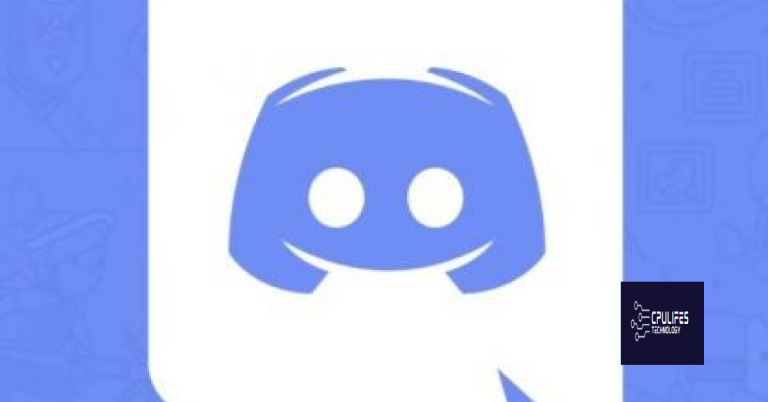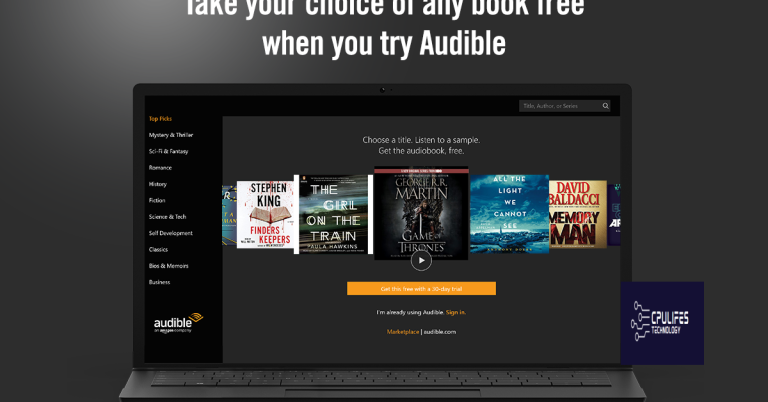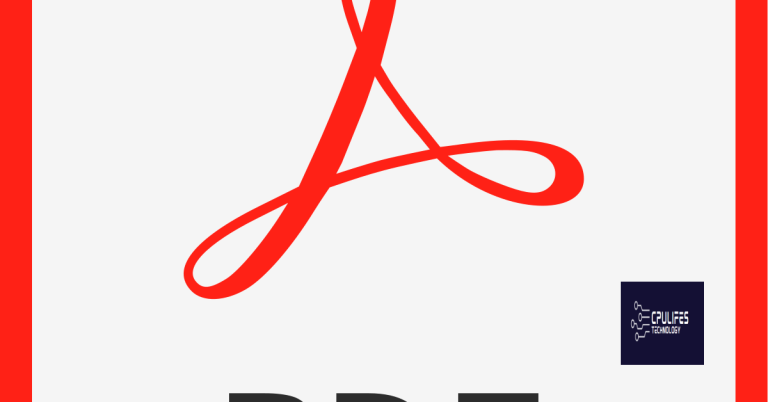Clip Studio Paint Won’t Open – Windows/macOS
Having trouble opening Clip Studio Paint on your Windows or macOS device? Look no further! This guide provides solutions to help you get your favorite digital art software up and running smoothly.
Troubleshooting Clip Studio Paint Opening Issues
If you’re experiencing issues with opening Clip Studio Paint on your Windows or macOS device, here are some troubleshooting steps you can try to resolve the problem.
First, make sure you are running the latest version of Clip Studio Paint. Check the official Clip Studio Paint website for any available updates and install them if necessary.
If you’re using Windows, try restarting your computer and then opening Clip Studio Paint again. Sometimes, a simple reboot can fix any temporary glitches or conflicts that may be preventing the application from opening.
If the issue persists, you can try running Clip Studio Paint as an administrator. Right-click on the Clip Studio Paint shortcut or .exe file and select “Run as administrator.” This can help bypass any permission or security restrictions that may be causing the problem.
Another common solution is to reset the Clip Studio Paint preferences. To do this, open File Explorer and navigate to the following location: C:\Users\[Your Username]\Documents\CELSYS\ClipStudioCommon\CELSYS_EN\. Look for a file named “pref_user.xml” and rename it to “pref_user_old.xml”. Then, try opening Clip Studio Paint again and see if the issue is resolved. This will reset your preferences to their default settings.
If you’re using Windows 10, you can also try using the Task Manager to end any background processes related to Clip Studio Paint. Press Ctrl + Shift + Esc to open the Task Manager, go to the “Processes” tab, and look for any processes related to Clip Studio Paint. Right-click on them and select “End Task.” Then, try opening Clip Studio Paint again.
For macOS users, you can try resetting the Clip Studio Paint preferences by navigating to the following location: ~/Library/Preferences/CLIPStudioPaint/. Look for a file named “com.celsys.clipstudiopaint.plist” and move it to the Trash. Then, try opening Clip Studio Paint again and see if the issue is resolved.
If none of these solutions work, you may need to uninstall and reinstall Clip Studio Paint. Use the official uninstaller provided by CELSYS to remove the application completely from your computer. Then, download the latest version of Clip Studio Paint from the official website and reinstall it.
If you’re still experiencing issues after trying all of these steps, it may be helpful to reach out to the Clip Studio Paint support team or seek assistance on forums like Reddit. They may be able to provide further troubleshooting steps or identify any underlying hardware or software conflicts that could be causing the problem.
Fortect also repairs the causes of Blue Screen of Death errors and can even restore the operating system without affecting user data. While it’s not guaranteed to fix every issue, it’s worth considering as a potential solution.
Maximizing Artistic Potential with Clip Studio Paint
If Clip Studio Paint won’t open on your Windows or macOS device, follow these steps to troubleshoot the issue:
1. Check system requirements: Ensure that your computer meets the minimum system requirements for running Clip Studio Paint. Visit our website to review the requirements for Windows and macOS.
2. Update Clip Studio Paint: Make sure you have the latest version of Clip Studio Paint installed on your computer. Visit our website or use the built-in update function within the application to download and install any available updates.
3. Restart your computer: Sometimes, a simple restart can resolve software issues. Close all applications and restart your computer before attempting to open Clip Studio Paint again.
4. Check for conflicting programs: Some applications or background processes may interfere with Clip Studio Paint’s operation. To identify any conflicts, temporarily disable or close any antivirus software, firewall programs, or other applications running in the background. You can use the Task Manager on Windows or Activity Monitor on macOS to check for active processes.
5. Reinstall Clip Studio Paint: If the issue persists, try reinstalling Clip Studio Paint on your computer. First, uninstall the application using the official uninstaller or the “Add or Remove Programs” feature on Windows or the “Applications” folder on macOS. Then, download the latest version from our website and follow the installation instructions.
6. Reset Clip Studio Paint settings: Resetting the application’s settings can sometimes resolve issues. Before doing this, make sure to back up any custom brushes, materials, or settings you’ve created. To reset the settings, navigate to the Clip Studio Paint installation folder and locate the “settings” folder. Rename or delete this folder, and then restart Clip Studio Paint.
7. Check for graphics driver updates: Outdated or incompatible graphics drivers can cause software issues. Visit the website of your graphics card manufacturer (such as Nvidia or AMD) and download the latest drivers for your specific card and operating system. Install the updated drivers and restart your computer before launching Clip Studio Paint again.
8. Disable antivirus software: In some cases, antivirus software may mistakenly flag Clip Studio Paint as a threat and prevent it from opening. Temporarily disable your antivirus program and try opening Clip Studio Paint again. If the application launches successfully, add Clip Studio Paint to the antivirus software’s exclusion list to prevent future issues.
9. Check for hardware issues: If Clip Studio Paint still won’t open, it’s possible that there might be hardware issues causing the problem. Check your computer’s hardware components, such as the motherboard, graphics card, and hard disk drive, for any signs of failure or faults. If necessary, consult a professional technician for further assistance.
Remember, these steps are general troubleshooting suggestions and may not resolve every instance of Clip Studio Paint failing to open. If you’re still experiencing issues, we recommend reaching out to our support team or seeking assistance from the Clip Studio Paint community on platforms like Reddit.
If you need further assistance, please don’t hesitate to contact our support team.
Enhancing Drawing Experience with Clip Studio Paint Features
- Advanced Brush Settings: Customize your brushes to achieve the perfect strokes and textures.
- Intuitive User Interface: Seamlessly navigate through the program with a user-friendly interface.
- Powerful Drawing Tools: Access a wide range of tools for sketching, inking, and coloring.
- Vector Tools: Create smooth lines and scalable artwork using vector layers.

- Customizable Workspaces: Tailor the workspace to fit your preferred workflow and maximize efficiency.
- Layer Management: Easily organize your artwork with layers and adjust their properties.
- 3D Integration: Import 3D models and pose them for reference or incorporate them into your artwork.
- Animation Support: Bring your illustrations to life with frame-by-frame animation capabilities.
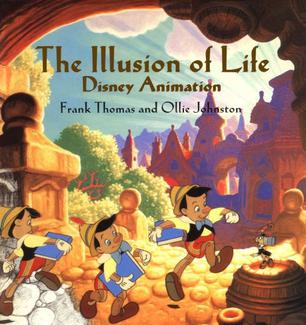
- Text and Typography: Add text elements and experiment with various fonts and styles.
- Export and Sharing Options: Save your artwork in various formats and share it with others.
Support and Community for Clip Studio Paint Users
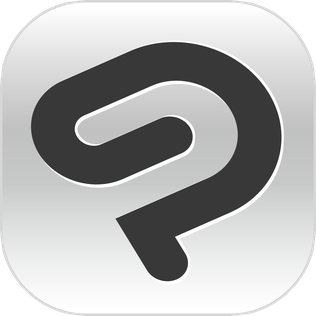
| Support and Community for Clip Studio Paint Users | |
|---|---|
| Article Title | Clip Studio Paint Won’t Open – Windows/macOS |
| Issue | Clip Studio Paint not opening on Windows and macOS |
| Possible Causes |
|
| Steps to Resolve |
|
| Clip Studio Paint Support |
|
| Community Forums |
|
Be cautious as Clip Studio Paint may not open properly. Download this tool to run a scan