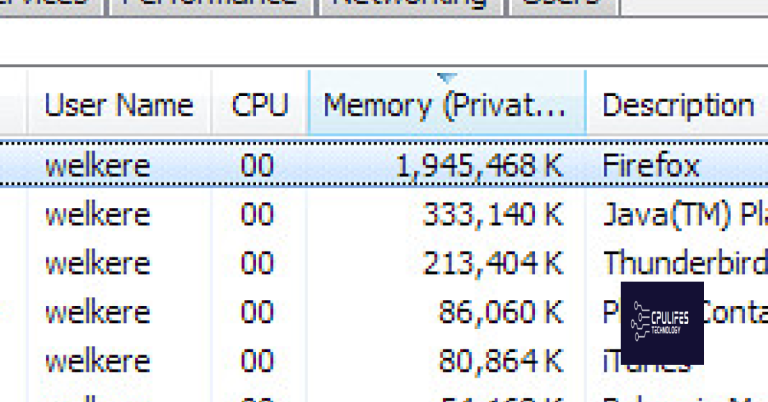Troubleshooting DIRECTV Stream Buffering and Streaming Issues
Unraveling the Mysteries of DIRECTV Stream Buffering and Streaming Hiccups
Causes of buffering and how to troubleshoot network congestion
If you’re experiencing buffering issues while streaming DIRECTV, network congestion may be the culprit. Here are some troubleshooting steps to help improve your streaming experience.
1. Check your internet connection: Ensure that your internet connection is stable and meets the recommended speed for streaming. Visit directv.com/support for more information on recommended speeds.
2. Restart your device: Sometimes, simply restarting your device can resolve buffering issues. Power off your device and turn it back on to refresh its network connection.
3. Check for software updates: Ensure that your DIRECTV Stream app and device software are up to date. Check for any available updates and install them to fix any known issues.
4. Reduce network usage: Close any unnecessary apps or devices that may be using a significant portion of your network bandwidth. This can help alleviate network congestion and improve streaming quality.
5. Consider using a wired connection: If possible, connect your device directly to your router using an Ethernet cable. This can provide a more stable and reliable connection, reducing buffering.
6. Contact customer service: If you’ve tried these troubleshooting steps and are still experiencing buffering issues, reach out to DIRECTV customer service for further assistance. They can provide additional support and help resolve any network-related problems.
Checking and improving internet connection speed
Checking and improving your internet connection speed is crucial for troubleshooting DIRECTV Stream buffering and streaming issues. Slow internet speeds can result in a poor streaming experience, interruptions, and buffering problems.
To diagnose and fix network and device-related issues, follow these steps:
1. Check your internet speed using a reliable speed test website or app.
2. Ensure that your Wi-Fi signal strength is strong by moving closer to the router or using a wired connection.
3. Disconnect any other devices connected to the network that may be consuming bandwidth.
4. Restart your streaming device, modem, and router.
5. Update your DIRECTV app to the latest version to fix any known software issues.
6. Clear the app cache and data on your device to optimize performance.
7. Consider using a VPN service if your ISP is throttling your streaming speed.
8. Contact DIRECTV customer service if the issue persists or if you suspect a hardware problem.
While it can’t directly fix streaming issues, it can ensure that your Windows system is running smoothly, which can potentially improve streaming performance. Fortect also repairs damaged system files and can identify hardware issues that may be contributing to the problem.
Solutions to reduce buffering while streaming on multiple devices
- Optimize your internet connection: Ensure that you have a high-speed internet plan that can handle multiple streaming devices simultaneously.
- Use a wired connection: Connect your streaming devices directly to your router using Ethernet cables for a more stable and reliable connection.
- Upgrade your router: Invest in a router with advanced features such as dual-band technology and Quality of Service (QoS) settings to prioritize streaming traffic.
- Reduce network congestion: Limit the number of devices connected to your network while streaming to free up bandwidth for smoother streaming experience.
- Position your router strategically: Place your router in a central location to ensure optimal coverage and minimize signal interference.
- Check for firmware updates: Regularly update your router’s firmware to ensure it has the latest bug fixes and performance improvements.
- Enable QoS settings: Configure Quality of Service (QoS) settings on your router to prioritize streaming traffic over other internet activities.
- Close unnecessary applications: Close any background applications or programs consuming bandwidth on your streaming devices to reduce buffering.
- Adjust streaming quality settings: Lowering the video quality or resolution on your streaming devices can help reduce buffering and optimize performance.
- Consider using a network extender: If you have a large home or multiple floors, a network extender can help improve Wi-Fi coverage and eliminate buffering issues.

python
import subprocess
def test_network_connectivity():
try:
# Ping a well-known server to check network connectivity
result = subprocess.run(['ping', '-c', '4', 'www.google.com'], capture_output=True, text=True, timeout=10)
if result.returncode == 0:
# Successful ping, network connectivity is likely not the issue
print("Network connectivity is working fine.")
else:
# Ping failed, there may be a network issue
print("Network connectivity issue detected.")
print(result.stdout)
except subprocess.TimeoutExpired:
# Timeout occurred, there may be a network issue
print("Network connectivity test timeout.")
except Exception as e:
# Other exceptions occurred, handle them appropriately
print(f"An error occurred during network connectivity test: {str(e)}")
# Test the network connectivity
test_network_connectivity()
This code snippet utilizes the `subprocess` module in Python to run a system command (`ping`) and check if a well-known server (www.google.com) responds successfully. It captures the output and provides feedback based on the result. However, please note that this code only serves as a basic example and may not directly resolve Directv Now streaming issues.
Fixing DirecTV Now buffering issues by updating the application and rebooting the device
To troubleshoot buffering and streaming issues on DIRECTV Stream, there are a few simple steps you can take. First, make sure you have the latest version of the DIRECTV Stream application installed on your device. Updating the app can often resolve buffering problems.
Next, try rebooting your device. This can help clear any temporary glitches or issues that may be causing buffering. Simply restart your device and relaunch the app to see if the issue persists.
If you’re still experiencing buffering problems, check your network connection. Poor network quality or network congestion can cause buffering. Ensure that you have a stable internet connection and consider resetting your router or contacting your internet service provider for assistance.
If you’re using DIRECTV Stream on a TV, check the signal strength. Weak or fluctuating signals can lead to buffering. Adjust the antenna or contact your satellite provider if you’re experiencing signal issues.
Enhancing network connectivity for smoother streaming experience
table {
border-collapse: collapse;
width: 100%;
}
th, td {
text-align: left;
padding: 8px;
}
th {
background-color: #f2f2f2;
}
tr:nth-child(even) {
background-color: #f9f9f9;
}
Troubleshooting DIRECTV Stream Buffering and Streaming Issues
| Issue | Possible Cause | Solution |
|---|---|---|
| Buffering during streaming | Insufficient network bandwidth | Upgrade your internet plan or optimize your network settings |
| Intermittent stream interruptions | Wireless interference or weak Wi-Fi signal | Move closer to the Wi-Fi router or use a wired connection |
| Poor video quality | Insufficient internet speed | Upgrade to a higher speed internet plan |
| Playback errors or freezing | Outdated device software or app version | Update your device software or streaming app |
| Network connection drops during streaming | Router or modem issues | Restart your router and modem, or contact your internet service provider |
Beware of potential streaming issues with DirecTV Now, as users have reported frequent disruptions and buffering problems. Download this tool to run a scan