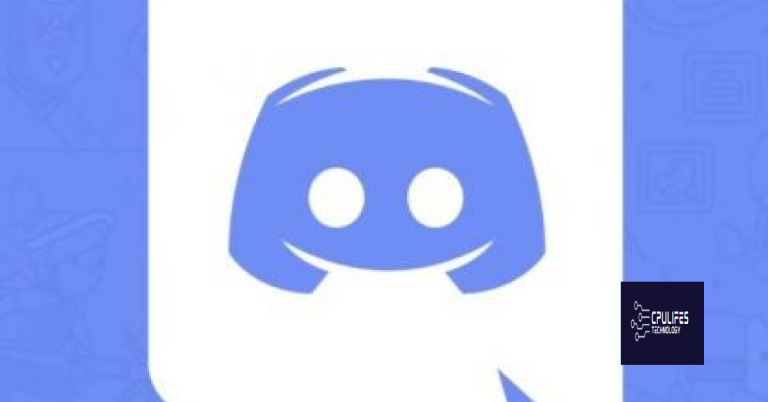Troubleshoot and Fix Internet Explorer Not Responding
Are you experiencing issues with Internet Explorer not responding? This article will help you troubleshoot and fix the problem.
Troubleshooting Tips for Browser Issues
– If Internet Explorer is not responding, the first step is to check for any updates or patches for the browser. Updating to the latest version can often resolve issues.
– Clearing the browser cache and cookies can also help to fix unresponsive behavior. This can be done by clicking on the gear icon in the top right corner, selecting “Internet options,” and then clicking on “Delete” under the browsing history section.
– Another troubleshooting tip is to reset Internet Explorer settings. This can be done by clicking on the gear icon, selecting “Internet options,” going to the “Advanced” tab, and then clicking on “Reset.”
– If Internet Explorer is still not responding, try disabling any add-ons or toolbars that may be causing the issue. This can be done by clicking on the gear icon, selecting “Manage add-ons,” and then disabling any unnecessary add-ons.
– If the issue persists, consider running Internet Explorer without add-ons. This can be done by searching for “Internet Explorer” in the Windows search bar, right-clicking on the result, and selecting “Run without add-ons.”
– Finally, if none of these troubleshooting tips work, consider using an alternative web browser like Google Chrome or Microsoft Edge to access the internet while the issue is being resolved.
However, if the issue is related to internet connectivity or browser settings, Fortect may not be able to resolve it.
Resetting and Reinstalling Made Simple
Resetting Internet Explorer: If Internet Explorer is not responding, try resetting it to its default settings. Open Internet Explorer, click on the gear icon in the top right corner, and select “Internet options.” In the “Advanced” tab, click on “Reset” and then check the box to delete personal settings. Confirm the reset and restart Internet Explorer.
Reinstalling Internet Explorer: If resetting doesn’t work, you can try reinstalling Internet Explorer. Go to the Control Panel, select “Programs,” and then “Turn Windows features on or off.” Uncheck the box next to Internet Explorer and click “OK.” Restart your computer, then go back to the same menu and check the box next to Internet Explorer. Restart your computer again to complete the reinstallation.
If Internet Explorer is still not responding after resetting and reinstalling, consider using an alternative web browser such as Microsoft Edge, Google Chrome, or Mozilla Firefox. These browsers may provide a more stable and responsive browsing experience.
Compatibility Across Different Windows Versions
| Windows Version | Internet Explorer Version | Compatibility |
|---|---|---|
| Windows 7 | Internet Explorer 11 | High |
| Windows 8 | Internet Explorer 11 | High |
| Windows 10 | Internet Explorer 11 | High |
| Windows 10 | Internet Explorer 10 | Medium |
| Windows 10 | Internet Explorer 9 | Low |
Further Assistance and Related Topics
- Check for Windows Updates
- Open Settings by pressing Windows Key + I
- Select Update & Security
- Click on Check for updates
- Reset Internet Explorer
- Open Internet Explorer
- Click on the gear icon in the top-right corner
- Select Internet options
- Go to the Advanced tab
- Click on Reset
- Check the box for Delete personal settings
- Click Reset
- Get Help from Microsoft Support
- Visit the Microsoft Support website
- Search for your specific issue or error message
- Follow the provided troubleshooting steps
Warning: Internet Explorer is not responding, please try restarting your browser or using a different web browser to avoid any potential data loss. Download this tool to run a scan