Microsoft Solitaire Collection Not Loading Windows 10 Fix
Having trouble with Microsoft Solitaire Collection not loading on Windows 10? Here’s how to fix it.
Run Troubleshooter
To troubleshoot Microsoft Solitaire Collection not loading on Windows 10, one effective solution is to run the built-in Windows Troubleshooter. This tool can help identify and fix common issues that may be causing the game not to load properly.
1. Press the Windows key + I to open the Settings menu.
2. Go to Update & Security.
3. Click on Troubleshoot in the left sidebar.
4. Scroll down and select Windows Store Apps.
5. Click on Run the troubleshooter and follow the on-screen instructions to complete the process.
After running the Troubleshooter, try launching Microsoft Solitaire Collection again to see if the issue has been resolved. If the game still doesn’t load, you may need to explore additional troubleshooting steps such as clearing the cache, reinstalling the app, or checking for Windows updates.
Update or Reinstall Application
If your Microsoft Solitaire Collection is not loading on Windows 10, you may need to update or reinstall the application to fix the issue.
To update the application, go to the Microsoft Store and check for any available updates for the Microsoft Solitaire Collection. Open the Microsoft Store, click on the three dots in the top right corner, and select “Downloads and updates” to check for updates.
If updating the application does not resolve the issue, you can try reinstalling it. First, uninstall the Microsoft Solitaire Collection by right-clicking on the Start menu, selecting “Apps and Features,” finding the application in the list, and clicking “Uninstall.” After uninstalling, you can reinstall the application from the Microsoft Store.
Make sure to restart your computer after updating or reinstalling the Microsoft Solitaire Collection to ensure that the changes take effect.
Fortect aims to ensure smooth operation of Windows and other programs.
Reset Windows Store Cache
If you are experiencing issues with Microsoft Solitaire Collection not loading on Windows 10, one possible solution is to reset the Windows Store cache. This can help resolve any underlying problems that may be causing the game to not load properly.
To reset the Windows Store cache, press the Windows key + R on your keyboard to open the Run dialog box. Type in “wsreset.exe” and press Enter. This will clear the cache for the Windows Store.
After resetting the cache, try launching Microsoft Solitaire Collection again to see if the issue has been resolved. If the game still does not load properly, you may need to troubleshoot further or check for any available updates for Windows 10.
Remember to also check for any updates for the game itself, as well as your computer’s operating system. Keeping all software up to date can help prevent compatibility issues that may cause Microsoft Solitaire Collection to not load properly.
Install Latest Updates
- Ensure your Windows 10 operating system is up to date by installing the latest updates.
- Click on the Start menu and select Settings.
- Click on Update & Security.
- Click on Check for updates and install any available updates.
Create a New User Account
1. Press the Windows key + I to open the Settings app.
2. Click on “Accounts” and then select “Family & other users” from the left-hand menu.
3. Under “Other users,” click on “Add someone else to this PC.”
4. Click on “I don’t have this person’s sign-in information.”
5. Select “Add a user without a Microsoft account.”
6. Enter the username, password, and hint for the new account.
7. Click on “Next” and then “Finish.”
Once the new user account is created, switch to that account and try opening Microsoft Solitaire Collection to see if the issue persists. If the app loads correctly on the new account, the problem may be related to your original user profile.
Consider transferring your data to the new account and using it as a workaround. If the issue continues, you may need to troubleshoot further or seek additional assistance.
Frequently Asked Questions
Why has Microsoft Solitaire stopped working?
Microsoft Solitaire has stopped working because the graphics driver in Windows may have glitched out. To resolve this issue, reboot the driver process by holding Windows Key + Ctrl + Shift + B for a few seconds. Once the screen flashes, try opening the Microsoft Solitaire Collection again.
How do I fix Solitaire on Windows 10?
To fix Solitaire on Windows 10, you can try troubleshooting steps such as reinstalling the game, updating Windows, or checking for any system updates that may be needed.
Why can’t I get into my Microsoft Solitaire Collection?
You can’t get into your Microsoft Solitaire Collection because you may need to verify your Microsoft account and reinstall the application.
Beware, Microsoft Solitaire may not work properly on Windows 10 and could cause frustration for users. Download this tool to run a scan

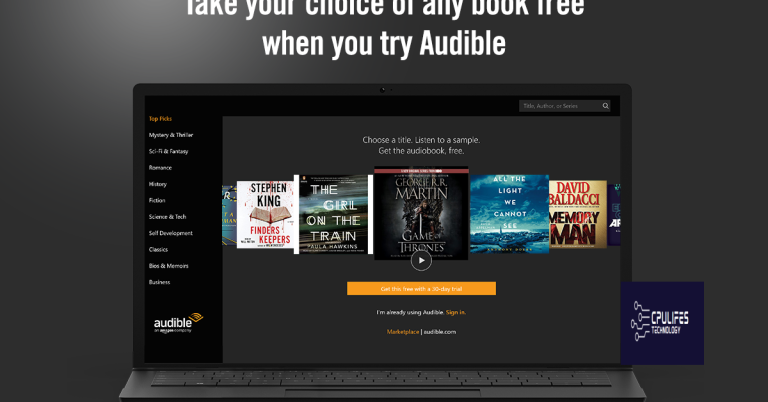
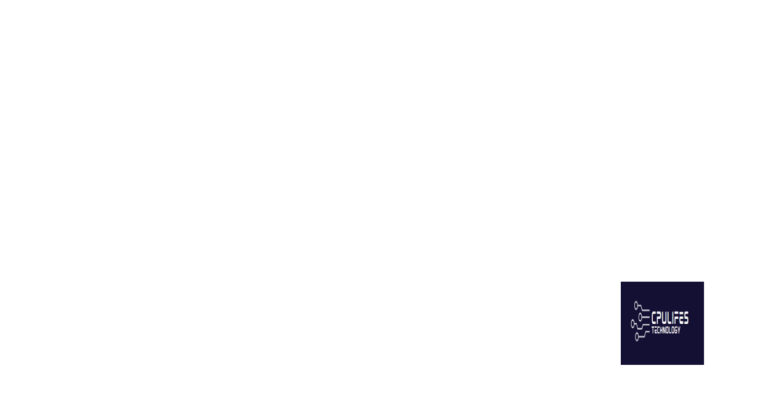
![Fix Google Chrome Not Opening on Windows 7 [SOLVED]](https://cpulifes.com/wp-content/uploads/2023/10/Fix-Google-Chrome-Not-Opening-on-Windows-7-768x402.png)