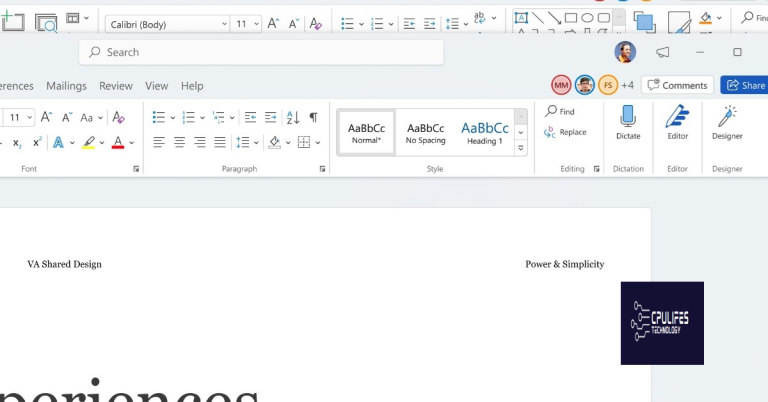Why Search Engine Keeps Changing to Yahoo
In the ever-evolving realm of search engines, there is one name that has managed to consistently adapt and surprise: Yahoo. This article delves into the intriguing reasons behind the perpetual transformations of this well-known search engine, uncovering the driving forces behind its perpetual evolution.
Understanding Browser Hijacking and Yahoo Search Changes
If your search engine keeps changing to Yahoo without your consent, it is likely that your browser has been hijacked. Browser hijacking is a malicious practice where your browser settings are modified without your permission, redirecting your searches to a different search engine.
To address this issue, follow these steps:
1. Check your browser settings: Open your browser settings and make sure that Yahoo is not set as your default search engine or homepage. Adjust these settings as desired.
2. Clear cookies and cache: Clearing your browsing data can help remove any unwanted changes made by the hijacker. Go to your browser’s settings and locate the option to clear cookies and cache.
3. Scan your computer for malware: Run a thorough scan with a reliable antivirus or anti-malware program to detect and remove any malicious software that may be causing the browser hijacking.
4. Reset your browser: If the issue persists, consider resetting your browser to its default settings. This will remove any unwanted extensions or changes made by the hijacker.
Additionally, Fortect can fix missing or corrupt DLL files, which are crucial for proper program functioning. While it cannot specifically fix search engine settings, it can ensure that Windows and other programs run smoothly, potentially resolving the issue indirectly.
Steps to Remove Yahoo Search Engine from Google Chrome
- Open Google Chrome by clicking on its icon on the desktop or searching for it in the Start menu.
- Click on the menu icon located in the top-right corner of the browser window. It looks like three vertical dots.
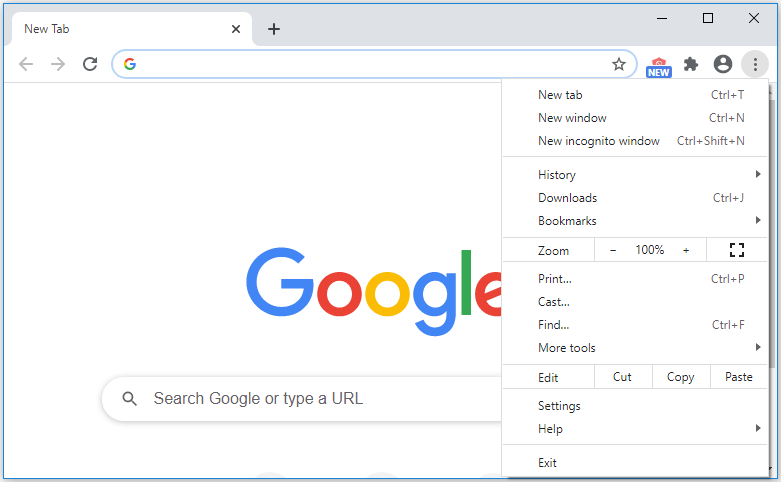
- Select “Settings” from the dropdown menu. This will open the Chrome settings page.
- Scroll down to the “Search engine” section and click on the dropdown menu next to “Search engine used in the address bar.”
- Choose a different search engine from the list. Options may include Google, Bing, or DuckDuckGo.
- If your desired search engine is not listed, click on “Manage search engines” to view more options.
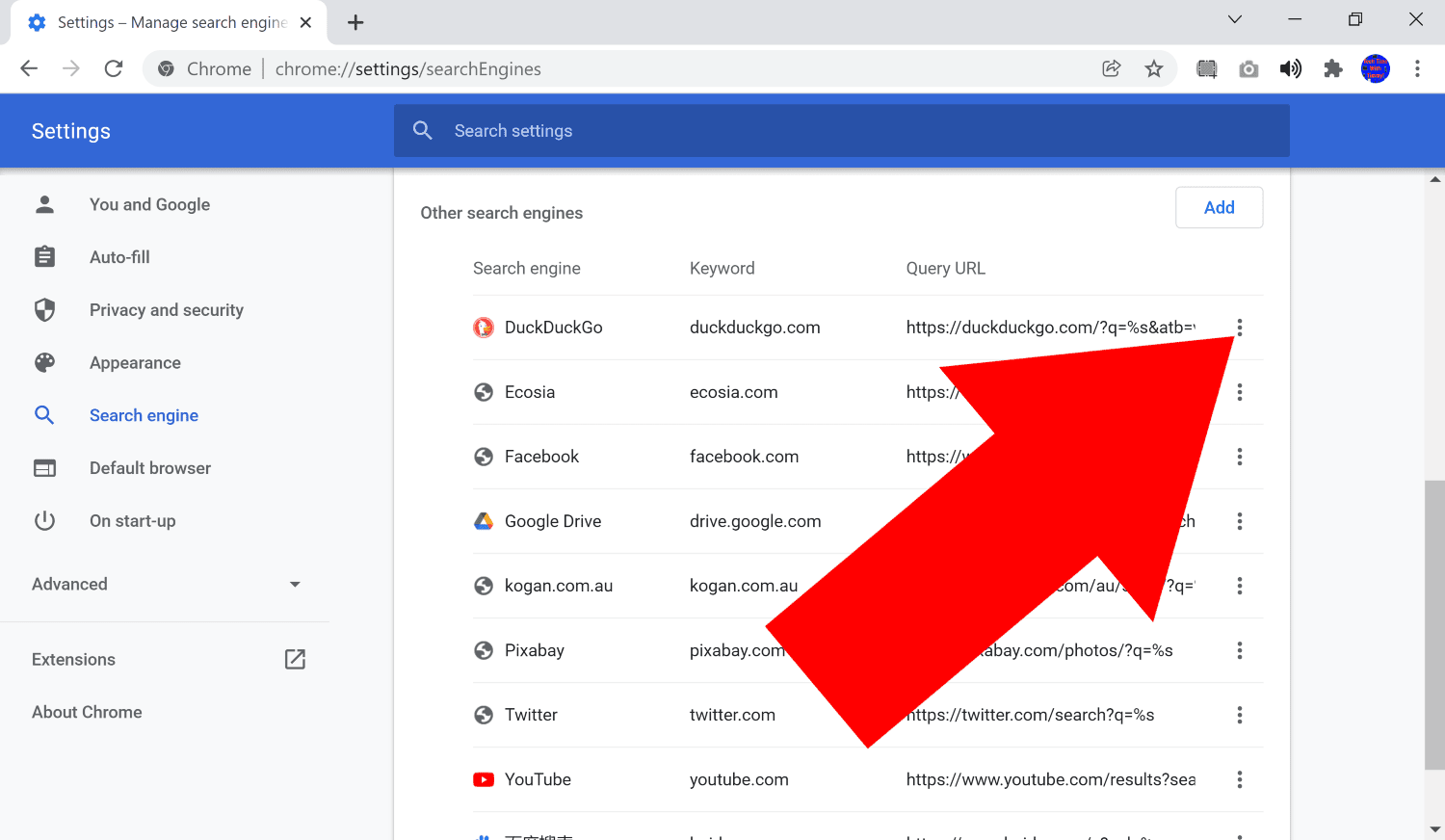
- Click on the three dots icon next to Yahoo search engine and select “Remove from list” to delete it.
- Confirm the removal by clicking “Remove” in the pop-up window.
- Restart Google Chrome for the changes to take effect.
Preventing and Resolving Browser Hijacking Issues
If your search engine keeps changing to Yahoo without your permission, it may be a result of browser hijacking. Here are some steps you can take to prevent and resolve this issue:
1. Check for malware: Run a full scan on your computer using reliable antivirus software to detect and remove any potential malware that may be causing the issue.
2. Reset your browser settings: In your browser settings, reset the homepage and default search engine to your preferred choice. Also, remove any suspicious extensions or add-ons.
3. Clear browser cache and cookies: Clearing your browser cache and cookies can help remove any stored information that may be causing the redirection.
4. Update your browser: Ensure that you are using the latest version of your browser, as older versions may have vulnerabilities that can be exploited by hijackers.
5. Enable security features: Activate any built-in security features or install a reputable security solution to protect against browser hijacking.
If the issue persists, consider seeking further assistance from the browser’s support resources, such as the Help Center or Community forums.
python
import webbrowser
def open_browser_settings():
webbrowser.open('chrome://settings/searchEngines', new=2) # For Google Chrome
def main():
open_browser_settings()
if __name__ == '__main__':
main()
Please note that this code only opens the settings page in the browser but does not automatically modify any settings. Users can then manually navigate to the search engine settings and make the necessary changes according to their preferences.
Permanent Solutions to Eliminate Yahoo Search from Browsers
If you’re experiencing the frustrating issue of Yahoo Search constantly appearing as your default search engine, here are some permanent solutions to eliminate it from your browser.
For Google Chrome Browser:
1. Open Chrome and click on the three-dot menu in the top-right corner.
2. Go to “Settings” and scroll down to the “Search engine” section.
3. Click on “Manage search engines” and locate Yahoo Search.
4. Hover over Yahoo Search and click on the three-dot menu icon next to it.
5. Select “Remove from list” to permanently delete Yahoo Search.
For Microsoft Edge:
1. Open Edge and click on the three-dot menu in the top-right corner.
2. Go to “Settings” and scroll down to the “Privacy, search, and services” section.
3. Click on “Address bar and search” and then select “Manage search engines.”
4. Find Yahoo Search in the list and click on the three-dot menu icon next to it.
5. Choose “Remove” to permanently eliminate Yahoo Search.
Remember to also check for any suspicious extensions or malware that might be causing the Yahoo redirect issue.
Beware of a potential issue if your search engine keeps changing to Yahoo without your consent. Download this tool to run a scan