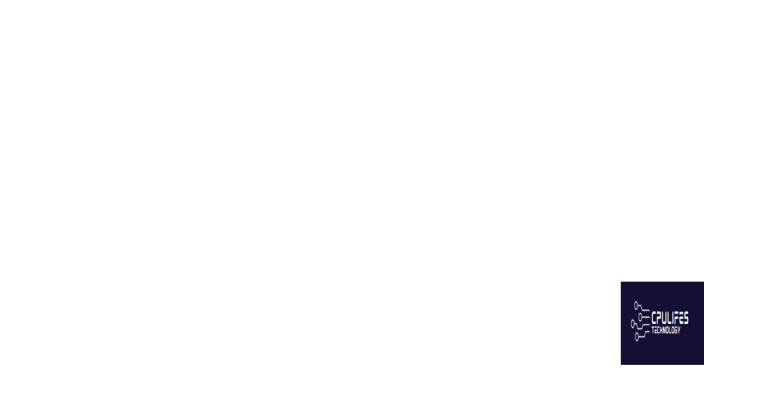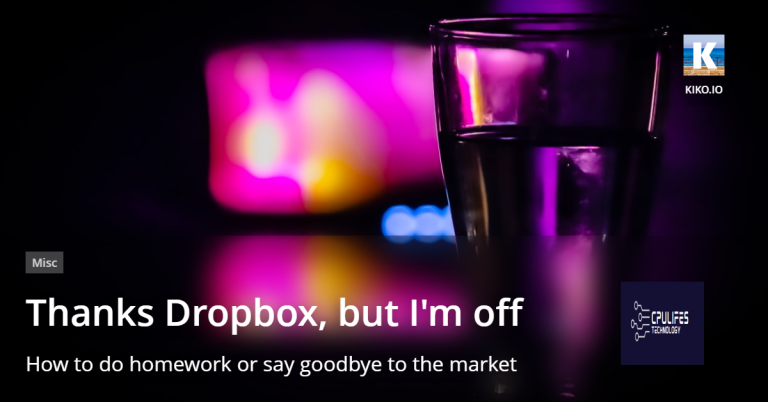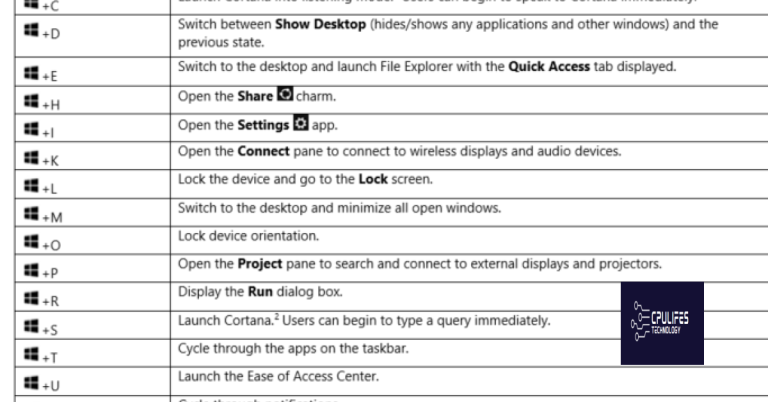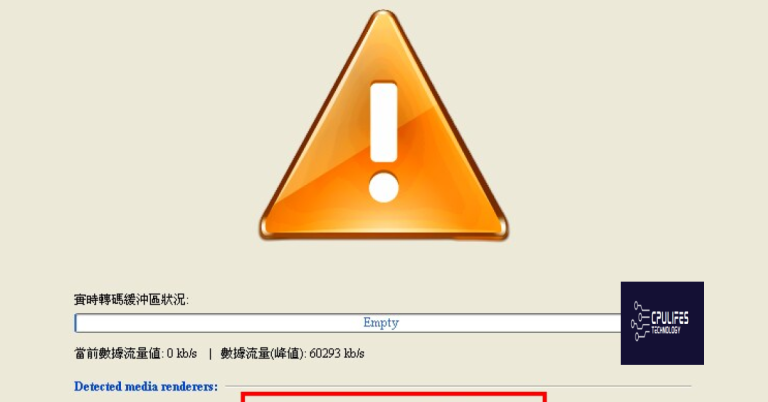Why won’t my Xbox connect to my hotspot?
Having trouble connecting your Xbox to your hotspot?
Troubleshooting Xbox One WiFi Connection Issues
If you’re having trouble connecting your Xbox to a hotspot, there are a few troubleshooting steps you can try. First, make sure your Xbox is within range of the hotspot and that the hotspot is turned on and functioning properly.
Next, check your network settings on the Xbox. Go to the settings menu, select Network, and then Network settings. From there, choose Set up wireless network and follow the prompts to connect to the hotspot.
If you’re still having issues, try power cycling your Xbox and the hotspot. To do this, simply turn off both devices, unplug them from the power source, wait for about 10 seconds, and then plug them back in and turn them on again.
If the problem persists, you may need to reset your network settings on the Xbox. To do this, go to the settings menu, select Network, and then Network settings. From there, choose Advanced settings, and then select Restore to default.
It can also help with overall system performance and stability, potentially resolving underlying issues that could be impacting the Xbox’s connectivity.
Boosting WiFi Signal for Xbox One Using Connectify Hotspot
If you’re having trouble connecting your Xbox One to your hotspot, try using Connectify Hotspot to boost your WiFi signal.
First, make sure your Xbox One is within range of your hotspot and that the hotspot is turned on.
Next, download and install Connectify Hotspot on your computer. Once installed, open the program and create a new hotspot network.
Enter a name for your network and set a password. This will ensure that only authorized devices can connect to your hotspot.
Connect your Xbox One to the hotspot network. Go to the network settings on your Xbox One, select “Set up wireless network,” and choose the hotspot network you just created.
Once connected, you should have a stronger WiFi signal for your Xbox One, improving your online gaming experience.
Remember to check the settings on your hotspot to ensure it is not blocking any connections from your Xbox One.
If you’re still having trouble, you may want to consult the Connectify Hotspot support forums or reach out to the Connectify Hotspot customer support team for further assistance.
Step-by-Step Guide to Connect Xbox One to a Mobile Hotspot
To connect your Xbox One to a mobile hotspot, follow these step-by-step instructions:
1. On your Xbox One console, press the Xbox button on the controller to open the guide.
2. Go to Settings and select Network.
3. Under Network settings, choose Set up wireless network.
4. Select the name of your mobile hotspot from the list of available networks.
5. If prompted, enter the password for your mobile hotspot.
6. Once connected, your Xbox One will perform a network test to ensure a successful connection.
If your Xbox One is still not connecting to your hotspot, try the following troubleshooting steps:
1. Make sure that your mobile hotspot is turned on and within range of your Xbox One console.
2. Restart your mobile hotspot and Xbox One console to refresh the connection.
3. Check if there are any software updates available for your Xbox One console and install them.
4. Disable any VPN or proxy settings on your mobile hotspot and Xbox One console.
5. If you’re using an Android device, ensure that the hotspot is using Internet Protocol version 4 (IPv4) instead of IPv6.
If you continue to experience connectivity issues, it may be helpful to seek further assistance from the Xbox community on platforms like Reddit. Additionally, make sure to review the privacy policy and terms of use for your mobile hotspot to understand any potential limitations or restrictions.
Understanding Mobile Hotspots for Xbox One
If your Xbox One won’t connect to your hotspot, there are a few things you can check to troubleshoot the issue.
First, make sure your hotspot is compatible with Xbox One. Some older or less common hotspots may not work with the console.
Next, check your hotspot settings. Ensure that it is broadcasting a Wi-Fi signal and that the network name (SSID) and password are correct.
If the settings are correct, try a power cycle. Turn off your Xbox One and your hotspot, then turn them back on after a few minutes.
If the issue persists, try connecting your Xbox One to a different hotspot or network to see if the problem is specific to your hotspot.
Pros and Cons of Connecting Xbox One to a Mobile Hotspot

- Pros of Connecting Xbox One to a Mobile Hotspot:
- Flexibility: Connecting your Xbox One to a mobile hotspot enables you to play games and access online features anywhere, as long as you have a stable cellular connection.
- Portability: By using a mobile hotspot, you can easily take your Xbox One to different locations without relying on traditional Wi-Fi networks.
- Instant Connectivity: Mobile hotspots offer quick and hassle-free connectivity, allowing you to start gaming without the need for complex network setup.

- Backup Option: If your home Wi-Fi network is experiencing issues, using a mobile hotspot can serve as a reliable backup option to keep your gaming uninterrupted.
- Cons of Connecting Xbox One to a Mobile Hotspot:
- Data Usage: Playing games and connecting to online services using a mobile hotspot consumes data, which could result in additional charges or potential data limitations based on your cellular plan.
- Network Stability: Mobile hotspots may not offer the same level of stability and consistent speeds as a dedicated home Wi-Fi network, leading to potential latency or lag issues during online gaming sessions.

- Bandwidth Limitations: Some mobile carriers impose data caps or throttle speeds after a certain amount of usage, which can negatively impact your gaming experience or lead to additional costs.
- Shared Connection: If multiple devices are connected to the same mobile hotspot, it may result in decreased performance and slower speeds for gaming on your Xbox One.
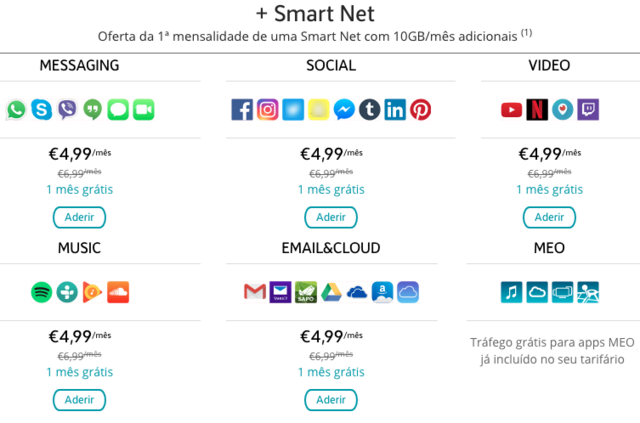
Be cautious as your Xbox might not connect to your hotspot due to compatibility issues or network restrictions. Download this tool to run a scan