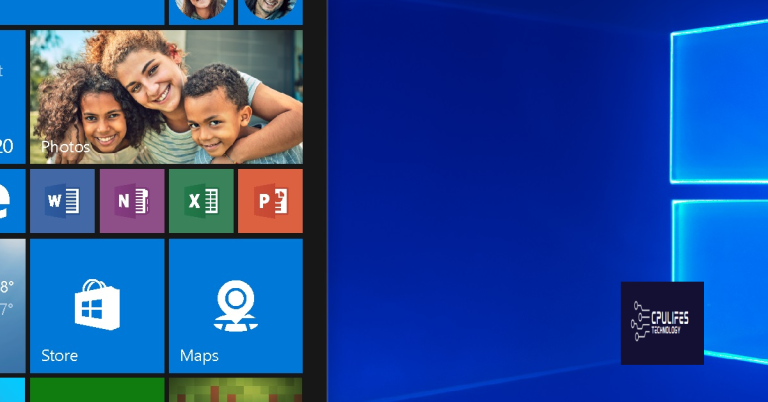Windows 10 Build 10074 Start Menu and Modern Apps not working
In the latest Windows 10 build 10074, users have been experiencing issues with the Start Menu and Modern Apps not functioning properly.
Delete Corrupted Files and Replace Databases
1. Press Windows key + X and select Command Prompt (Admin) from the menu.
2. In the Command Prompt, type sfc /scannow and press Enter to run the System File Checker tool. This will scan for and repair any corrupted system files.
3. After running the System File Checker tool, navigate to C:\Users\YourUsername\AppData\Local\Packages in File Explorer.
4. Find the folder named Microsoft.Windows.ShellExperienceHost_cw5n1h2txyewy and delete it.
5. Next, go to C:\Users\YourUsername\AppData\Local and delete the TileDataLayer folder.
6. Now, open the Run dialog by pressing Windows key + R and type regedit to open the Registry Editor.
7. Navigate to HKEY_LOCAL_MACHINE\SOFTWARE\Microsoft\Windows\CurrentVersion\Explorer and delete the State and Settings keys.
8. Finally, restart your computer and check if the Start menu and modern apps are working properly.
Start Essential Services and Use DISM
First, open an elevated Command Prompt by pressing Windows key + X and selecting Command Prompt (Admin).
Next, type the following command and press Enter to start the essential services:
net start wuauserv
net start cryptSvc
net start bits
net start msiserver
After starting the essential services, run the DISM tool to repair the Windows image. In the same Command Prompt window, type the following command and press Enter:
Dism /Online /Cleanup-Image /RestoreHealth
Wait for the process to complete, as it may take some time depending on your system’s performance.
Once the process is finished, restart your computer to apply the changes.
After restarting, check if the Start Menu and Modern Apps are now working.
If the issue persists, you may need to perform further troubleshooting or seek additional support from Microsoft or a professional technician.
Utilize PowerShell for Package Reregistration
First, open PowerShell as an administrator by searching for it in the Start Menu, right-clicking on it, and selecting “Run as administrator.”
Next, run the following command to re-register the packages:
“`powershell
Get-AppXPackage -AllUsers | Foreach {Add-AppxPackage -DisableDevelopmentMode -Register “$($_.InstallLocation)\AppXManifest.xml”}
“`
After running the command, wait for it to complete and then restart your computer to see if the Start Menu and Modern Apps are now functioning properly.
If the issue persists, you may need to perform additional troubleshooting or seek further assistance from Microsoft support or other tech forums.
Expert Solutions by Chris Raisin and Robert Gavick
- Shut down your computer completely
- Wait for a few minutes
- Turn on your computer and check if the Start Menu and Modern Apps are now working
Repair Method 2: Run Windows Update
- Open Settings
- Click on Update & Security
- Select Windows Update
- Click Check for updates and install any available updates
- Restart your computer and check if the issue is resolved
Repair Method 3: Run the Windows Store Apps Troubleshooter
- Open Settings
- Click on Update & Security
- Select Troubleshoot
- Click on Windows Store Apps and follow the on-screen instructions
- Restart your computer and check if the problem is fixed