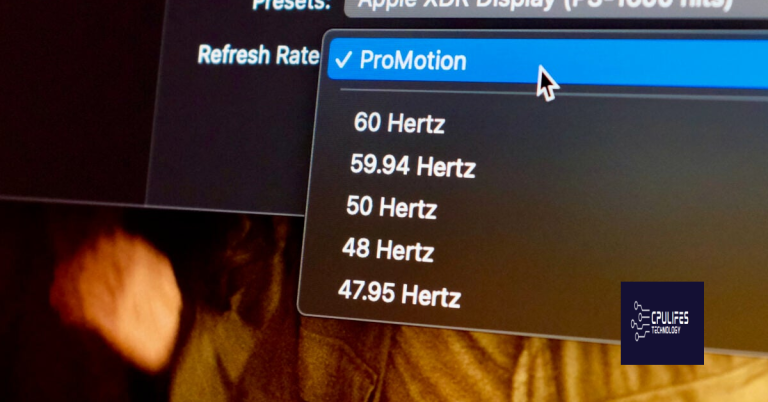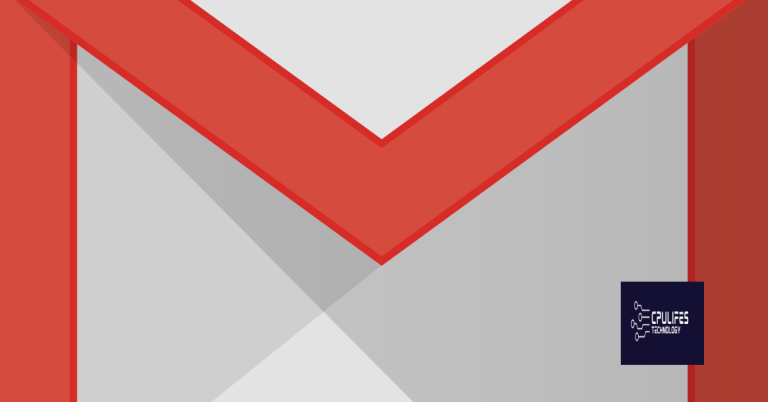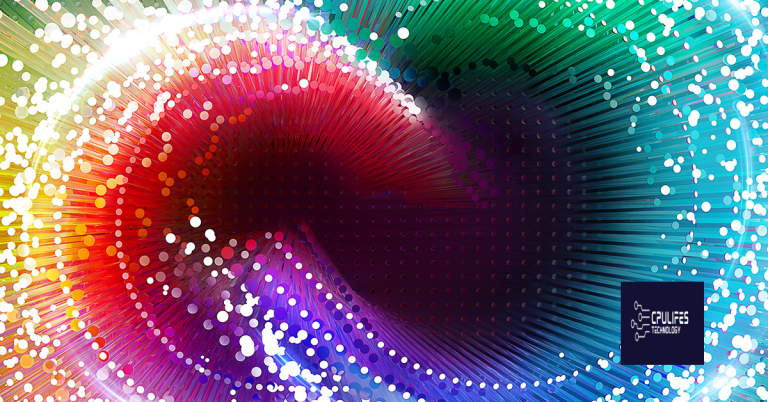Troubleshoot Facebook Not Loading Properly in Safari
Having trouble with Facebook not loading properly in Safari? Here’s how to troubleshoot the issue.
Update Safari and macOS
To troubleshoot Facebook not loading properly in Safari, it’s essential to ensure that Safari and macOS are up to date. Outdated software can cause compatibility issues with certain websites, including Facebook.
Firstly, check if there are any updates available for Safari and macOS. On your Mac, click on the Apple menu in the top-left corner, then select “App Store.” Click on the “Updates” tab and install any available updates for Safari and macOS.
After updating, clear the cache and cookies in Safari. Go to the “Safari” menu, then select “Clear History and Website Data.” Choose the time range and click “Clear History.” This will remove any stored data that could be causing issues with Facebook.
If the issue persists, consider resetting Safari. Go to the “Safari” menu, then select “Reset Safari.” This will restore Safari to its default settings, which can help resolve any underlying issues affecting Facebook.
By keeping Safari and macOS updated, clearing the cache and cookies, and resetting Safari if necessary, you can troubleshoot and resolve Facebook not loading properly in Safari.
Clear Website Data and Cache
- Open Safari
- Go to the Safari menu
- Select Preferences
- Click on the Privacy tab
- Click on Manage Website Data
- Find Facebook in the list of websites
- Click Remove
- Click Remove Now to confirm
- Go back to the Privacy tab
- Click on Remove All Website Data
- Confirm the action
- Close and reopen Safari
Disable Extensions and Check Compatibility
To troubleshoot Facebook not loading properly in Safari, one option is to disable extensions and check for compatibility issues. To do this, go to the menu bar and select Preferences. From there, go to the Extensions tab and uncheck the box next to each extension to disable them. Then, try loading Facebook again to see if the issue is resolved.
It’s also important to check compatibility with any extensions that are essential for your browsing experience. Some extensions may not be compatible with certain websites, including Facebook. If you suspect that an extension is causing the problem, try disabling it and loading Facebook again to see if that resolves the issue.
By disabling extensions and checking for compatibility, you can troubleshoot Facebook not loading properly in Safari and potentially identify the source of the problem.
However, if the issue is related to compatibility or browser-specific issues, Fortect may not be able to fix it.
Verify Network and Connection Settings
| Issue | Possible Solution |
|---|---|
| No internet connection | Check if other websites are loading properly. Reset router or modem if necessary. |
| Slow internet connection | Run a speed test to check internet speed. Consider upgrading internet plan if necessary. |
| Proxy or VPN settings | Disable proxy or VPN settings and try accessing Facebook again. |
| Firewall or security settings | Temporarily disable firewall or security software to see if it is causing the issue. |
Utilize Private Browsing Mode
To troubleshoot Facebook not loading properly in Safari, try utilizing Private Browsing Mode. This can help resolve issues related to cache and cookies. To enable Private Browsing Mode in Safari on your iOS device, open the Safari app and tap the Tab icon in the bottom right corner. Then tap “Private” in the lower left corner to enable Private Browsing. On a Mac, simply open Safari and click on File in the menu bar, then select “New Private Window. ” This will open a new window in Private Browsing Mode.
By using Private Browsing Mode, you can access Facebook without any stored data interfering with the loading process.
Monitor Facebook Server Status
To troubleshoot Facebook not loading properly in Safari, monitor the Facebook server status to see if there are any reported issues. You can do this by visiting a website like Downdetector to check for any widespread outages. If the server status appears to be normal, the issue may be specific to your device or browser. In that case, try accessing Facebook on a different web browser, such as Google Chrome, to see if the problem persists.
If Facebook loads properly on a different browser, the issue may be related to Safari. In that case, you can try clearing the cache in Safari to see if that resolves the issue. You can also check for any available updates for Safari or your iOS device, as outdated software can sometimes cause compatibility issues.
Adjust Privacy Settings and Disable VPN
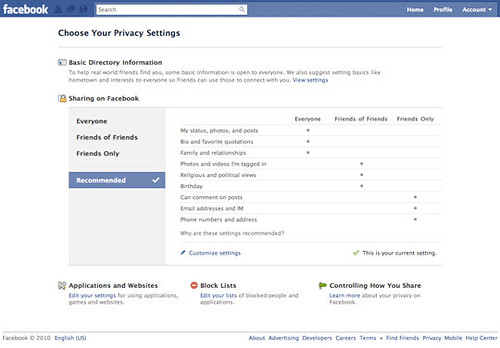
To troubleshoot Facebook not loading properly in Safari, you can try adjusting your privacy settings and disabling your VPN. First, go to your Safari browser and click on “Safari” from the top menu bar. Then, select “Preferences” and navigate to the “Privacy” tab. Here, you can adjust your privacy settings to allow Facebook to load properly.
Additionally, if you are using a VPN, try disabling it temporarily to see if that resolves the issue. This can be done by accessing your VPN settings and turning it off.
By adjusting your privacy settings and disabling your VPN, you may be able to resolve the issue of Facebook not loading properly in Safari. If the problem persists, you may need to further troubleshoot your browser or internet connection.
“Be cautious, Facebook may not be loading properly on Safari.” Download this tool to run a scan