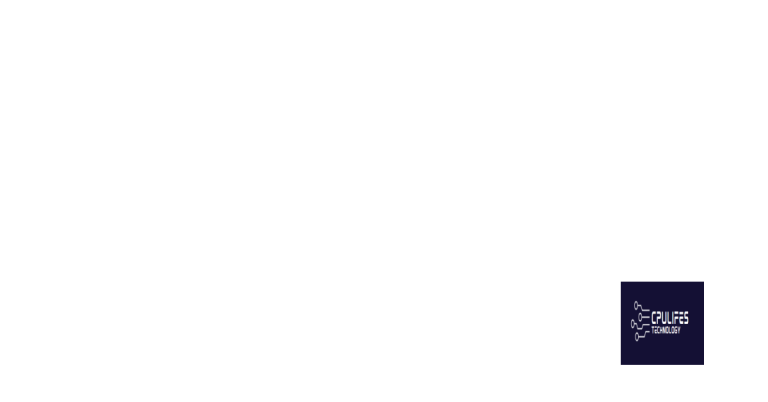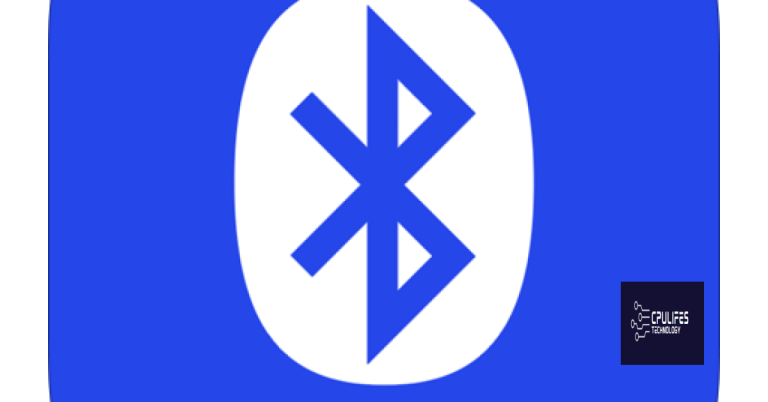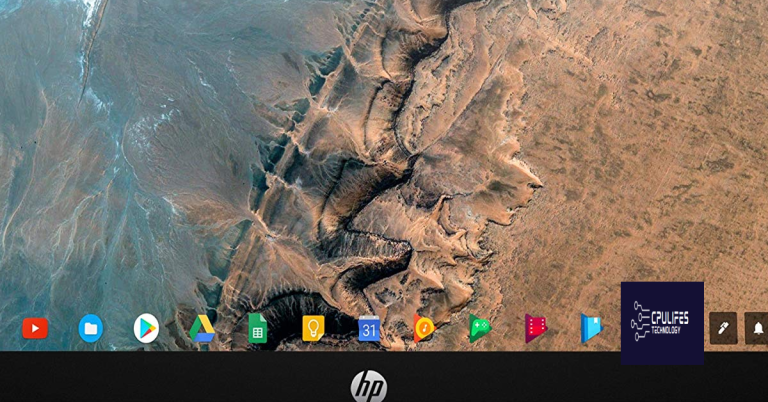Fix Missing or Failed Printhead Error on HP Printers
Troubleshooting printer errors can be a frustrating experience, especially when encountering the dreaded “Missing or Failed Printhead” error on HP printers. In this article, we delve into the causes behind this issue and provide practical solutions to bring your printer back to its optimal performance.
Ensure proper seating of the printhead
Ensure Proper Seating of Printhead on HP Printers
If you’re seeing a “Missing or Failed Printhead Error” on your HP printer, the issue may be due to improper seating of the printhead. Follow these steps to fix the problem:
1. Turn off your printer and unplug it from the power source.
2. Open the printhead assembly by lifting the latch.
3. Carefully remove the printhead from its slot.
4. Inspect the printhead for any visible damage or clogs in the ink nozzles.
5. Clean the printhead using a lint-free cloth and a mild cleaning solution like Cleansheet Wash.
6. Before reinserting the printhead, make sure there are no obstructions or foreign objects in the printhead slot.
7. Align the printhead with its corresponding color ink cartridge and gently slide it back into the slot.
8. Close the printhead assembly latch securely.
9. Plug in your printer and turn it on.
10. Wait for the printer to initialize and check if the “Missing or Failed Printhead Error” has been resolved.
If the issue persists, it may be necessary to contact HP support or consult online forums for further assistance.
Identify the causes of printhead failure
- Print Head Alignment Issue
- Check if the printhead is properly aligned with the paper.
- Verify that the paper is correctly loaded in the printer.

- Ensure there are no obstructions or debris affecting the printhead alignment.
- Clogged Printhead Nozzles
- Inspect the printhead nozzles for any clogs or blockages.
- If clogged, use the printer’s cleaning utility to unclog the nozzles.

- Consider using a specialized printhead cleaning solution if the issue persists.
- Printhead Overheating
- Ensure the printer is placed in a well-ventilated area to prevent overheating.
- Check if the printer’s cooling fans are functioning properly.
- If necessary, clean the cooling fans to remove any accumulated dust or debris.
- Avoid running print-intensive tasks for extended periods to prevent overheating.

- Printhead Age or Wear
- Check the estimated lifespan of the printhead for your specific printer model.
- If the printhead is approaching or exceeding its lifespan, consider replacing it.

- Ensure the printer is not being excessively used beyond its recommended duty cycle.
Recognize signs of a damaged printhead
– Blurry or distorted prints
– Streaks or lines on printouts
– Colors not printing correctly
– Error messages related to the printhead
If you notice any of these issues, follow these steps to fix the problem:
1. Begin by cleaning the printhead. This can often resolve minor clogs or blockages that are causing the problem. Consult your printer’s manual or manufacturer’s website for specific instructions on how to clean the printhead for your model.
2. If cleaning doesn’t fix the issue, try replacing the printhead. This may involve purchasing a new printhead from the manufacturer or an authorized retailer. Again, refer to your printer’s manual or website for guidance on how to replace the printhead for your specific model.
Remember to always use genuine ink cartridges for your printer to ensure optimal performance. If you continue to experience problems, it may be necessary to contact a professional technician or the printer manufacturer for further assistance.
Additionally, it can automatically fix missing or corrupt DLL files, which are crucial for program functioning. Fortect also compares the operating system with a healthy version and restores vital system files, potentially resolving the issue.
python
class Printer:
def __init__(self, name):
self.name = name
self.printhead_status = True
def check_printhead(self):
if self.printhead_status:
print("Printhead is functioning properly.")
else:
print("Printhead is missing or has failed.")
def replace_printhead(self):
self.printhead_status = True
print("Printhead successfully replaced.")
def fail_printhead(self):
self.printhead_status = False
print("Printhead has failed.")
# Create a printer instance
my_printer = Printer("My Printer")
# Check the initial printhead status
my_printer.check_printhead()
# Simulate a failed printhead
my_printer.fail_printhead()
# Check the updated printhead status
my_printer.check_printhead()
# Replace the printhead
my_printer.replace_printhead()
# Check the final printhead status
my_printer.check_printhead()
In this sample code, a Printer class is defined with methods to check the printhead status, simulate a failed printhead, and replace the printhead. By creating an instance of the Printer class and calling the appropriate methods, you can simulate the behavior of a tool associated with a missing or failed printhead.
Consider the value of printhead replacement
Consider replacing the printhead if you are experiencing a missing or failed printhead error on your HP printer. This can often resolve the issue and get your printer back up and running. To replace the printhead, follow these steps:
1. Turn off the printer and unplug it from the power source.
2. Open the printer cover to access the ink cartridges.
3. Remove the ink cartridges from the printhead.
4. Locate the latch or release mechanism for the printhead and unlock it.
5. Carefully remove the old printhead from the printer.
6. Take the new printhead out of its packaging and insert it into the printer.
7. Lock the latch or release mechanism to secure the new printhead in place.
8. Reinstall the ink cartridges into the printhead.
9. Close the printer cover and plug the printer back in.
10. Turn on the printer and follow any on-screen prompts to align the printhead.
This should resolve the missing or failed printhead error on your HP printer. If you continue to experience issues, consider contacting HP support for further assistance.
HP cartridges
Fix Missing or Failed Printhead Error on HP Printers
If you’re encountering a missing or failed printhead error on your HP printer, follow these steps to resolve the issue.
1. Check the Ink Cartridges: Ensure that your HP cartridges are properly installed and have enough ink. Replace any empty or low ink cartridges.
2. Clean the Printhead: Use the built-in printhead cleaning tool on your HP printer to remove any clogs or debris that may be causing the error. Simply navigate to the printer settings and select the printhead cleaning option.
3. Reset the Printer: Press and hold the Resume button on your HP printer for 10 seconds to perform a reset. This can help clear any temporary issues or errors.
4. Update Printer Firmware: Visit the HP website and download the latest firmware for your printer model. Install the update to ensure your printer is running on the latest software.
Following these steps should help resolve the missing or failed printhead error on your HP printer. If the issue persists, consider contacting HP support for further assistance.
Understand the cost implications of printheads
- Printhead failure can impact your printing costs – Understanding the cost implications of printheads is crucial in managing your printing expenses effectively.
- Printhead replacement costs – When a printhead fails, it may require replacement, which can add to your overall printing expenses.
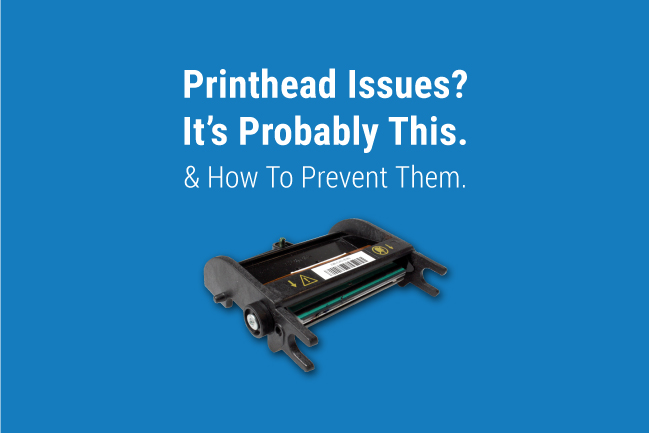
- Print quality and maintenance costs – A failed printhead can result in poor print quality, leading to reprints and additional costs for ink or toner.
- Productivity and downtime costs – A malfunctioning printhead can cause printer downtime, affecting productivity and potentially leading to lost business opportunities.
- Extended printer lifespan – Regular printhead maintenance and timely replacement can help extend the lifespan of your printer, reducing the need for frequent upgrades and saving you money in the long run.
- Compatibility and cost considerations – Ensure that the cost of printhead replacements aligns with your printer model and budget, avoiding unnecessary expenses.

- Proactive troubleshooting and maintenance – Regularly inspecting and cleaning printheads can prevent failures and optimize their performance, reducing potential costs.
Additional troubleshooting options and expert consultation
If you’re experiencing a missing or failed printhead error on your HP printer, there are additional troubleshooting options and expert consultation available to help you resolve the issue.
One option is to use the getParameterByName function to retrieve any necessary information from the URL. This can be useful if you’re trying to troubleshoot a specific error code or message.
Another option is to reach out to our expert technician, Matthew Adams, who can provide personalized assistance and guidance. You can find his contact information in our articles or forum posts related to printhead errors.
Additionally, you can try using the Resume button on your printer to reset the printhead. This can sometimes resolve minor issues and get your printer back up and running.
If these troubleshooting options don’t solve the problem, it may be necessary to reset your printer to its factory default settings. This can be done by following the instructions provided by your printer’s manufacturer.
Remember, our goal is to help you get your printer working again, so don’t hesitate to reach out for further assistance.
Please be advised that if your printhead is missing or has failed, your printer may not function properly. Download this tool to run a scan