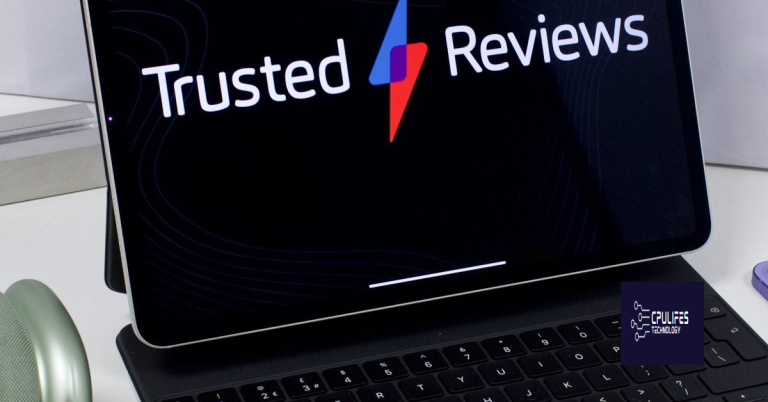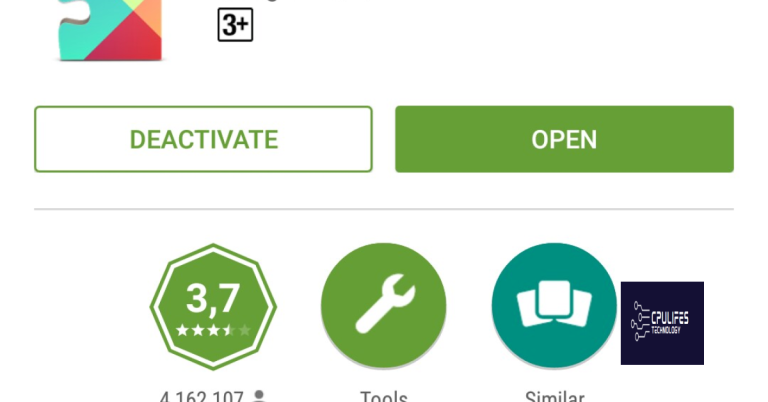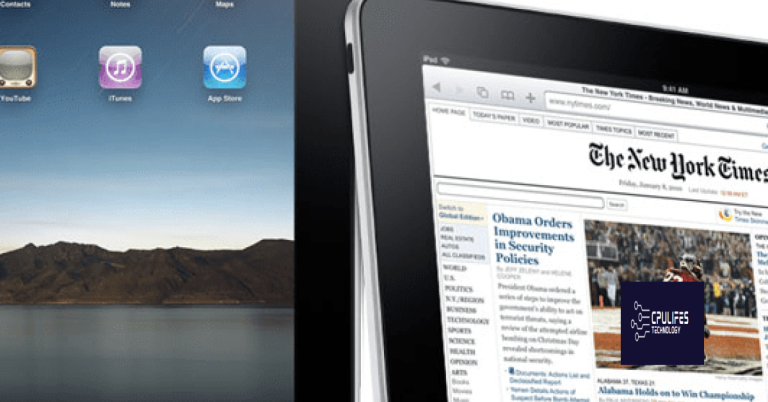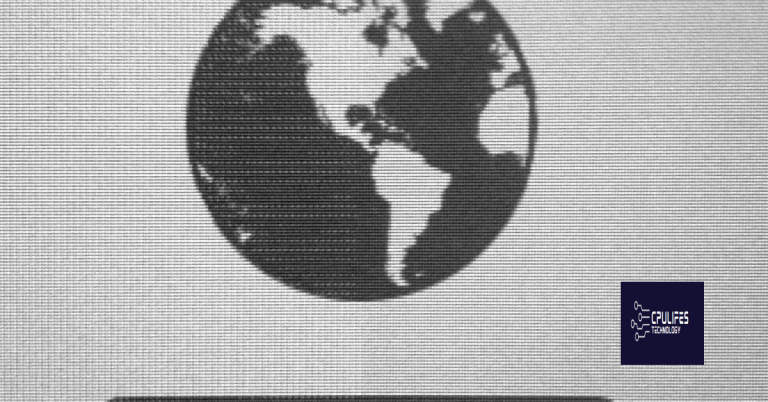Why Does My Phone Say No SIM Card? Fix It in 12 Easy Ways.
Having trouble with your phone showing the dreaded “No SIM Card” message? Look no further! This article provides 12 simple solutions to fix this issue in no time.
Reboot Your Phone
If your phone is displaying the “No SIM Card” error, there are several easy ways to fix it. Here are 12 simple steps to get your phone back up and running:
1. Restart your phone: Begin by restarting your device. This simple action can often resolve minor software glitches that may be causing the issue.
2. Check the SIM card: Ensure that the SIM card is properly inserted into the card slot or tray. Remove the SIM card, clean it gently with a soft cloth, and reinsert it securely.
3. Try a different SIM card: Test your phone with a different SIM card from the same mobile network operator or a different carrier to determine if the issue lies with the SIM card itself.
4. Update your phone’s software: Keeping your phone’s software up to date is crucial. Check for any available updates and install them to fix any software bugs that may be causing the problem.
5. Toggle Airplane mode: Turn on Airplane mode, wait for a few seconds, and then turn it off. This action can help refresh your phone’s wireless connections and resolve network-related issues.
6. Reset network settings: Resetting your network settings can often resolve SIM card issues. Go to your phone’s settings, locate the “Network” or “Connections” section, and choose the option to reset network settings.
7. Check for carrier settings updates: Some mobile network operators release carrier settings updates to optimize network connectivity. Check for any available updates and install them if necessary.
8. Remove and reinsert the SIM card: Power off your device, remove the SIM card, wait for a few seconds, and then reinsert it securely. Power on your phone to see if the issue is resolved.
9. Check for physical damage: Inspect the SIM card for any signs of physical damage. If the card is damaged, contact your mobile network operator for a replacement.
10. Reset your phone: If none of the above steps work, you can try resetting your phone to its factory settings. This should be a last resort, as it will erase all data on your device. Make sure to back up your important data before proceeding.
11. Contact your mobile network operator: If the issue persists, reach out to your mobile network operator for further assistance. They can troubleshoot the problem and provide specific solutions based on your phone and network.
12. Visit a service center: If all else fails, visit an authorized service center or contact the manufacturer for professional assistance. They will be able to diagnose and fix any hardware-related issues that may be causing the “No SIM Card” error.
Remember, these steps may vary slightly depending on your phone model and operating system. Always refer to your device’s user manual or the manufacturer’s website for specific instructions.
Reboot your phone and solve the “No SIM Card” issue today!
Remove and Reinsert SIM Card
If your phone is displaying a “No SIM Card” error message, the issue might be with the SIM card itself. Follow these steps to remove and reinsert the SIM card:
1. Locate the SIM card tray on your phone. The location may vary depending on the device model, but it is typically found on the side or top of the phone.
2. Use a SIM card removal tool or a small paperclip to gently push into the small hole on the SIM card tray. Apply a little pressure until the tray pops out.
3. Remove the SIM card from the tray and inspect it for any visible damage. If the card appears to be damaged, contact your mobile carrier for a replacement.
4. If the SIM card looks fine, reinsert it back into the tray. Make sure it is properly aligned with the notches on the tray.
5. Carefully push the tray back into the phone until it clicks into place.
6. Power on your phone and check if the “No SIM Card” error message is resolved.
By removing and reinserting the SIM card, you can troubleshoot any connection issues that may be causing the error message. If the problem persists, consider contacting your mobile carrier for further assistance.
Enable and Disable Airplane Mode
To enable or disable Airplane Mode on your device, follow these simple steps:
1. Android: Swipe down from the top of the screen to open the notification panel. Look for the Airplane Mode icon, which looks like an airplane. Tap it to turn Airplane Mode on or off.
iPhone: Swipe up from the bottom of the screen to open the Control Center. Tap the Airplane Mode icon, which also looks like an airplane, to enable or disable it.
2. Alternatively, you can access Airplane Mode through the settings menu on both Android and iPhone devices. Go to the Settings app, then look for the “Network & internet” or “Connections” option. Tap on it, and you should find Airplane Mode listed there. Simply toggle the switch to enable or disable it.
3. Keep in mind that when Airplane Mode is enabled, your device will be disconnected from all wireless networks, including Wi-Fi and cellular data. However, you can manually re-enable Wi-Fi and Bluetooth while Airplane Mode is still active.
Now that you know how to enable and disable Airplane Mode, you can easily control your device’s wireless connectivity. Whether you’re on a flight or need to quickly disconnect from all networks, Airplane Mode is a useful tool to have at your fingertips.
python
def check_sim_card_error(phone_model):
if phone_model == "iPhone":
# Code specific to checking SIM card errors on iPhones
# ...
return "No SIM card" in phone_status
elif phone_model == "Android":
# Code specific to checking SIM card errors on Android phones
# ...
return "No SIM card" in phone_status
else:
return False
# Example usage
phone_model = "iPhone X"
is_sim_card_error = check_sim_card_error(phone_model)
if is_sim_card_error:
print("Your phone is showing a 'No SIM card' error.")
else:
print("No SIM card error detected.")
Check SIM Card on Another Phone
If your phone is displaying the error message “No SIM Card,” there are several steps you can take to troubleshoot the issue. One of the first things you should do is check your SIM card on another phone to determine if the problem lies with the card itself or with your device.
To check your SIM card on another phone:
1. Power off your current phone and remove the SIM card from its tray. Refer to your phone’s manual or manufacturer’s website for specific instructions on how to do this.
2. Locate another phone that uses the same size SIM card as yours. This could be a friend’s phone or a spare device you have available.
3. Insert your SIM card into the SIM tray of the other phone. Make sure it is properly aligned and securely inserted.
4. Power on the phone and wait for it to fully boot up. If the phone recognizes the SIM card and displays network signal bars, it indicates that the SIM card is functioning correctly.
5. If the other phone also displays the “No SIM Card” error message or does not recognize the SIM card, it suggests that the issue lies with the card itself. In this case, you may need to contact your mobile service provider to obtain a replacement SIM card.
By checking your SIM card on another phone, you can determine if the problem is with the card or with your device. This step can help narrow down the troubleshooting process and guide you towards a solution.
It also addresses other common problems like freezing programs, damaged DLL files, and even the dreaded Blue Screen of Death. Give Fortect a try to potentially resolve your SIM card issue and improve the overall performance of your phone.
Clear Cache Files on Android Device
Clearing the cache files on your Android device can help resolve issues such as your phone displaying a “No SIM Card” error message. Follow these 12 easy steps to fix the issue:
1. Turn off your Android device completely.
2. Locate the power button and volume up/down buttons on your device.
3. Press and hold the power button and volume up/down buttons simultaneously until the device vibrates or the manufacturer logo appears.
4. Release the buttons and wait for the Android recovery menu to appear.
5. Use the volume up/down buttons to navigate through the menu and select “Wipe Cache Partition”.
6. Press the power button to confirm the selection.
7. Wait for the cache partition to be cleared. This might take a few minutes.
8. Once the process is complete, select “Reboot System Now” from the recovery menu.
9. Your Android device will restart, and the cache files will be cleared.
10. Check if the “No SIM Card” error message is still displayed.
11. If the issue persists, try removing the SIM card from your device.
12. Carefully insert the SIM card back into the SIM tray and ensure it is properly seated.
Ensure Valid IMEI Number
To fix the issue of your phone displaying “No SIM Card,” it is important to ensure that your IMEI (International Mobile Equipment Identity) number is valid. The IMEI number is a unique identifier for your device, and if it is not valid, it can cause connectivity problems. Here are 12 easy ways to ensure a valid IMEI number:
1. Check the IMEI number: Dial *#06# on your phone to display the IMEI number on the screen. Verify that the number displayed matches the one printed on the phone’s packaging or the back of the device.
2. Verify IMEI with the manufacturer: Visit the official website of your phone’s manufacturer, such as Samsung or Apple Inc., and use their IMEI verification tool to confirm the validity of your IMEI number.
3. Contact your service provider: Reach out to your mobile network operator and provide them with your IMEI number. They can verify if it is valid and assist you further.
4. Update firmware: Ensure that your device’s firmware is up to date. Manufacturers often release firmware updates that address connectivity issues and improve the overall performance of your phone.
5. Check for software bugs: Sometimes, software bugs can cause SIM card-related issues. Check for any available software updates for your device and install them to fix any potential bugs.
6. Restart your device: A simple restart can resolve many temporary glitches. Turn off your phone, remove the SIM card, wait for a few seconds, reinsert the SIM card, and power on your device.
7. Reset network settings: If restarting doesn’t help, you can try resetting your network settings. Go to the “Settings” menu, select “General,” then “Reset,” and finally choose “Reset Network Settings.” Note that this will remove any saved Wi-Fi passwords.
8. Check SIM card compatibility: Ensure that your SIM card is compatible with your phone. Some devices may not support certain SIM card sizes or technologies.
9. Clean the SIM card: Remove the SIM card from your phone and gently clean the metal contacts using a soft cloth or cotton swab. Dust or debris on the SIM card can interfere with its proper functioning.
10. Try a different SIM card: If possible, try inserting a different SIM card into your phone. This will help determine if the problem lies with the SIM card or the device itself.
11. Visit a service center: If none of the above steps resolve the issue, consider visiting an authorized service center for further assistance. They can diagnose any hardware problems that may be causing the “No SIM Card” error.
12. Contact customer support: If all else fails, reach out to your device manufacturer’s customer support for specialized guidance and troubleshooting.
Enable SIM Card
If your phone is displaying the message “No SIM Card,” it means that your device is not recognizing the SIM card inserted. This can be a frustrating issue, but there are several easy ways to fix it.
1. Check the SIM Card: Ensure that the SIM card is properly inserted into your phone. Remove the SIM card, clean it gently, and re-insert it securely.
2. Restart Your Phone: Sometimes a simple restart can solve the problem. Turn off your phone, wait for a few seconds, and then turn it back on.
3. Check for Updates: Make sure that your phone’s software is up to date. Go to your phone’s settings, navigate to the software update section, and install any available updates.
4. Check SIM Card Compatibility: Ensure that your SIM card is compatible with your phone. Some phones may require a specific type or size of SIM card.
5. Reset Network Settings: Resetting your network settings can help resolve SIM card issues. Go to your phone’s settings, find the network settings, and select the option to reset them.
6. Airplane Mode: Enable and disable Airplane Mode on your phone. This can help refresh the network connection and recognize the SIM card.
7. Check SIM Card Tray: If your phone has a removable SIM card tray, make sure it is not damaged or bent.
8. Contact Your Carrier: If none of the above solutions work, reach out to your mobile carrier for assistance. They can check if there are any network issues or provide a replacement SIM card if needed.
9. Try a Different SIM Card: Insert a different SIM card into your phone to determine if the issue is with the SIM card itself or the phone.
10. Factory Reset: As a last resort, you can perform a factory reset on your phone. This will erase all data, so make sure to back up any important information before proceeding.
11. Get Professional Help: If the problem persists, consider taking your phone to a professional technician or contacting the manufacturer for further assistance.
12. Consider a Software Update: If you have an Android phone, check if there are any software updates available for your device. These updates often include bug fixes and can help resolve SIM card issues.
Reset Network Settings
Resetting network settings can be a helpful solution when your phone displays the error message “No SIM Card.” Follow these steps to fix the issue in just 12 easy ways.
1. Check SIM Card: Ensure that the SIM card is properly inserted in your phone. Remove and reinsert it if necessary.
2. Restart Your Phone: Turn off your phone, wait for a few seconds, and then turn it back on. This simple action can often resolve the issue.
3. Airplane Mode: Enable Airplane Mode for a few seconds and then disable it. This can help refresh your network connection.
4. Update Software: Make sure your phone’s software is up to date. Software updates often include bug fixes and improvements that can resolve SIM card issues.
5. Reset Network Settings: Go to your phone’s Settings and find the option to reset network settings. This will erase all saved Wi-Fi networks, Bluetooth devices, and VPN settings, so make sure to note them down before proceeding.
6. Remove and Reinsert SIM Card: Power off your phone and carefully remove the SIM card. Inspect it for any damage or dirt, then reinsert it securely.
7. Try Another SIM Card: If possible, insert a different SIM card into your phone. This will help determine if the issue lies with the SIM card or the phone itself.
8. Check SIM Card Compatibility: Ensure that your SIM card is compatible with your phone’s network. Different phone models and networks may require specific SIM card types.
9. Contact Your Network Provider: Reach out to your network provider to check for any network issues in your area or to verify if your SIM card is still active and valid.
10. Factory Reset: Perform a factory reset as a last resort. This will erase all data on your phone, so make sure to back up important information beforehand.
11. Get Professional Help: If none of the above steps work, consider contacting your phone manufacturer or visiting a professional technician for assistance.
12. Contact Your Phone Manufacturer: If you’re still experiencing the issue, reach out to your phone manufacturer for further troubleshooting or to inquire about any known solutions.
Recover Contacts from SIM Card
- Check SIM Card Placement
- Restart Your Phone
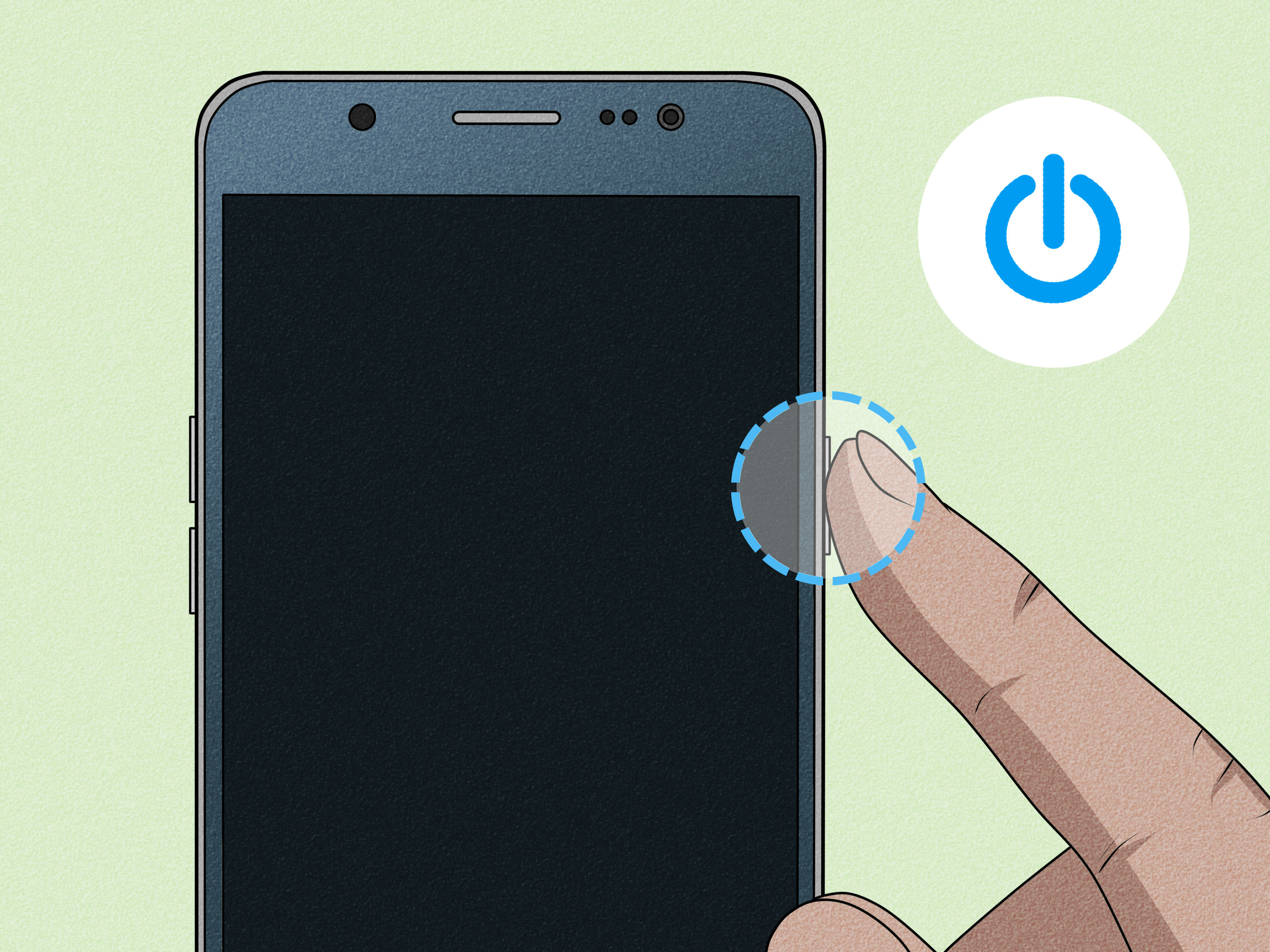
- Update Your Phone’s Software
- Reset Network Settings
- Check SIM Card for Damage
- Try Another SIM Card

- Remove and Reinsert SIM Card
- Change Network Mode
- Check SIM Card Compatibility
- Clear Cache Partition
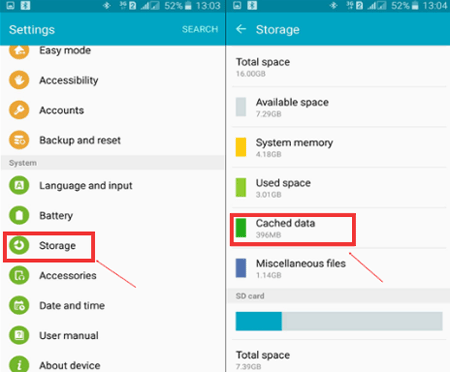
- Perform a Factory Reset
- Recover Contacts from SIM Card
Beware of the “No SIM card” message on your phone, as it could indicate a potential issue with your device’s SIM card slot or a malfunction in the SIM card itself. Download this tool to run a scan