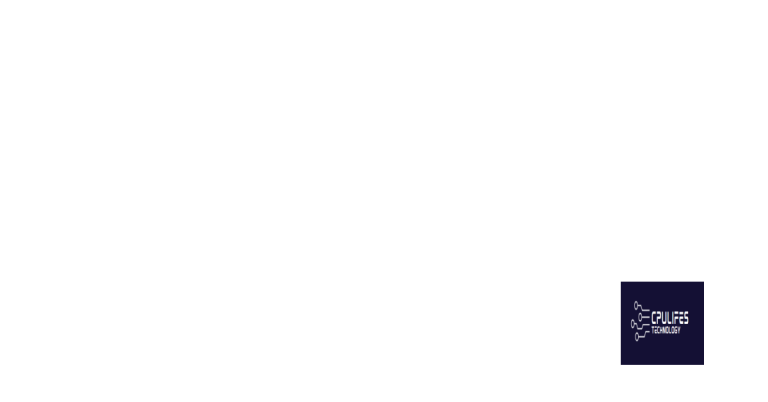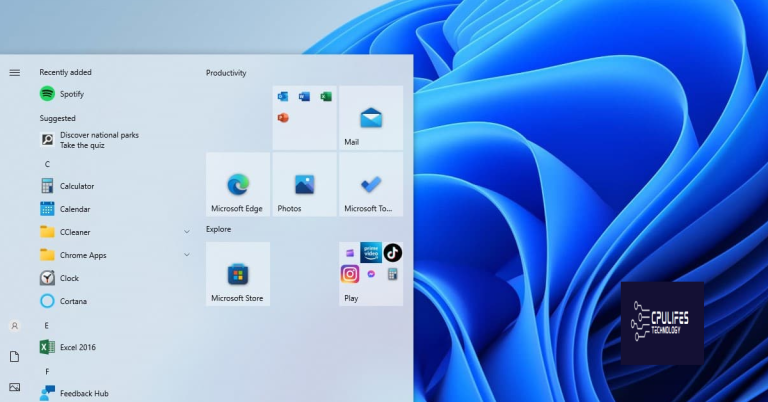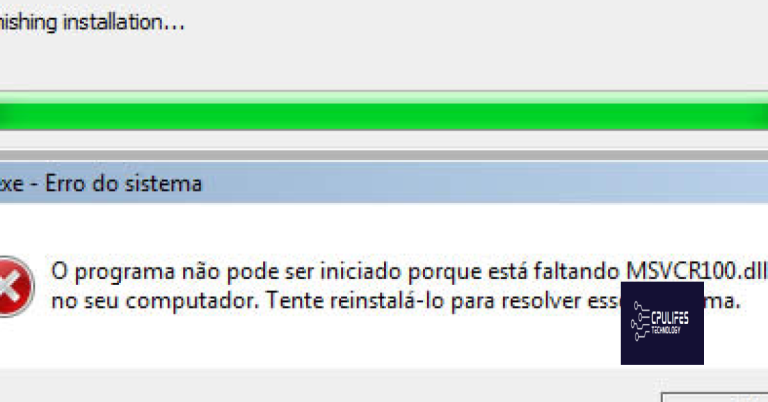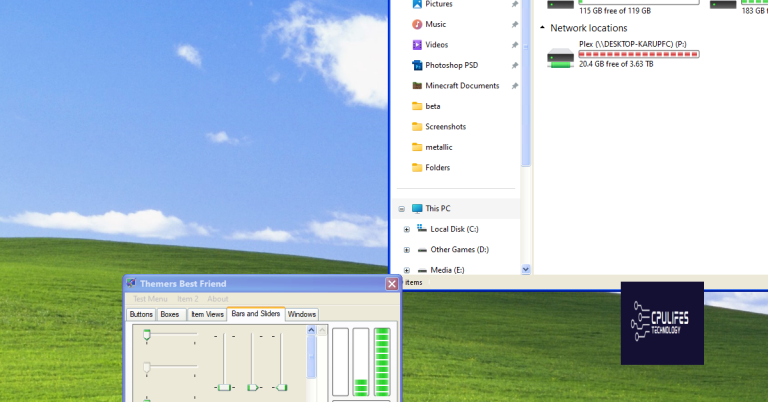Windows 10 Inaccessible Boot Device Update Fix 2018
In my experience, dealing with the “Windows 10 Inaccessible Boot Device” error can be frustrating. Today, I will share the latest update fix for this issue in 2018.
Common Causes and Troubleshooting Errors
One common cause of the “Inaccessible Boot Device” error in Windows 10 is a corrupt or outdated device driver. To fix this issue, try booting into Safe Mode and updating or reinstalling the problematic driver.
Another potential cause of this error is a corrupted Master Boot Record (MBR) or Boot Configuration Data (BCD). To troubleshoot this, you can use the Windows Recovery Environment to repair the MBR or rebuild the BCD.
If you recently installed a new hardware device or made changes to your system configuration, that could also be triggering the error. In this case, try removing the new hardware or undoing the recent changes to see if that resolves the issue.
Sometimes, a faulty hard drive or disk controller can lead to the “Inaccessible Boot Device” error. To check for hardware issues, run a diagnostic test on your hard drive or try connecting it to a different port on your motherboard.
If none of these solutions work, you may need to perform a system restore or reinstall Windows 10. Be sure to back up your important data before proceeding with these more drastic measures.
Verifying Boot Disk Connectivity and Accessibility
| Step | Action | Result |
|---|---|---|
| 1 | Check cables and connections | All cables are securely connected |
| 2 | Verify disk is recognized in BIOS/UEFI | Disk is listed in BIOS/UEFI settings |
| 3 | Boot from a different disk or USB drive | Successfully boots from alternate disk |
| 4 | Run disk repair tool | Errors are fixed |
Integrity of Boot Configuration and Critical Drivers
To ensure the integrity of your boot configuration and critical drivers in Windows 10, it is important to regularly update and maintain them. Start by checking for any corrupted system files using the built-in Windows Resource Protection tool. This will help identify and repair any issues that may be causing the “Inaccessible Boot Device” error.
Next, make sure that your device drivers are up to date. Outdated or incompatible drivers can cause boot problems and lead to the dreaded blue screen of death. Use the Device Manager to update all drivers to their latest versions. If you encounter any driver-related issues, consider rolling back to a previous version or reinstalling the driver from scratch.
In addition, check your boot configuration settings to ensure that the bootloader and Windows Boot Manager are properly configured. Use the Command Prompt or Diskpart utility to view and modify boot settings as needed. Make sure that the correct drive is set as the primary boot device and that the boot partition is intact.
If you are still experiencing the “Inaccessible Boot Device” error after updating drivers and checking your boot configuration, you may need to perform a system restore or repair. Use Windows Preinstallation Environment or a boot disk to access advanced troubleshooting options and attempt data recovery if necessary.
Recovering from Errors After Windows Update Installation
If you encounter errors after a Windows update installation, follow these steps to recover:
First, try restarting your computer to see if the issue resolves itself. If not, you may need to access the Windows Recovery Environment.
To access the Windows Recovery Environment:
– Restart your computer and press the designated key to enter the recovery environment (usually F8 or Shift + F8).
– Select “Troubleshoot” and then “Advanced options”.
– Choose “Command Prompt” to access the command line interface.
Once in the Command Prompt:
– Use the `bootrec /fixmbr` command to fix the Master Boot Record.
– Next, run `bootrec /fixboot` to repair the boot sector.
– Finally, use `bootrec /rebuildbcd` to rebuild the Boot Configuration Data.
If these steps do not work:
– Try using the `chkdsk` command to check the integrity of your hard drive.
– You can also attempt a system restore to a point before the update installation.
– If all else fails, consider reinstalling Windows using a USB flash drive with the Windows installation files.
F.A.Q.
What is the cause of inaccessible boot drive?
The cause of an inaccessible boot drive can be due to missing, corrupted, or misbehaving filter drivers related to the storage stack, file system corruption, changes in storage controller mode or settings in the BIOS, or using a different storage controller than the one used during Windows installation.