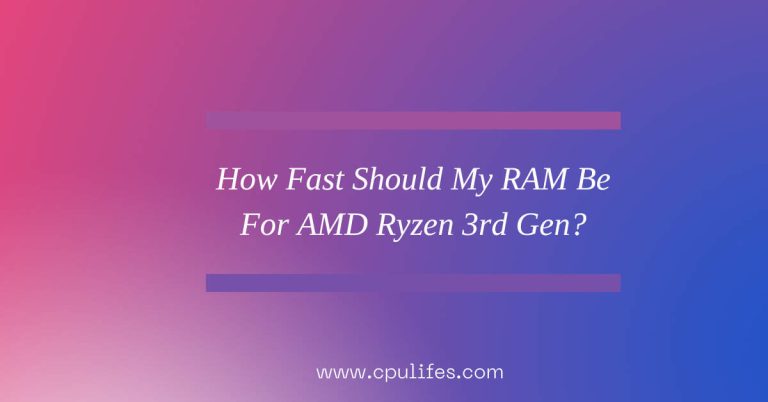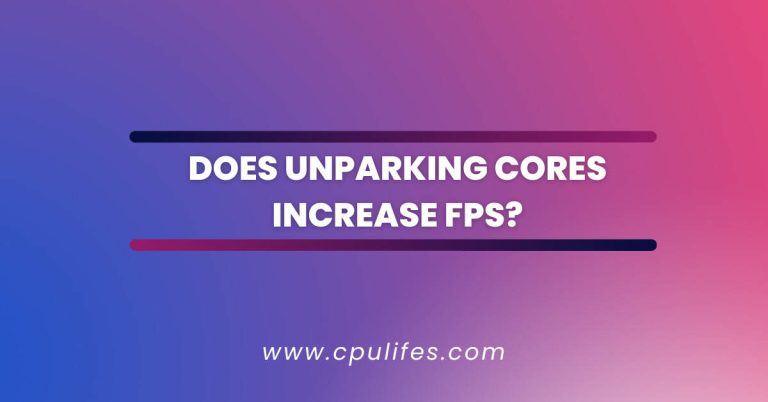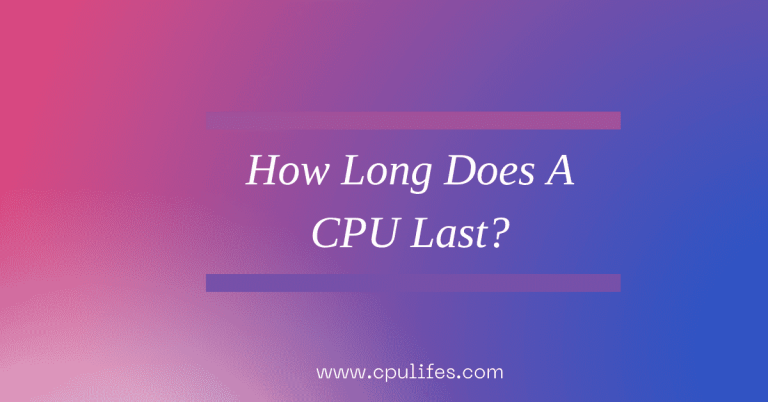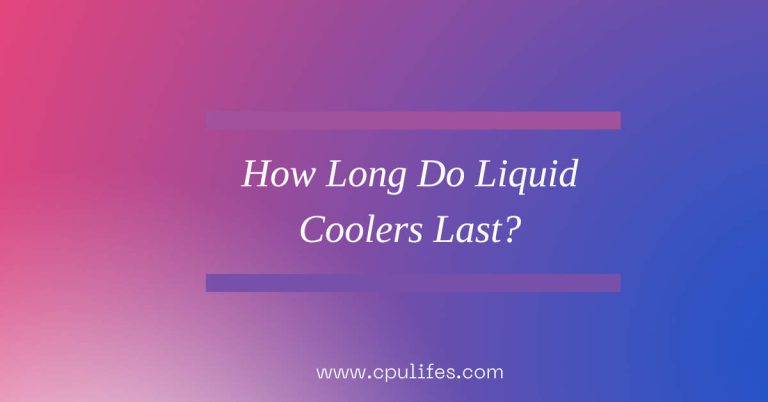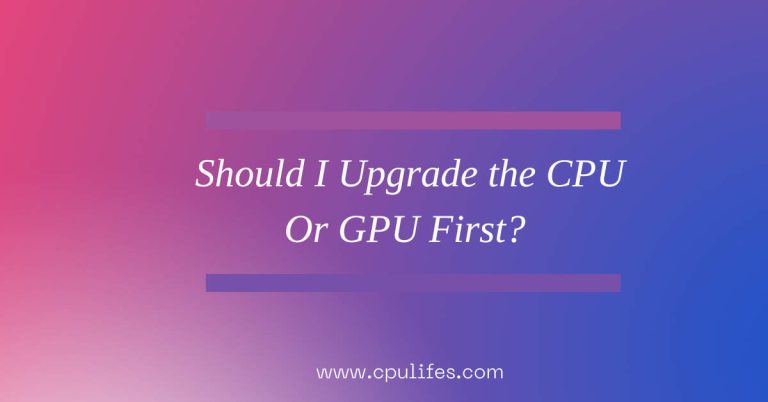Does MSI Afterburner Show CPU Temp? Discover The Truth In 2023
Yes, it does. Once installed, MSI Afterburner can be accessed by clicking the arrow in the taskbar’s notification area or double-clicking the MSI Afterburner shortcut on the desktop.
After launching the program, click the Settings icon and select the Monitoring tab. Please scroll down to CPU temperature in the list and click it.
Then, enable the Show in On-Screen Display option. This will allow users to view their CPU temperature directly on the screen.
Furthermore, MSI Afterburner also offers various features such as fan control, overclocking, and more. With these features, users can monitor and adjust their computer’s performance according to their needs.
MSI Afterburner is one of PC gamers’ most popular overclocking and monitoring tools. It is used to control your graphics card’s clock speed, voltage, and fan speed.
It can also be used to monitor the temperature of your GPU, but does MSI Afterburner show CPU temp? The answer is yes. MSI Afterburner shows CPU temp and other important information about your CPU, such as its frequency, voltage, and load.
In this article, we will explain how to use MSI Afterburner to monitor your CPU temperature and other tips to keep your CPU cool while gaming.
How Can I Check The Temp Of My CPU?
If you’re wondering how to check the temperature of your CPU, you can do so from within your Windows Operating System.
If you’re running Windows 11, Windows 10, or an earlier version, it includes its temperature check built into the BIOS/UEFI.
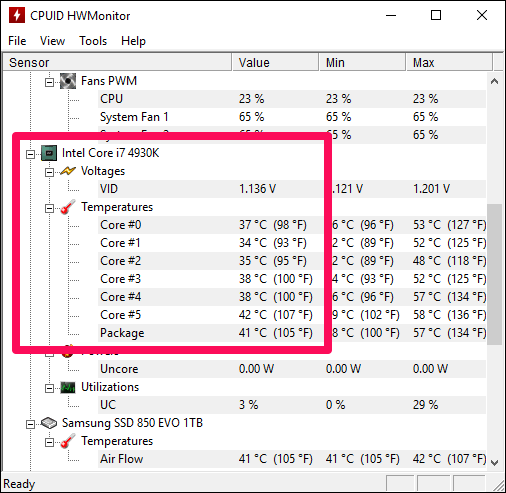
To access it, turn on your PC and press a specific key during startup — usually F12, ESC, F2, or DEL. Once BIOS/UEFI is open, it shows you the CPU temperature on the main screen.
This is a great way to check your CPU’s temperature without downloading any external software. Additionally, some motherboards come with temperature sensors built-in, so you can also check the temperature of your CPU through the motherboard’s software.
Why Should I Check My CPU Temperatures?
It is important to check your CPU temperatures to ensure that your system runs optimally. If the CPU temperature rises too high, it can cause your system to slow down; in the worst-case scenario, heat can damage the motherboard, necessary chips, or other devices inside the CPU.
To avoid this, you should use a CPU temperature monitoring tool to monitor your computer’s temperature.
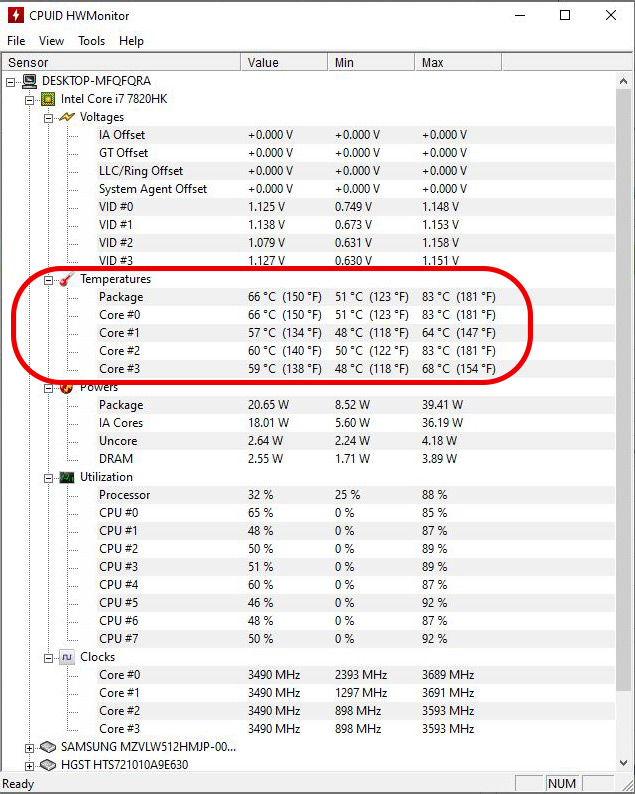
This tool will alert you if the temperature of your CPU rises too high, and you can take the necessary steps to cool it down.
Checking your CPU temperatures regularly is important to ensure that your system runs as efficiently as possible and that your data is safe from any potential damage caused by overheating.
How Do You Use MSI Afterburner To Monitor The CPU Temps?
First, install the program to use MSI Afterburner to monitor the CPU temps. After installation, click the arrow in the notification area of your taskbar and select MSI Afterburner, or double-click the MSI Afterburner shortcut on your desktop.
Then click the Settings icon and select the Monitoring tab. Scroll to CPU temperature in the list. Click it, then enable Show in On-Screen Display.
This will allow you to monitor the CPU temps in real-time. You can customize the display to show multiple temperatures and other information, such as fan speed, core voltage, etc.
With MSI Afterburner, you can easily monitor your CPU temps to ensure your system is running optimally.
Are 90 Degrees Hot For The CPU?
Yes, 90 degrees is quite hot for most CPUs and GPUs. It is usually the maximum temperature that the computer’s safety system will allow before it shuts down.

However, during gaming sessions, the temperature of the CPU and GPU can get much higher depending on the computer specs, such as the age of the CPU and GPU, as well as other factors.
Therefore, it is important to ensure that the computer is well-ventilated and the fans are working properly to keep the temperature below 90 degrees. Otherwise, the computer may overheat and cause serious damage to the hardware.
Are 50 Degrees Hot For The CPU?
The answer to this question depends on the processor type and ambient temperature. Generally, 50 degrees Celsius is a safe operating temperature for most CPUs.
However, if the ambient temperature is higher than that, the processor will likely start to become too hot, and its performance may suffer.
Additionally, some processors are designed to run at higher temperatures, so 50 degrees may be cool.
Does MSI Afterburner Overclock The CPU?
The new OC Scanner feature in MSI Afterburner is a great way to get the most out of your CPU without risk. It does the overclocking for you at the click of a button, and it’s completely free.
With this feature, you don’t have to worry about manually tweaking settings or running the risk of damaging your hardware.
Does MSI Afterburner overclock the CPU? Absolutely! The OC Scanner will automatically find the optimal clock speeds for your CPU, allowing you to get the most out of your processor while keeping it safe.
With the OC Scanner, you can enjoy an increased performance with the peace of mind that your CPU is being taken care of.
How To Keep Down CPU Temperatures?
Keeping down CPU temperatures is an essential part of keeping your computer running smoothly. There are a few easy ways to cool down your system.
- First, keep your system away from vents and windows to avoid overheating.
- Secondly, give your system some breathing room by ensuring your case has enough space for air to circulate.
- Third, close your system’s case when not in use to keep heat from building up.
- Fourth, clean your fans regularly to ensure optimal airflow.
- Fifth, upgrade your CPU fan to a more powerful one.
- Sixth, add a case fan to draw out hot air.
- Seventh, add a memory cooling fan to help keep your RAM at a reasonable temperature.
- Eighth, check your system’s power supply fan to ensure it is running.
Why Is MSI Afterburner Not Working?
If you need to see your GPU in MSI Afterburner, you might use a buggy or outdated graphics driver. Why is MSI Afterburner not working? It could be due to an outdated driver no longer being compatible with the software.
This can cause the software to not recognize the GPU or display incorrect readings. To ensure your rig is functioning properly, you should always ensure you have all the drivers up to date.
This includes both the graphics and the motherboard drivers. Furthermore, if you are using an older GPU, you may need to update the BIOS to ensure compatibility with the latest version of MSI Afterburner.
Final Words:
MSI Afterburner is an overclocking and monitoring tool for graphics cards and processors. It can be used to monitor the temperature of your CPU.
Once installed, click the arrow in the notification area of your taskbar and select MSI Afterburner, or double-click the MSI Afterburner shortcut on your desktop.
Related Posts: