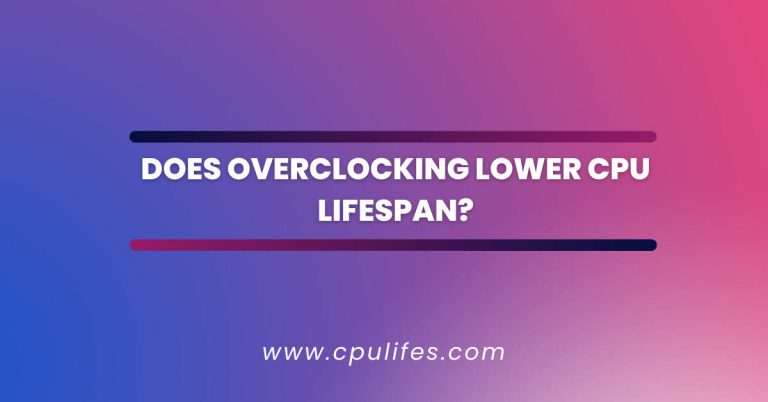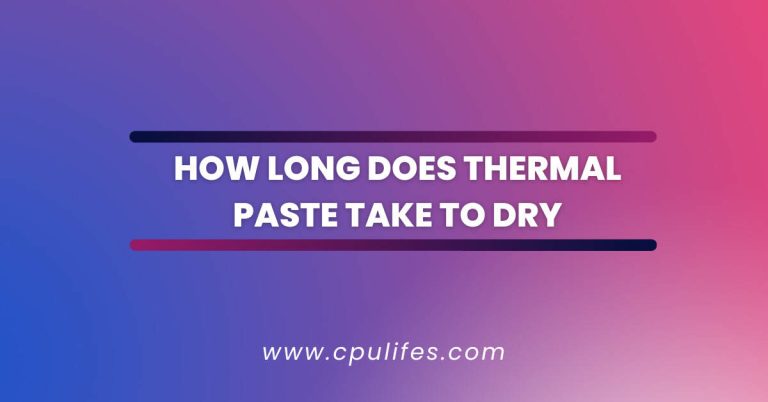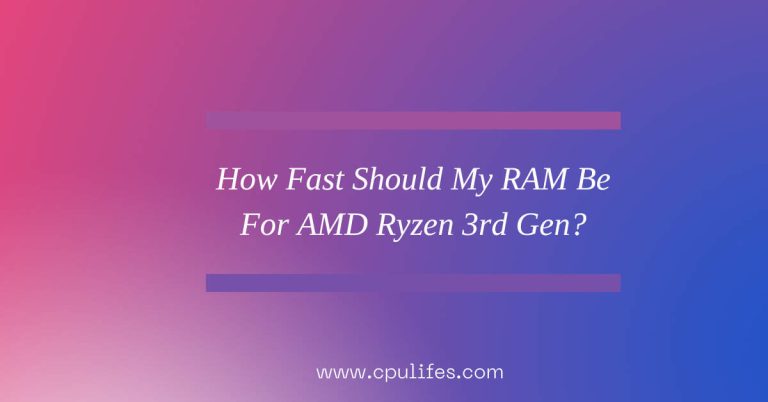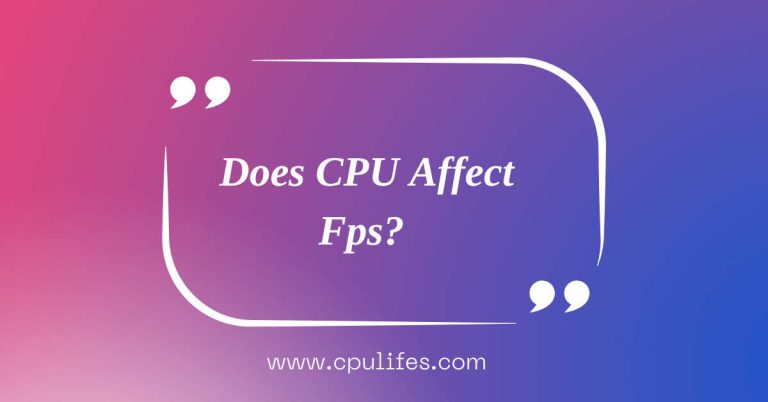Is 80c Safe For CPU? Is It Really Effect In 2023
When it comes to the temperature of your computer components, generally, it is recommended to keep them between 60°C and 85°C when under heavy load. Is 80°C safe for your CPU?
The answer is yes, 80°C is high, but it is still within the safe temperature range. It is only when temperatures reach 100°C that it gets dangerous and can cause damage to your processor.
To ensure your CPU remains within the safe temperature range, make sure your computer has proper ventilation, and the fans are running properly.
With the ever-increasing demand for more computing power and energy efficiency, the question of what is safe for your CPU comes up time and time again.
Many CPUs have a base temperature of 80c, with some reaching as high as 95c. But is 80c safe for your CPU?
In this article, we’ll delve into the science behind CPU temperatures and discuss the risks associated with running your CPU at 80c. We’ll also provide tips on keeping your CPU cool and running safely.
What Should be the CPU Temperature While Idle?
When it comes to understanding what the CPU temperature while idle, you should expect your CPU to stay at or under 40 Degrees Celsius.
This is roughly 20°C above ambient temperature, so if the ambient temperature is 20°C, your CPU should be at 40°C. If your CPU temperature is higher than this, you may have some cooling issues that need addressing.

It’s important to keep your CPU cool to prevent it from overheating and causing damage to the processor.
You can monitor your CPU temperature using a variety of software tools such as Core Temp, SpeedFan, or HWMonitor.
What is the Normal CPU Temperature When Gaming?
When it comes to gaming, one of the most important things to consider is the CPU temperature. If you play video games for lengthy periods, your computer may overheat, which can cause serious damage to your system.
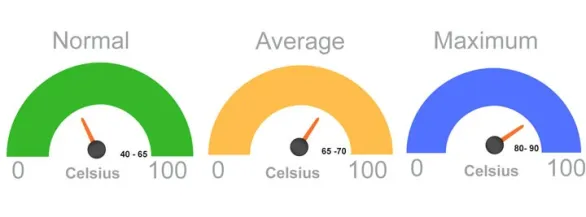
Generally, the CPU temperature should be between 142° F and 164° F (61° C and 73° C). If the CPU temperature is too high, it could lead to system instability, lag, and even hardware failure.
Therefore, monitoring the CPU temperature while gaming is important ensure that your system is running at optimal performance.
What is the Normal CPU Temperature While Browsing
Generally, a safe range for a normal workload is between 40–65°C (or 104–149°F). When running more intensive applications or games, the normal CPU temp range can increase to 70–80°C.
It is important to monitor the CPU temperature while browsing to ensure that the temperature remains within the safe range.
If the temperature exceeds the safe range, it is important to take measures to reduce the temperature, such as using a cooling pad or increasing the airflow around the CPU.
How to check CPU temperature on Windows 11,10, or earlier?
Checking the CPU temperature of your computer is important for maintaining its performance and preventing any damage from occurring.
If you’re using Windows 11, Windows 10, or an earlier version, it includes its temperature check built into the BIOS/UEFI.

To use it, power on your PC and press a specific key during startup — usually F12, ESC, F2, or DEL. On opening BIOS/UEFI, it shows you the CPU temperature right on the main screen.
This is the simplest method to check the CPU temperature of your computer. You can also download third-party applications that permit you to inspect the temperature of your CPU, but the built-in temperature check is the most reliable.
Best cost effective Ways to Reduce PC Temperature:
Following are the ways to reduce the temperature of your PC are:
- Please keep it away from vents and windows. This will prevent hot air from entering the system and heating your components. Make sure to give your system some breathing room by not cramming it into a tight space.
- To further reduce the temperature, close your system’s case so that hot air does not escape.
- Clean your fans regularly to remove any dust or dirt that may be blocking airflow.
- Consider upgrading your CPU Fan to a more efficient model and adding a case fan or memory cooling fan to increase airflow.
- Check your system’s power supply fan to ensure it is working properly.
What is the maximum temperature of the GPU and CPU of the Acer Predator Helios 300?
The maximum operating temperature of the GPU and CPU on the Acer Predator Helios 300 is typically around 93 degrees Celsius.
However, by undervolting, this temperature can be reduced to around 79-80 degrees Celsius while still running the same game at the same graphic settings.
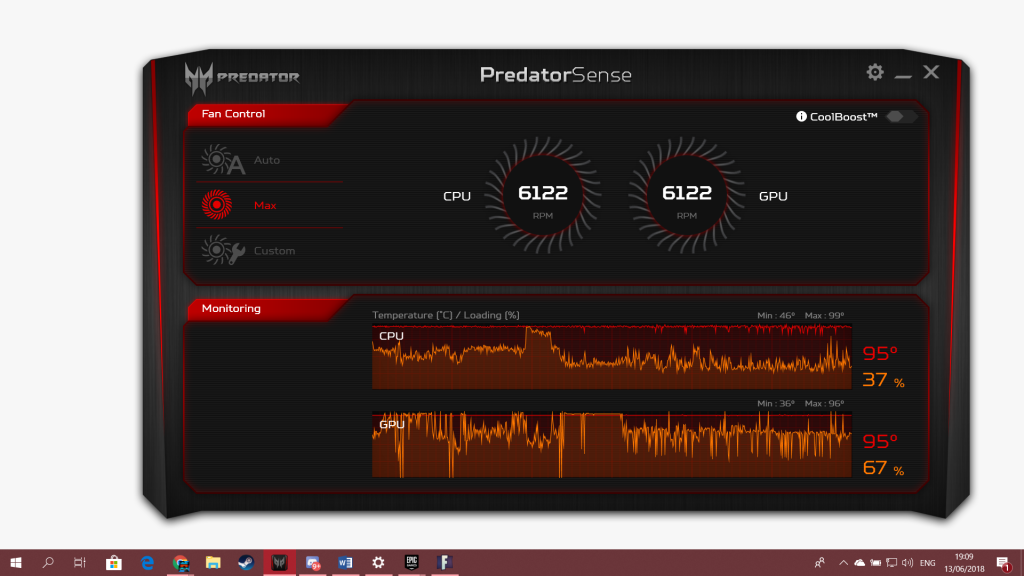
Undervolting is a process that involves reducing the amount of power that is supplied to the CPU and GPU, which can help to reduce their overall temperature.
This is a great way to keep your laptop running smoothly and efficiently without having to worry about it overheating or damaging any of its components.
By undervolting, you can ensure that your laptop is running at its best and that it is not being pushed to its maximum limits.
Is 80c for Ryzen 7 5800x normal while gaming?
The Ryzen 7 5800X should be at most 90 degrees Celsius under heavy sustained load, as temperatures above this may cause the CPU to degrade over time, particularly if the voltage is high.
Under general usages, such as gaming, a temperature of 70 degrees or lower is more typical for a Ryzen 7 5800X.
It is important to ensure your system has adequate cooling, such as a powerful fan, to keep the CPU temperature at an optimal level.
Additionally, you should monitor the temperature of the CPU periodically to ensure it is not running too hot.
If the temperature exceeds 90 degrees Celsius, you should consider lowering the voltage or upgrading your cooling system.
Does Ideal CPU Temperature Affect PC Performance?
Absolutely! Conditions such as heat, cold, dust, and excessive humidity can all damage and lessen the performance of a computer.
The internal and external temperatures of a computer have a major impact on its performance, with heat being more damaging than cold.
If the temperature of a computer gets too hot, it can cause the hardware to become unstable and the computer to crash.
Besides, if the temperature is too cold, the computer will not be able to run as efficiently as it should.
Dust can also clog up the internal components, leading to reduced performance. Lastly, high humidity levels can lead to corrosion and rusting of the computer’s components.
Conclusion:
So, If you are hovering around 70 to 80 degrees Celsius while gaming, then it is generally safe; however, going close to 90 degrees can cause your CPU to become damaged over time.
Keeping your CPU temperature in check is important to avoid any long-term damage.
To do this, consider investing in a cooling system such as a cooling fan or liquid cooling system to keep the temperature of your CPU at an optimal level.
It would help if you also kept your PC clean and dust-free to prevent any buildup of dust and debris that can lead to overheating.
Related Posts: