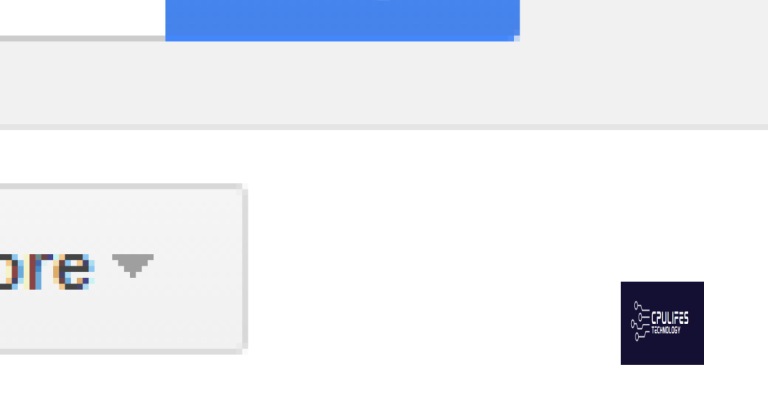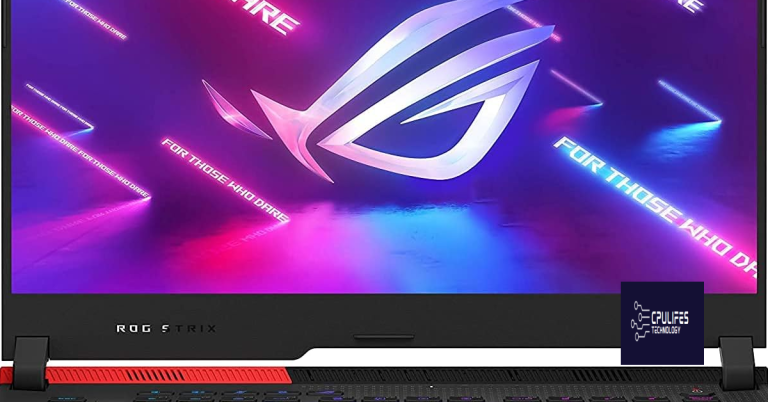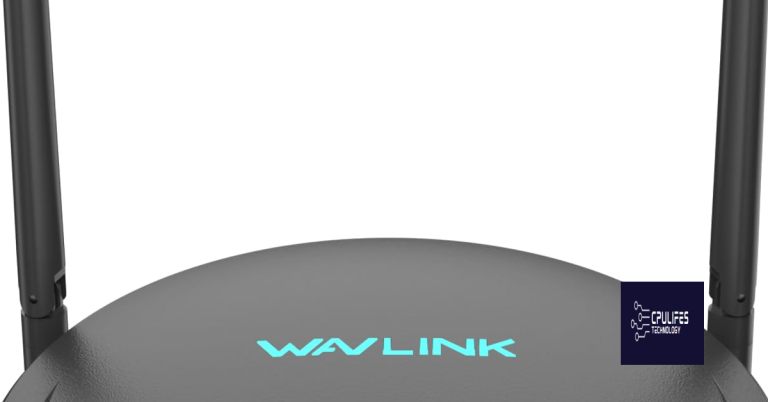How To Get Rid Of 403 Forbidden Error
In my experience, resolving a 403 Forbidden error can be frustrating.
Understand the 403 Forbidden Error
To get rid of the 403 Forbidden Error, you need to check the URL you are trying to access. Make sure it is correct and properly formatted. If the URL is correct, then the issue might be with file-system permissions. Check the permissions of the file or directory you are trying to access and make sure they are set correctly.
If the permissions are set correctly, then the problem could be related to a misconfigured .htaccess file. Review the .htaccess file for any errors or misconfigurations that could be causing the 403 error.
Another common cause of the 403 Forbidden Error is IP address blocking. Make sure your IP address is not being blocked by the server. You can check this by trying to access the website from a different network or device.
If none of these solutions work, it is possible that the issue is related to web server configurations. Reach out to your web hosting provider for assistance in troubleshooting the issue further.
Identify the Causes
- Check URL: Ensure the URL entered is correct and properly formatted.
- Check Permissions: Verify that the user has the necessary permissions to access the page.
- Check Server Configuration:
- Check .htaccess file: Look for any restrictions or rules that may be causing the error.
- Check server logs: Review server logs for any specific error messages that may point to the cause of the issue.
- Check Firewall or Security Plugin: Disable any security plugins or firewalls temporarily to see if they are causing the error.
F.A.Qs
How do I get rid of 403 Forbidden error?
To get rid of a 403 Forbidden error, you can try refreshing the page, clearing your browser cache, modifying file permissions, deleting and restoring the .htaccess file, deactivating and then reactivating plugins, deactivating CDN temporarily, checking if hotlink protection is misconfigured, and disconnecting from your VPN.
How do I clear the code 403?
To clear the code 403, you can troubleshoot by checking for misconfigured file permissions, errors in the .htaccess file, or conflicts with WordPress plugins. Attempt to reset file permissions, restore the .htaccess file, deactivate plugins, or seek help from your hosting provider if needed.
How do I get rid of code 403?
To get rid of code 403, you can try using Hostinger AI Troubleshooter, clear the web browser cache and cookies, disable VPN and CDN temporarily, scan for malware, restore the .htaccess file, reset the site’s file permissions, and disable WordPress plugins.
How do I fix a 403 Forbidden error in Chrome?
To fix a 403 Forbidden error in Chrome, you can try deactivating WordPress plugins, restoring the .htaccess file, adjusting file permissions, changing the values of Index Manager, checking your server’s error logs, ensuring your browser is up to date, and regularly clearing your browser’s cache and cookies.
Be cautious when trying to bypass a 403 forbidden message, as attempting to do so may result in further security breaches and consequences. Download this tool to run a scan