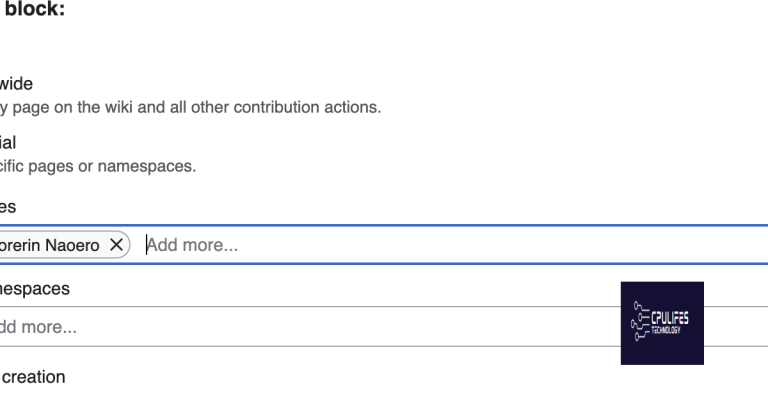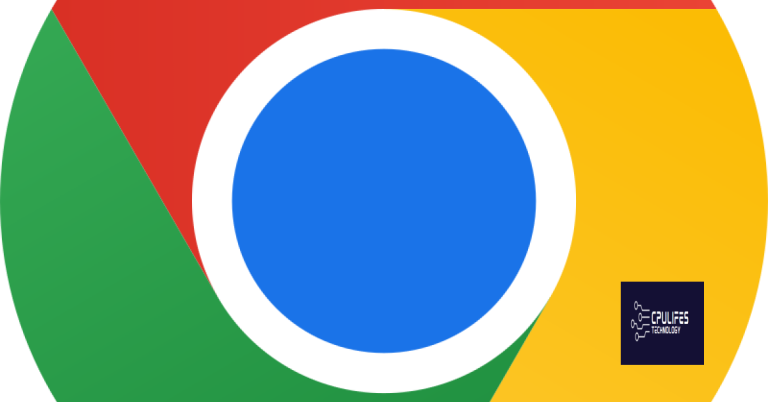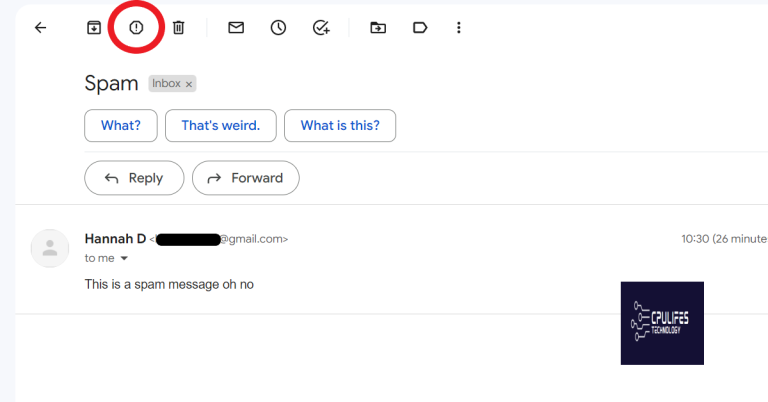How to Stop Random Music Playing on Computer
Are you tired of random music playing on your computer? It can be frustrating, but there are some simple solutions to stop it from happening.
Manage Background Applications and Processes
You can also manage background applications by going to the system tray on your taskbar. Look for any icons representing running applications, right-click on them, and select “Exit” or “Close” to stop them from running in the background.
Another way to manage background processes is to use system settings or third-party software to control which applications can run in the background. Check your computer’s settings or use security software like Avast, Malwarebytes, or Kaspersky Lab to manage background applications and prevent unwanted processes from running.
By managing background applications and processes, you can reduce the likelihood of random music playing on your computer and improve overall system performance.
Utilize Task Manager to Identify Active Programs
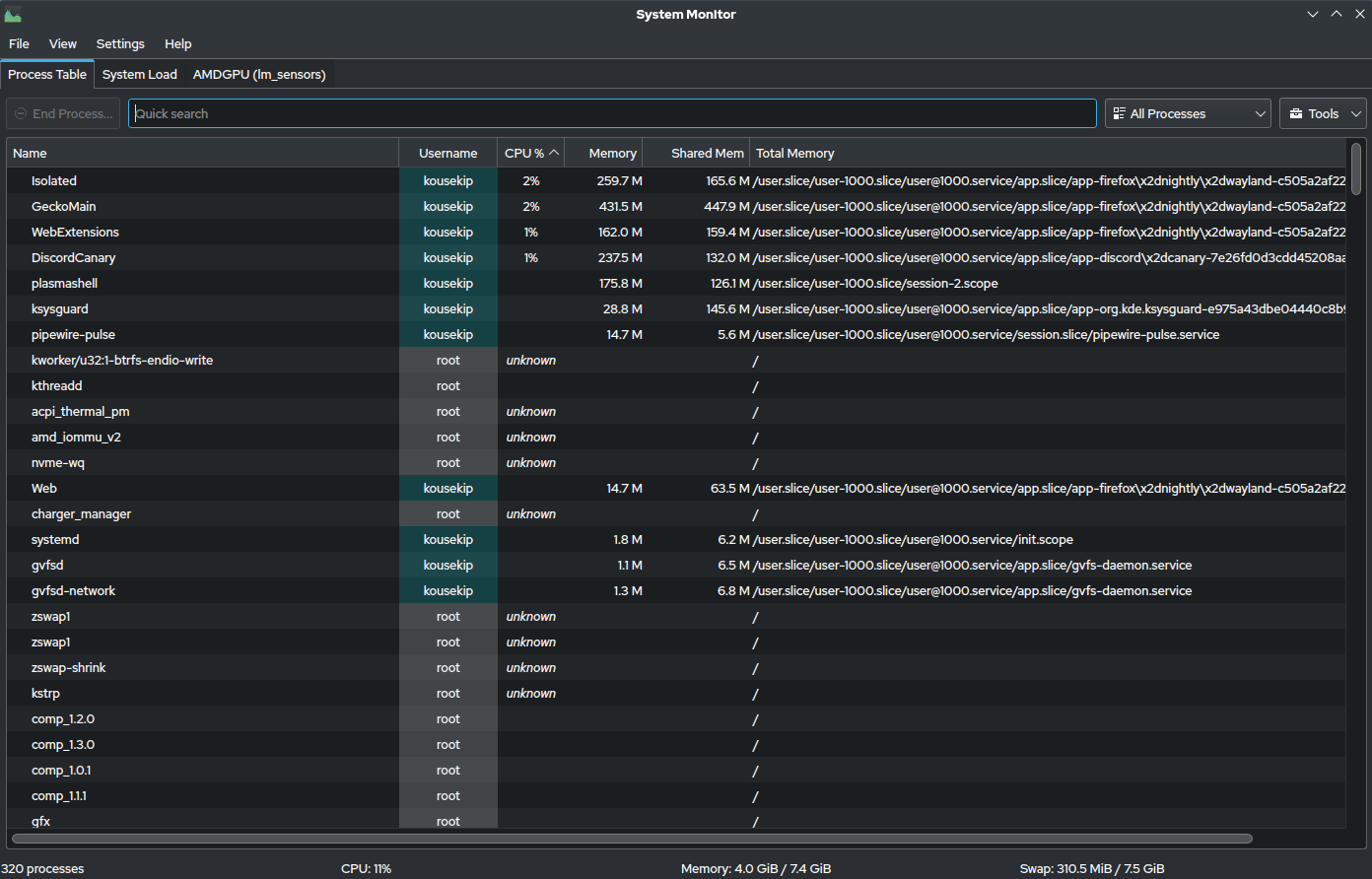
| Program Name | Status |
|---|---|
| Google Chrome | Running |
| Spotify | Running |
| Microsoft Word | Not Running |
| Windows Media Player | Running |
While it may not specifically fix the music playing issue, Fortect can help address underlying system issues that may be related.
Perform a Comprehensive Malware Scan
If you don’t have antivirus software, consider downloading a reputable program such as Avast or Kaspersky Lab. Once the scan is complete, follow the prompts to remove any detected threats from your system.
It’s also a good idea to run a malware scan using Windows Defender if you are using Microsoft Windows. Simply search for Windows Defender in your taskbar, open the program, and initiate a full system scan.
If the issue persists after running these scans, it may be helpful to consult with a professional or seek further troubleshooting.
Employ System Restore and Clean Boot Troubleshooting
Another troubleshooting method is performing a Clean Boot, which helps identify if a third-party application or service is causing the random music playing. To do this, type “msconfig” in the Windows search bar, go to the Services tab, check “Hide all Microsoft services,” and then click “Disable all.” Next, go to the Startup tab and click “Open Task Manager,” where you can disable startup items. After completing these steps, restart your computer and see if the issue persists.
By using System Restore and Clean Boot Troubleshooting, you can effectively troubleshoot and resolve the random music playing issue on your computer. These methods are especially helpful if the problem is caused by a recent change or a conflicting application.
Update and Troubleshoot Audio Drivers
If the automatic update doesn’t work, visit the manufacturer’s website to manually download and install the latest driver for your audio device. Be sure to choose the correct driver for your specific make and model of computer.
If you’re still experiencing issues after updating the drivers, you can try troubleshooting the audio playback using the built-in Windows troubleshooter. Right-click on the audio icon in the taskbar, select “Troubleshoot sound problems,” and follow the prompts to diagnose and fix any issues. If the troubleshooter doesn’t resolve the problem, consider seeking assistance from a professional audio engineer or computer technician.
By updating and troubleshooting your audio drivers, you can help prevent random music playing on your computer and improve the overall audio performance of your system.
Adjust Volume Mixer and Disconnect Remote Playback
To stop random music playing on your computer, you can adjust the volume mixer and disconnect remote playback. First, locate the volume icon on your computer, typically found in the bottom right corner of the taskbar. Right-click on the volume icon and select “Open Volume Mixer” from the context menu. Here, you can adjust the volume levels for different applications, allowing you to identify and mute any unwanted music playback.
If you suspect that the music is being played remotely from another device, you can disconnect remote playback by accessing your computer’s settings or control panel. Look for options related to audio and devices, and disable any remote playback settings that may be enabled.
If you are using a specific application to play music and it continues to play randomly, consider checking for any updates or reinstalling the application to ensure it is not compromised by malware or other security threats.
By adjusting the volume mixer and disconnecting remote playback, you can effectively stop random music from playing on your computer and regain control over your audio experience.
FAQ
Why is my phone playing random music by itself?
Your phone may be playing random music by itself due to background apps or notifications triggering sounds or music playback unintentionally. Check for any apps running in the background that may be causing the issue.
Why is my computer making sounds when no programs are open?
Your computer may be making sounds when no programs are open due to a hardware issue, such as a failing hard drive or RAM. Additionally, ensure your computer is well-ventilated and free from dust and debris that could be blocking airflow.
What is the random music playing virus on my computer?
The random music playing virus on your computer is a term used to describe potentially unwanted programs and threats that play irritating sounds and music. It is often triggered by advertisements running in the background.
How do I find out where music is coming from on my computer?
To find out where music is coming from on your computer, you can right click on the volume icon in the systray and select mixer. This will show you all applications using sound devices and their sound levels. Mute each one separately to identify the source of the music.
Beware, there may be unauthorized music playing on your computer without your knowledge or consent. Download this tool to run a scan