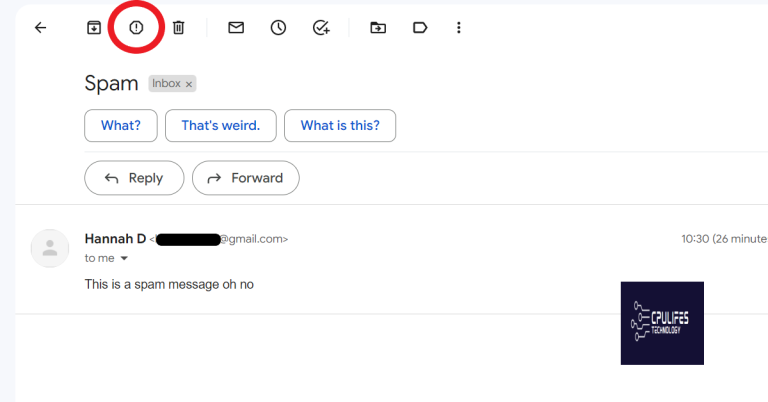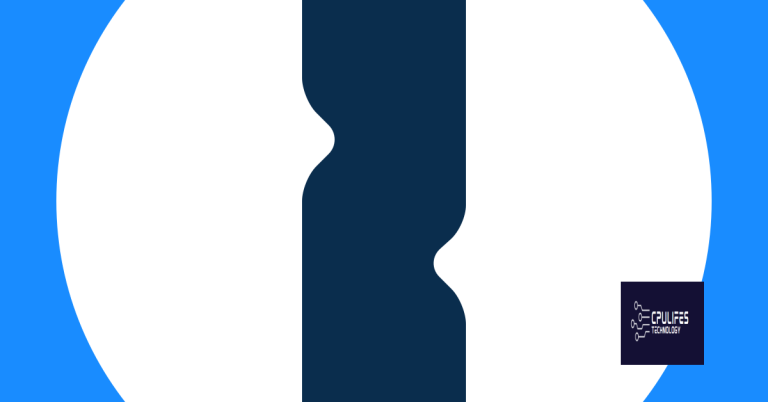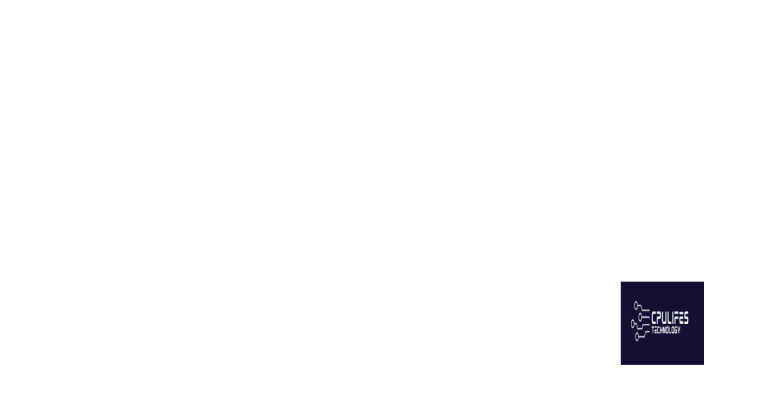How to Remove Google Chrome Blank Page Virus
In this guide, we will explore effective methods to eliminate the Google Chrome blank page virus.
Understanding about:blank
First, it’s important to note that about:blank is not a virus itself, but rather a blank page that can be used by malware or other unwanted programs to hijack your browser. These programs may change your browser settings, causing it to open a blank page every time you launch Chrome.
To remove the Google Chrome Blank Page Virus, follow these steps:
1. Open Google Chrome and click on the three dots at the top right corner of the browser window.
2. From the drop-down menu, select “Settings.”
3. Scroll down and click on “Advanced” to expand the advanced settings options.
4. Under the “Reset and clean up” section, click on “Clean up computer.”
5. Click on the “Find” button to start scanning your computer for unwanted software.
6. Once the scan is complete, click on “Remove” to eliminate any malicious programs found.
7. Restart your computer to complete the removal process.
It’s also a good idea to run a trusted antivirus software to ensure that your computer is clean from any other malware or viruses. Regularly updating your antivirus software and performing scans can help prevent future infections.
Remember, it’s essential to be cautious when browsing the internet. Avoid downloading files from untrusted sources, clicking on suspicious links, or installing unfamiliar browser extensions. Keeping your browser and operating system up to date with the latest security patches is also crucial for protecting your computer.
Is about:blank a virus?
No, about:blank is not a virus. It is a default blank page that appears when you open a new tab or window in Google Chrome. However, in some cases, it can be caused by malware or browser hijackers. To remove the about:blank page from your browser, follow these steps:
1. Open Google Chrome and click on the three-dot menu in the top-right corner.
2. Select “Settings” from the drop-down menu.
3. Scroll down and click on “Advanced” to expand the advanced settings.
4. Under the “Privacy and security” section, click on “Content settings.”
5. In the content settings, click on “Pop-ups and redirects.”
6. Toggle the switch to block pop-ups and redirects.
7. Go back to the settings page and click on “Search engine” in the left sidebar.
8. Make sure your preferred search engine is selected and remove any suspicious ones.
9. Scroll down and click on “On startup.”
10. Select “Open a specific page or set of pages” and click on “Add a new page.”
11. Enter the URL of your preferred home page and click “Add.”
12. Finally, clear your browsing data by clicking on “Clear browsing data” in the privacy and security section.
13. Choose the time range and select the types of data you want to delete. Then click “Clear data.”
It also secures the system and restores it to its pre-infected state, even after viruses and malware are removed. Additionally, Fortect addresses issues like freezing programs, damaged DLLs, Blue Screen of Death, and OS recovery, ensuring smooth operation of Windows and other programs.
Setting about:blank as your homepage
1. Launch Google Chrome on your personal computer or Mac.
2. Click on the three-dot menu icon in the top-right corner of the browser window.
3. From the drop-down menu, select “Settings”.
4. In the “On startup” section, choose “Open a specific page or set of pages”.
5. Click on the “Add a new page” option.
6. In the “Enter URL” field, type “about:blank”.
7. Click “Add” to set about:blank as your homepage.
8. Close the Settings tab.
Now, every time you open Google Chrome, it will load a blank page instead of the Google Chrome Blank Page Virus. This simple tweak can help protect your computer from potential risks associated with malware and scareware.
Remember, it’s always important to stay vigilant when browsing the web. Keep your browser and other applications up to date, install reputable antivirus software, and avoid clicking on suspicious links or pop-up ads. By taking these precautions, you can ensure a safe and secure online experience.
For more information and assistance with browser-related issues, you can visit the Microsoft website or consult their support resources.
Removing about:blank from your browser
To remove the about:blank page from your browser, follow these simple steps:
1. Open Google Chrome and click on the three dots in the top right corner to open the menu.
2. Select “Settings” from the dropdown menu.
3. Scroll down and click on “On startup” in the left sidebar.
4. Choose the “Open a specific page or set of pages” option.
5. Click on “Add a new page” and enter the URL of the page you want to set as your homepage.
6. Click on the three dots next to the about:blank page and select “Remove” to delete it from the list.
7. Close the Settings tab and restart Chrome. The about:blank page should be gone.
If the about:blank page continues to appear, it may be caused by a virus or malware. In this case, it’s important to run a thorough scan of your computer using reliable antivirus software. Additionally, make sure to keep your browser and operating system up to date to prevent any potential security vulnerabilities.
Ensuring safe browsing with secure browsers
Ensuring safe browsing is essential to protect your computer from viruses and malware. When it comes to secure browsers, Google Chrome is a popular choice. However, if you’re experiencing the Google Chrome Blank Page Virus, here’s how you can remove it.
1. Clear your cache: Go to the settings menu in Chrome and select “More tools” followed by “Clear browsing data.” Make sure to check the box next to “Cached images and files” and click “Clear data.”
2. Disable suspicious extensions: Open Chrome’s settings and select “Extensions” from the left-hand menu. Look for any suspicious or unfamiliar extensions and click the toggle switch to disable them.
3. Reset Chrome settings: In Chrome’s settings, scroll down and click on “Advanced” to expand the options. Scroll further and click on “Reset settings” under the “Reset and clean up” section. Confirm the action by clicking “Reset settings.”
4. Scan your computer for malware: Download and install reputable antivirus software like Microsoft Defender or any other trusted program. Perform a full system scan to detect and remove any malware that might be causing the blank page issue.
5. Update Chrome and your operating system: Make sure you have the latest version of Chrome and your operating system installed. Outdated software can sometimes be vulnerable to security threats.
Remember to always practice safe browsing habits, such as avoiding suspicious websites and not clicking on unknown links or pop-up ads. Regularly updating your browser and running antivirus scans can help protect against future issues.
Conclusion: Addressing concerns about about:blank
If you’re experiencing the dreaded about:blank page virus on Google Chrome, don’t worry. We’re here to help you remove it and keep your browsing experience safe.
First, clear your browser cache. This can help eliminate any lingering traces of the virus. Simply go to your browser’s settings, find the clear cache option, and follow the prompts.
Next, check your browser extensions. Malicious extensions can often be the culprit behind the about:blank page virus. Disable any suspicious or unfamiliar extensions and then restart your browser.
To further protect your computer from potential threats, it’s always a good idea to keep your browser and operating system updated. This ensures that you have the latest security patches and bug fixes.
In addition, be cautious when downloading files or visiting unknown websites. Scammers often use pop-up ads or scareware tactics to trick users into downloading malware. Stick to trusted sources and always double-check the URL before clicking on any links.
If you’ve tried everything and the about:blank page virus persists, consider using a different browser like Firefox, Microsoft Edge, or Safari. Each browser has its own security measures in place that may offer better protection against such threats.
Remember, computer security is an ongoing effort. Stay vigilant and keep your antivirus software up to date. By following these steps and being mindful of your online activities, you can minimize the risk of encountering the about:blank page virus or any other malicious threats.
At Microsoft, we’re committed to providing you with a secure and seamless browsing experience. If you have any further questions or concerns, don’t hesitate to reach out to our support team. Happy browsing!
Beware of the “Google blank page virus” as it can infect your computer and cause your Google search page to become unresponsive or display no search results. Download this tool to run a scan