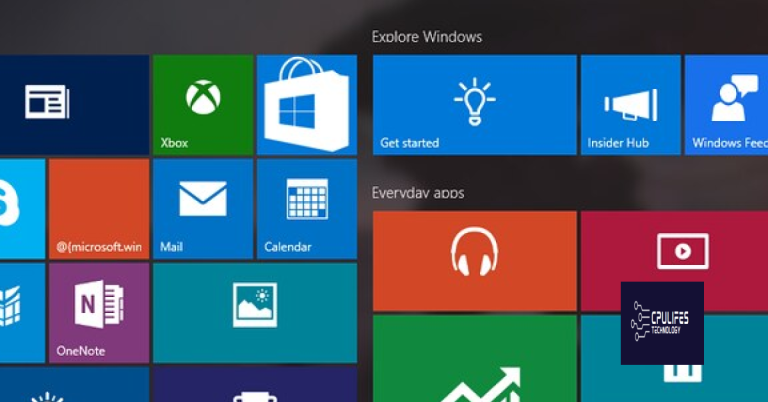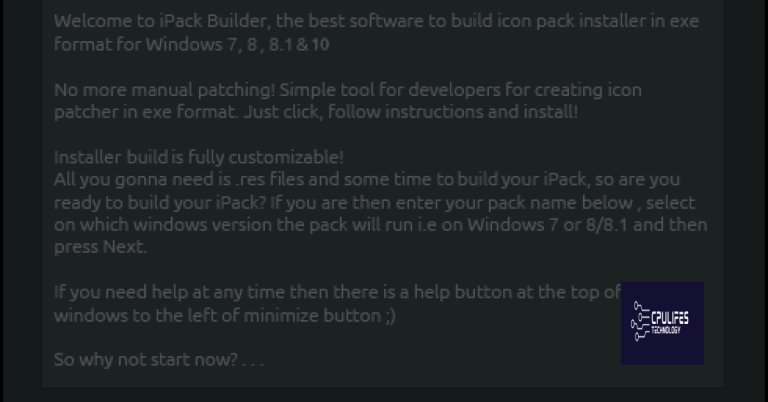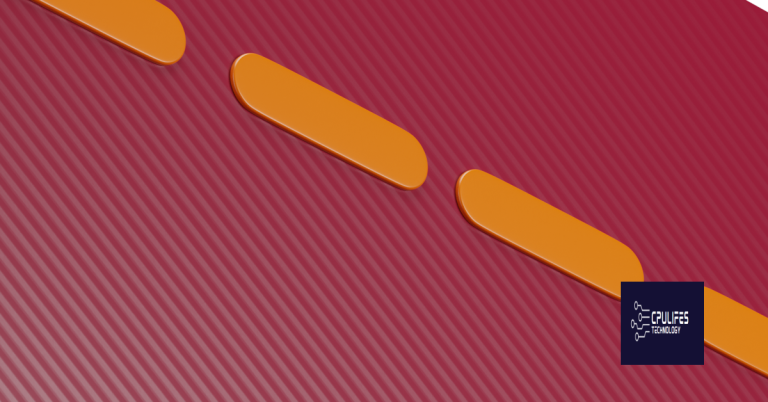On Screen Keyboard Missing Windows 10/11 Fix
Having trouble with your on-screen keyboard missing in Windows 10/11? Let’s explore some possible fixes.
Adjust Settings and Enable Keyboard Features

If the on-screen keyboard is still missing, you can try enabling it through the Accessibility menu. Press the Windows key + U to open the Ease of Access Center. From there, select “Use the computer without a mouse or keyboard” and check the box that says “Use On-Screen Keyboard.”
If you prefer using a keyboard shortcut to access the on-screen keyboard, you can press the Windows key + Ctrl + O to bring it up. This can be a quick and convenient way to access the keyboard when needed.
Additionally, make sure to update your operating system and drivers to ensure that all features are functioning properly.
However, if the issue is related to a specific hardware problem, Fortect may not be able to fix it.
Utilize System Tools and Modify Registry
| Step | Description |
|---|---|
| 1 | Press Windows Key + I to open Settings. |
| 2 | Go to Ease of Access. |
| 3 | Click on Keyboard. |
| 4 | Toggle on the On-Screen Keyboard option. |
| 5 | If the On-Screen Keyboard is still missing, you can modify the registry. |
| 6 | Press Windows Key + R to open the Run dialog. |
| 7 | Type regedit and press Enter. |
| 8 | Navigate to HKEY_LOCAL_MACHINE\Software\Microsoft\Windows\CurrentVersion\Authentication\LogonUI\SessionData. |
| 9 | Check if the value of AllowOSK is set to 1. If not, double-click on AllowOSK and change the value to 1. |
| 10 | Restart your computer and the On-Screen Keyboard should now be available. |
Manage Keyboard Accessibility and Services
First, check if the on-screen keyboard is enabled in the settings. Go to Settings > Ease of Access > Keyboard and make sure “Use the On-Screen Keyboard” is turned on.
If the on-screen keyboard is still missing, try restarting the Windows Explorer process. Press Ctrl + Shift + Esc to open Task Manager, locate Windows Explorer, right-click on it, and select Restart.
You can also try running the System File Checker tool to scan and repair any corrupted system files. Open the Command Prompt as an administrator and type sfc /scannow then press Enter.
Another solution is to update or reinstall the keyboard driver. Right-click on the Start menu, select Device Manager, expand the Keyboards section, right-click on the keyboard driver, and choose Update driver or Uninstall device then restart your computer.
Explore Third-Party Solutions and Create Shortcuts
- Research third-party virtual keyboard software options online.
- Read reviews and compare features of different software programs.
- Download and install a reputable third-party on-screen keyboard software.
- Follow the installation instructions provided by the software manufacturer.
Create Shortcuts
- Open Task Manager by pressing Ctrl+Shift+Esc.
- Select “File” from the menu, then choose “Run new task”.
- Type “osk” in the “Open” field and click “OK”.
- Pin the on-screen keyboard to your taskbar for easy access in the future.
F.A.Qs
Why is my keyboard not appearing on screen?
Your keyboard is not appearing on screen because there may be an issue with the local data files of the keyboard app. To fix this, try clearing the cache files of the keyboard app to reset it and hopefully make it function properly again.
How do I get my keyboard to come up on my touch screen?
To get your keyboard to appear on your touch screen, you can access the touch keyboard feature on your device. This can typically be done by tapping on a text field or bringing up the keyboard icon on your screen.
Why is my touch keyboard not popping up?
Your touch keyboard may not be popping up because the setting to show the touch keyboard when not in tablet mode and there’s no keyboard attached is turned off. To fix this, go to Settings, then Devices, then Typing, and toggle the switch under Touch keyboard to turn it on.
How do I fix my On-Screen Keyboard?
To fix your On-Screen Keyboard, you can try restarting your computer or device. Additionally, clearing your browser’s cache and cookies may help resolve any issues with the virtual keyboard not working.
Be cautious when using the device as the on-screen keyboard is missing and may hinder your ability to type. Download this tool to run a scan