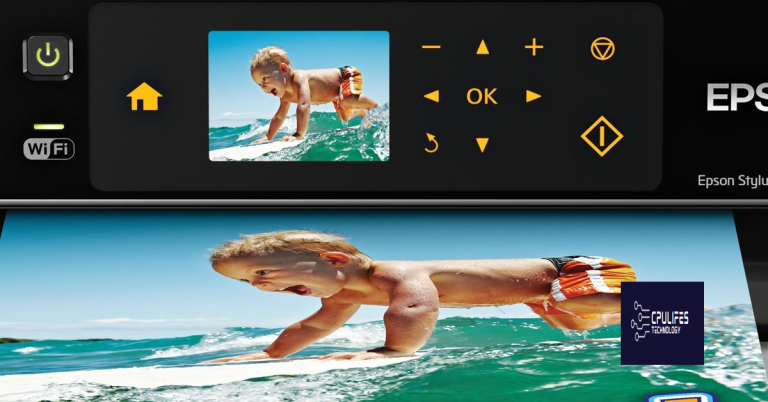Resolve Another Computer Using Printer Error in Windows
Having trouble resolving another computer using printer error in Windows? Let’s discuss the steps to troubleshoot this issue.
Restart the Print Spooler Service
To restart the Print Spooler Service in Windows, follow these steps. First, press the Windows key + R to open the Run dialog box. Then, type services. msc and press Enter to open the Services window. Scroll down and locate the Print Spooler service. Right-click on it and select Restart from the context menu.
If the service is not running, you can also select Start to initiate it. After restarting the Print Spooler Service, try printing again to see if the issue has been resolved. If not, you may need to troubleshoot further or seek assistance from a technical professional.
Perform a Full Power Cycle
Perform a Full Power Cycle to resolve printer errors in Windows. First, power off the printer and then unplug it from the power source. Next, shut down your computer and unplug it as well. Leave both devices unplugged for at least 60 seconds to ensure a complete power cycle.
After this time, plug in and power on the printer, followed by the computer. This process will reset any temporary issues and can often resolve printer errors. If the error persists, consider checking for any software or driver updates and ensuring that the printer is properly connected to the computer.
While it cannot fix specific issues related to printer connections, it can address underlying system problems that may be affecting the printer’s functionality.
Update Your Printer Driver
To update your printer driver in Windows, you can resolve the “Another Computer is Using the Printer” error. First, go to the Start menu and type “Device Manager” in the search bar. Then, click on Device Manager from the search results. Next, expand the “Print queues” section and right-click on your printer.
Select “Update driver” from the context menu. Choose “Search automatically for updated driver software” and follow the on-screen instructions to complete the update process. If Windows doesn’t find an updated driver, you can also visit the printer manufacturer’s website to download the latest driver. After updating the driver, restart your computer and check if the error is resolved.
Clear the Print Spool Folder
- Stop the Print Spooler service
- Open Services by pressing Windows Key + R and typing services.msc
- Scroll down and find Print Spooler
- Right-click on Print Spooler and select Stop
- Clear the print spooler files
- Open File Explorer and navigate to C:\Windows\System32\spool\PRINTERS
- Delete all files in the PRINTERS folder
- Start the Print Spooler service
- Go back to Services
- Right-click on Print Spooler and select Start
Run Printer Troubleshooter
To resolve another computer using printer error in Windows, you can run the Printer Troubleshooter. Simply click on the Start menu and select Settings. Then, go to Update & Security and choose Troubleshoot. Look for the Printer option and click on Run the troubleshooter. This will help identify and fix any issues related to the printer on the other computer. If there are any error messages or issues with the print job queue, the troubleshooter can help address them.
After running the troubleshooter, try printing again to see if the issue has been resolved. If not, you may need to explore other solutions or seek further technical assistance.
Warning: The printer is reporting that it is being used by another computer, please check for any unauthorized access or usage. Download this tool to run a scan