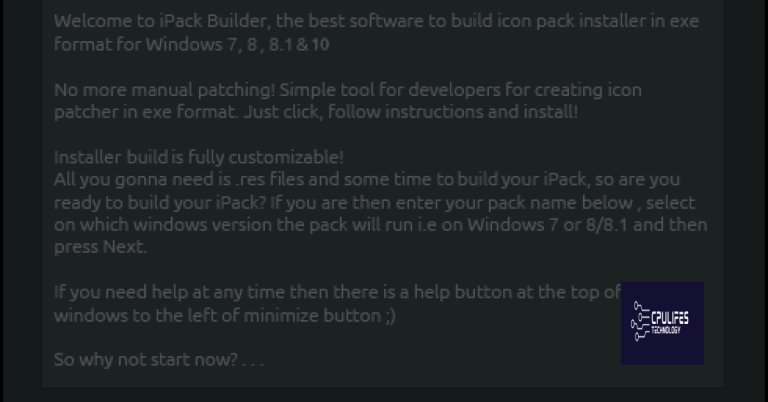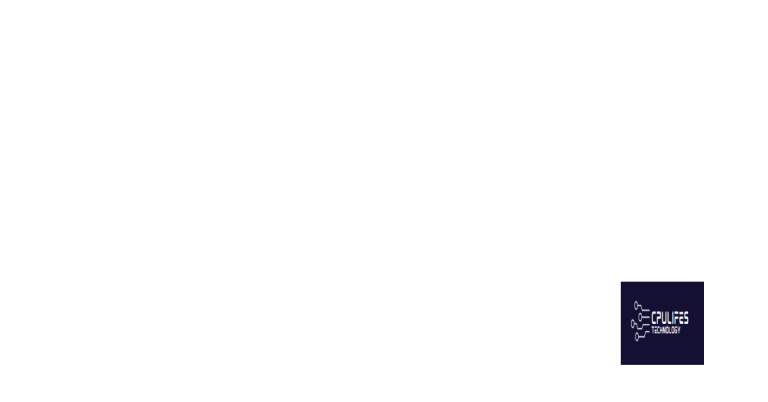Windows 7 Currency and Weather Gadgets Not Updating
In a world where instant updates are the norm, Windows 7 users seem to be left in the dark when it comes to their currency and weather gadgets. Despite their trusty operating system, these gadgets have recently lost their ability to keep users in the loop. Let’s delve into the intricacies of this issue and explore possible solutions to keep their virtual worlds as up-to-date as possible.
Clearing the Windows Sidebar Cache Folder
To clear the Windows Sidebar Cache Folder and resolve issues with the Currency and Weather Gadgets not updating in Windows 7, follow these steps:
1. Press the WinKey + R to open the Run window.
2. Type “%localappdata%\Microsoft\Windows Sidebar\Cache” and press Enter.
3. In the Cache folder, delete all the files.
4. Right-click on the Windows Sidebar icon in the taskbar and select Exit Sidebar.
5. Press CTRL + Shift + Esc to open Task Manager.
6. Under the Processes tab, find “sidebar.exe” and click on it.
7. Click on the End Process button.
8. Restart your computer.
By clearing the cache folder and restarting the Windows Sidebar, you should be able to fix the issue with the Currency and Weather Gadgets not updating. If the problem persists, consider using alternatives like Rainmeter or checking for updates on the Microsoft website.
It can also identify and repair causes of freezing or slowdowns, ensuring that Windows and other programs run smoothly. However, it’s important to note that Fortect cannot fix compatibility issues or bugs specific to the currency gadget itself.
Utilizing Gadgets in Windows 11 / 10 / 8.1 / 7
If your Windows 7 currency and weather gadgets are not updating, there are a few steps you can take to fix the issue. First, exit the Windows Sidebar by right-clicking on the Sidebar and selecting “Exit Sidebar. ” Next, press WinKey + R to open the Run window and type “%localappdata%\Microsoft\Windows Sidebar” to locate the Sidebar Gadgets cache. Delete the “Settings. ini” file and restart your computer.
If the problem persists, you can try alternative gadgets like Rainmeter or gadget packs for Windows 10. Keep in mind that Microsoft has discontinued gadgets for security reasons, so these alternatives may be the best option.
Understanding 8GadgetPack: About, How-to, and FAQ
- About 8GadgetPack: Discover the essential information about 8GadgetPack, a software that brings back the popular gadgets feature from Windows 7 to Windows 8, 8.1, and 10.
- Compatibility: Learn which operating systems are compatible with 8GadgetPack and how to check if your system meets the requirements.
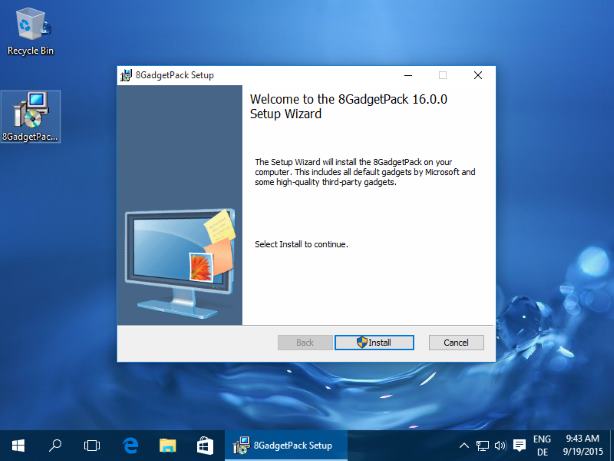
- Installation: Follow our step-by-step guide on how to install 8GadgetPack to your Windows computer.
- Adding Currency and Weather Gadgets: Find out how to add the currency and weather gadgets to your desktop using 8GadgetPack.
- Updating Currency and Weather Gadgets: Discover the troubleshooting steps to resolve issues with currency and weather gadgets not updating.
- Checking Internet Connection: Learn how to verify your internet connection to ensure it is not causing the currency and weather gadgets to fail updating.
- Enabling Automatic Updates: Find out how to enable automatic updates for the currency and weather gadgets to ensure they stay up to date.
- Common Issues: Explore a list of common issues and their solutions related to the currency and weather gadgets not updating.
- FAQ: Get answers to frequently asked questions about 8GadgetPack, currency and weather gadgets, and troubleshooting.
python
import requests
# Function to fetch currency exchange rates from an API
def get_exchange_rates(base_currency):
api_url = f"https://api.exchangeratesapi.io/latest?base={base_currency}"
try:
response = requests.get(api_url)
data = response.json()
rates = data["rates"]
return rates
except requests.exceptions.RequestException as e:
print(f"Error fetching exchange rates: {str(e)}")
return None
# Main function to display currency exchange rates
def main():
base_currency = "USD" # Set the base currency
rates = get_exchange_rates(base_currency)
if rates:
print(f"Base Currency: {base_currency}")
print("Exchange Rates:")
for currency, rate in rates.items():
print(f"{currency}: {rate}")
else:
print("Failed to fetch exchange rates.")
# Run the main function
if __name__ == "__main__":
main()
In this code, we use the `requests` library to fetch currency exchange rates from the exchangeratesapi.io API. You can specify the base currency by modifying the `base_currency` variable. The code then displays the fetched exchange rates in the console.
Exploring the Version History of Gadgets
table {
font-family: arial, sans-serif;
border-collapse: collapse;
width: 100%;
}
td, th {
border: 1px solid #dddddd;
text-align: left;
padding: 8px;
}
tr:nth-child(even) {
background-color: #dddddd;
}
Exploring the Version History of Gadgets
| Version | Date | Changes |
|---|---|---|
| Windows Vista | January 2007 | Introduced sidebar gadgets feature |
| Windows 7 | July 2009 | Enhanced gadget functionality |
| Windows 8 | October 2012 | Removed support for desktop gadgets |
| Windows 10 | July 2015 | Entirely discontinued gadgets feature |
Windows 7 Currency and Weather Gadgets Not Updating
Recently, users have reported issues with the currency and weather gadgets on Windows 7 not updating. This problem seems to stem from changes in the backend services that these gadgets rely on for data retrieval and display. As Windows 7 is an older operating system, support for these gadgets has become limited and updates are no longer being released to address these issues. It is recommended to explore alternative options for currency and weather information, such as dedicated applications or online services.
Please be aware that the Windows 7 currency gadget may not update automatically, causing inaccurate information to be displayed. Download this tool to run a scan