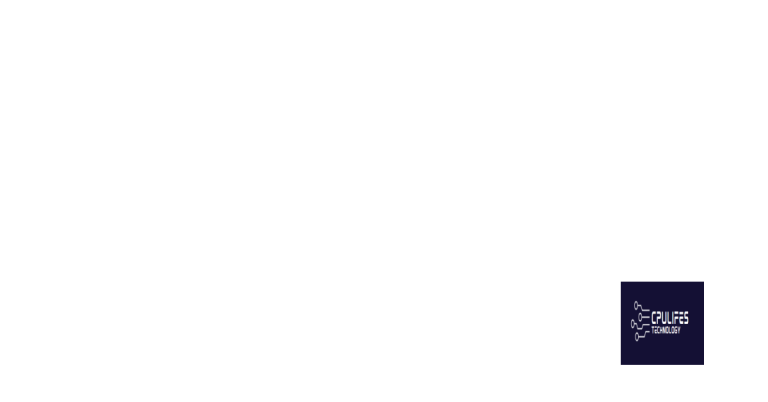2023 Top 9 Ways to Fix Android Black Screen of Death
Struggling with the Android Black Screen of Death? In this article, we’ll explore the top 9 ways to fix this frustrating issue in 2023.
Force Restart to Fix Black Screen Issues
To force restart your Android device to fix black screen issues, follow these steps:
First, press and hold the Power button and the Volume Down button simultaneously for at least 10 seconds. This will force the device to restart and may resolve the black screen problem.
If that doesn’t work, try charging the device with a battery charger for at least 30 minutes. A lack of battery power could be causing the black screen.
Another option is to boot your device into Safe Mode by pressing and holding the Power button, then tapping and holding “Power Off” until “Reboot to Safe Mode” appears. This can help determine if a third-party app is causing the black screen.
If these steps don’t work, you may need to consider a factory reset to fix the black screen of death on your Android device.
Battery Troubleshooting Steps
- Check the battery connection
- Make sure the battery is properly connected to the device
- Clean the battery terminals to ensure a good connection
- Inspect the battery for damage
- Look for any signs of physical damage to the battery
- If the battery is damaged, replace it with a new one
- Test the battery voltage
- Use a multimeter to check the voltage of the battery
- If the voltage is low, charge the battery or replace it
Check for Malware Infections
If the antivirus scan doesn’t detect any malware, consider using a specialized malware removal tool to thoroughly check for any hidden infections. Download and run a specialized malware removal tool to ensure all malware is thoroughly removed from your device.
It’s also important to ensure that your device’s firmware and software are up to date. Check for and install any available updates for your device’s firmware and software to ensure it is running the latest, most secure version.
If you suspect that malware may have caused the black screen of death, consider performing a factory reset to completely wipe your device and start fresh. Perform a factory reset to completely wipe your device and remove any potential malware that may be causing the issue.
While it cannot directly fix the black screen of death, it can address underlying issues that may be contributing to the problem.
Update Your Android and Apps
To fix the Android black screen of death, it’s crucial to keep your Android device and apps updated. Make sure to regularly check for system updates and app updates in the Google Play Store. Outdated software can cause compatibility issues and lead to the black screen problem.
Additionally, update your Android device to the latest version of the operating system to ensure that any existing bugs or glitches are resolved. This can often be done through the settings menu on your device.
By keeping your apps updated, you can also ensure that they are optimized for your device’s operating system and hardware, reducing the likelihood of encountering the black screen issue.
Regularly updating your Android device and apps can also provide security patches and bug fixes, which can help prevent the occurrence of the black screen of death.
Uninstall Incompatible or Buggy Apps
If you are experiencing the Android black screen of death, it could be due to incompatible or buggy apps. To fix this issue, uninstall any recently downloaded apps that may be causing the problem. Go to your device’s settings, then select “Apps” or “Applications” and locate the app you want to uninstall. Tap on the app, then select “Uninstall” to remove it from your device.
If you are unable to access your device’s settings due to the black screen, you can try booting your device into safe mode. Once in safe mode, you can uninstall the problematic app and reboot your device to see if the black screen issue has been resolved.
In some cases, you may need to use a computer to uninstall the app using an Android management software if you are unable to access your device at all. Be sure to only reinstall apps from trusted sources such as Google Play to avoid encountering this issue in the future.
By removing incompatible or buggy apps, you can effectively fix the Android black screen of death and restore your device to normal functionality.
Boot into Safe Mode
To boot your Android device into Safe Mode, follow these steps:
Step 1: Press and hold the power button until the power menu appears on the screen.
Step 2: Tap and hold the “Power off” option until the “Reboot to safe mode” prompt appears.
Step 3: Tap “OK” to confirm and your device will restart in Safe Mode.
In Safe Mode, only pre-installed apps will run, which can help you identify if a third-party app is causing the black screen issue. If the black screen doesn’t appear in Safe Mode, you can then start troubleshooting by uninstalling recently downloaded apps or performing a factory reset.
Remember to exit Safe Mode by restarting your device normally.
These steps can help you determine the cause of the black screen of death on your Android device and take appropriate action to fix it.
Wipe Cache Partition
To wipe the cache partition on your Android device, start by turning off the device. Once it’s off, hold down the power and volume down buttons simultaneously until the device vibrates, then release the power button while still holding the volume down button. Use the volume buttons to navigate to “Recovery mode” and use the power button to select it. In Recovery mode, use the volume buttons to navigate to “Wipe cache partition” and use the power button to select it. After the process is complete, use the volume buttons to navigate to “Reboot system now” and use the power button to select it. This should clear the cache partition and may help fix the black screen of death issue on your Android device.
Perform a Factory Reset
1. Power off your device by holding down the power button.
2. Once the device is off, press and hold the volume down button and the power button simultaneously.
3. This will bring you to the recovery mode menu. Use the volume buttons to navigate to the factory reset option.
4. Select the factory reset option and confirm your choice.
5. The device will then begin the factory reset process, which may take a few minutes to complete.
After the factory reset is complete, your device should restart and the black screen issue may be resolved.
Beware of the black screen of death on Android, as it can indicate a serious software or hardware issue that may require professional assistance to fix. Download this tool to run a scan