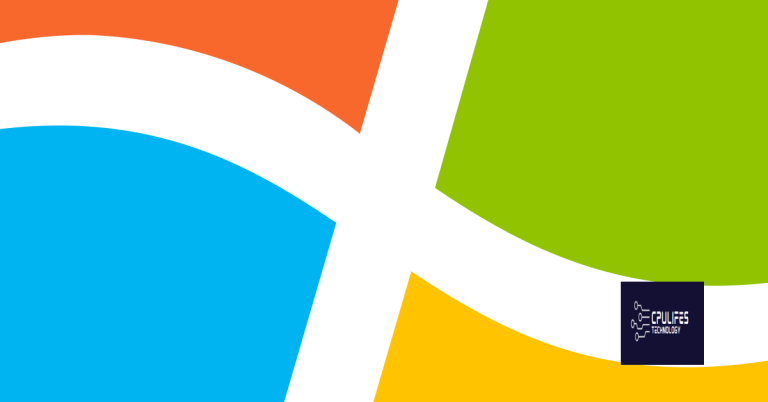Fix Fortnite Error Code 20006 Cannot Create
Are you experiencing the Fortnite Error Code 20006 Cannot Create? Let’s discuss how to fix this issue.
Causes of Launch Errors in Fortnite
The error code 20006 in Fortnite typically occurs when the game is unable to create necessary files or folders. This can be caused by a variety of factors, such as system permissions or antivirus software blocking the game from creating files. Another common cause is the game being installed in a system folder that has restricted access.
To fix this error, start by ensuring that Fortnite is installed in a location with full read and write permissions. Move the game to a different directory or folder, such as your desktop or Documents folder, and then try launching it again. Additionally, check your antivirus software to see if it is blocking Fortnite from creating necessary files. Temporarily disable the antivirus and see if the error persists.
If the error continues, try running the game as an administrator. Right-click on the Fortnite shortcut and select “Run as administrator” from the context menu. This can give the game the necessary permissions to create the required files.
By addressing these potential causes of the error, you should be able to resolve the issue and get back to playing Fortnite without encountering error code 20006.
Additionally, Fortect can compare the current operating system with a healthy version and restore vital system files, which may help with OS recovery.
Repairing the Anti-Cheat Service
To repair the Anti-Cheat service and fix Fortnite error code 20006, you can try re-installing the Easy Anti-Cheat service. First, navigate to the Fortnite installation folder using File Explorer. Look for the “EasyAntiCheat” folder and run the “EasyAntiCheat_Setup” executable file. Select Fortnite from the list and click “Repair Service”.
If this doesn’t work, you can manually delete and re-install the Easy Anti-Cheat service. Go to the EasyAntiCheat folder and delete the “EasyAntiCheat.sys” file. Then, run the “EasyAntiCheat_Setup” executable file again and select Fortnite to re-install the service.
Another option is to verify the game files in the Epic Games Launcher. Open the launcher, go to the Library, click on the three dots next to Fortnite, and select “Verify”. This will check for any corrupt or missing files and repair them.
Verifying and Renaming Game Files
| Step | Description |
|---|---|
| 1 | Open the Epic Games Launcher |
| 2 | Click on the Library tab |
| 3 | Locate Fortnite in the list of games |
| 4 | Click on the gear icon next to Fortnite |
| 5 | Select “Verify” from the drop-down menu |
| 6 | Wait for the verification process to complete |
| 7 | If errors are found, click on the gear icon again and select “Repair” |
| 8 | After the repair is complete, try launching the game again |
| 9 | If the error persists, rename the game files |
| 10 | Navigate to the Fortnite installation folder |
| 11 | Locate the “FortniteGame” folder |
| 12 | Rename the folder to “FortniteGame_backup” |
| 13 | Try launching the game again |
Troubleshooting Persistent Installation Issues
- Ensure that your computer meets the minimum system requirements for running Fortnite.
- Check the official Fortnite website or the game’s packaging for the system requirements.
- If your computer does not meet the requirements, consider upgrading your hardware or playing on a different device.
Verify Game Files
- Open the Epic Games Launcher.
- Go to the Library section and find Fortnite in the list of installed games.
- Click on the three dots next to the game and select Verify to check for any missing or corrupted files.
Update Graphics Drivers
- Open Device Manager by searching for it in the Windows search bar.
- Expand the Display adapters section and right-click on your graphics card.
- Select Update driver and follow the on-screen instructions to install any available updates.
Run as Administrator
- Right-click on the Fortnite shortcut or executable file.
- Select Run as administrator from the context menu.
- If prompted, confirm the action and see if the error code 20006 persists.
Beware of Fortnite foutcode 20006, as it may cause game crashes and other technical issues. Download this tool to run a scan


![Fix Google Chrome Not Opening on Windows 7 [SOLVED]](https://cpulifes.com/wp-content/uploads/2023/10/Fix-Google-Chrome-Not-Opening-on-Windows-7-768x402.png)