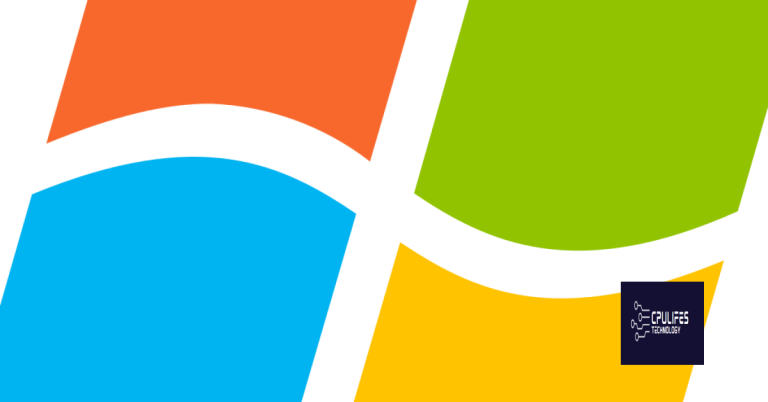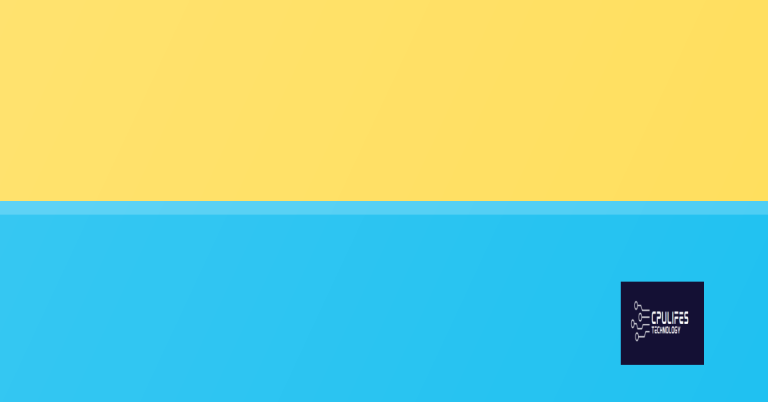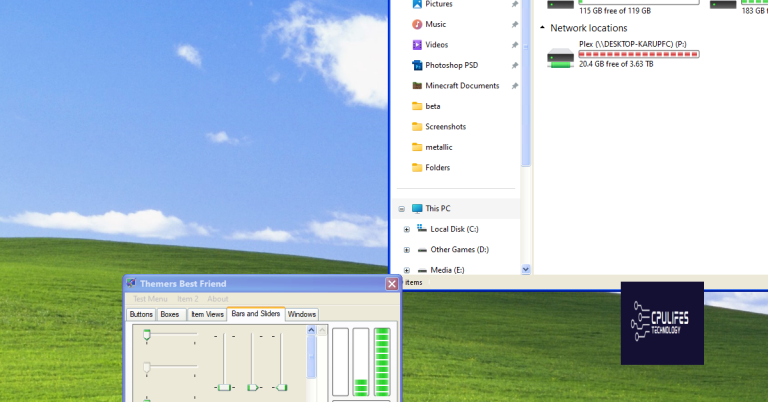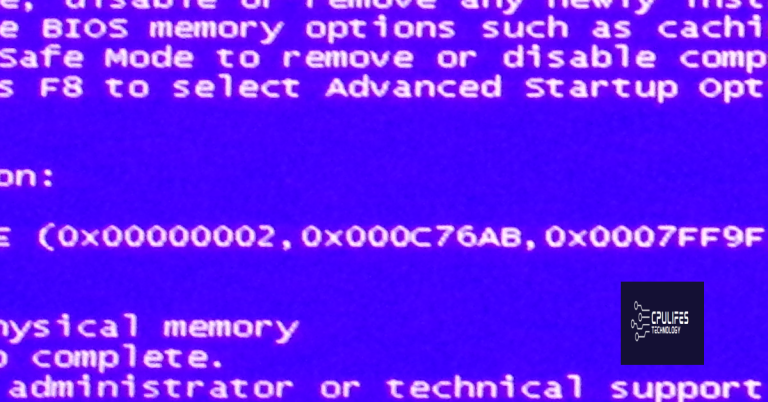How to fix Windows 10 Kernel Power Error 41
Are you experiencing the Windows 10 Kernel Power Error 41? This article will provide you with solutions to fix this issue.
Addressing Power Settings and Options
To address the Kernel Power Error 41 in Windows 10, you can start by checking the power settings and options on your computer. Go to the Control Panel and then to Power Options. Make sure that the settings are configured to prevent the computer from going into sleep mode or hibernation, as these settings can sometimes trigger the Kernel Power Error 41.
Additionally, you can update your device drivers to ensure that they are compatible with Windows 10 and are not causing any conflicts that could lead to the error. Use the Device Manager to check for any driver updates and install them if necessary.
Running the System File Checker can also help to fix any corrupted system files that may be causing the error. Open the Command Prompt as an administrator and type “sfc /scannow” to start the scan.
If the error persists, you can try troubleshooting the error using the Windows 10 troubleshooting tool. Go to the Start menu, select Settings, then Update & Security, and finally Troubleshoot. Look for any power-related troubleshooters and run them to see if they can identify and fix the error.
If you continue to experience the Kernel Power Error 41, it may be necessary to seek technical support from Microsoft or a professional. Check forums like Reddit for user experiences and solutions, and consider reaching out to Microsoft for assistance.
By addressing the power settings, updating device drivers, running the System File Checker, and troubleshooting the error, you can work towards resolving the Kernel Power Error 41 in Windows 10.
Updating Drivers and BIOS
To fix the Windows 10 Kernel Power Error 41, one of the crucial steps is to update your drivers and BIOS. Outdated drivers and BIOS can cause system errors and instability, leading to the Kernel Power Error 41.
Updating your device drivers is essential for ensuring that your hardware components communicate effectively with the operating system. You can do this by visiting the manufacturer’s website and downloading the latest drivers for your specific hardware, such as the sound card or graphics card. Make sure to install the drivers correctly and restart your computer after the installation.
In addition to updating your drivers, it’s also important to update your BIOS. The BIOS (Basic Input/Output System) is responsible for initializing hardware components during the boot process. An outdated BIOS can lead to compatibility issues and system errors. Visit your computer manufacturer’s website to download the latest BIOS update for your specific model. Follow the instructions provided by the manufacturer to update your BIOS, and remember to be cautious as updating the BIOS incorrectly can cause serious issues with your computer.
After updating your drivers and BIOS, restart your computer and check if the Kernel Power Error 41 has been resolved. If the issue persists, you may need to seek technical support from the manufacturer or a professional computer technician. With patience and the right tools, you can effectively address the Kernel Power Error 41 and ensure the smooth operation of your Windows 10 system.
Diagnosing and Repairing System Files
- Run SFC (System File Checker) to scan for and repair corrupted system files
- Open Command Prompt as an administrator
- Type sfc /scannow and press Enter
- Wait for the scan to complete and follow any on-screen instructions
- Run DISM (Deployment Image Service and Management Tool) to fix system file corruption
- Open Command Prompt as an administrator
- Type dism /online /cleanup-image /restorehealth and press Enter
- Wait for the process to complete and restart your computer if necessary
Hardware Checks and Adjustments

To start, it’s important to check and adjust the hardware components of your computer to address the Kernel Power Error 41 in Windows 10. Begin by checking if all your device drivers are up to date. Update any outdated drivers to ensure they are compatible with your operating system.
Next, inspect your computer’s hardware components, such as the sound card, graphics card, and hard disk drive. Make sure they are properly connected and seated in their respective slots. You may also want to clean the dust and debris from the components to prevent any overheating issues.
If you’re still experiencing the Kernel Power Error 41, consider checking your power settings. Go to the Control Panel and navigate to Power Options. Ensure that your power plan is set to High Performance to prevent any power-related issues from causing the error.
It’s also a good idea to run a diagnostic test on your hard drive to check for any potential errors. You can use built-in Windows tools or third-party software for this purpose.
Lastly, consider checking the event viewer for any error messages related to the Kernel Power Error 41. This can provide valuable information about the root cause of the issue and help you determine the appropriate course of action to fix it.
By performing these hardware checks and adjustments, you can effectively troubleshoot and resolve the Kernel Power Error 41 in Windows 10.