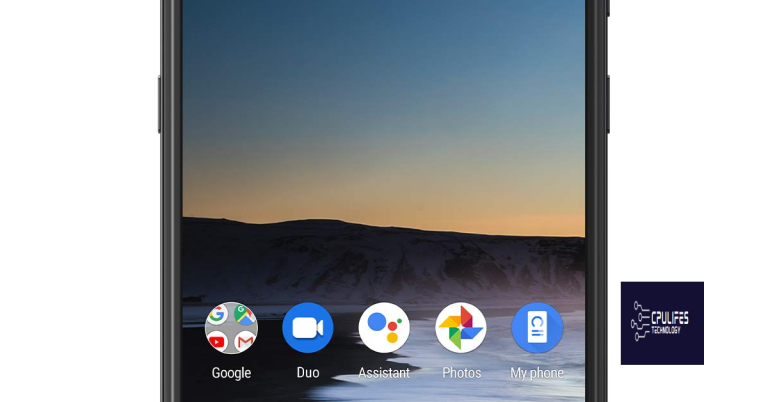5 Beeps Process Failure Troubleshooting Fix
Are you experiencing the frustrating 5 beeps process failure error? In this article, we’ll cover troubleshooting tips and fixes to help you resolve this issue.
Understanding BIOS Beep Codes
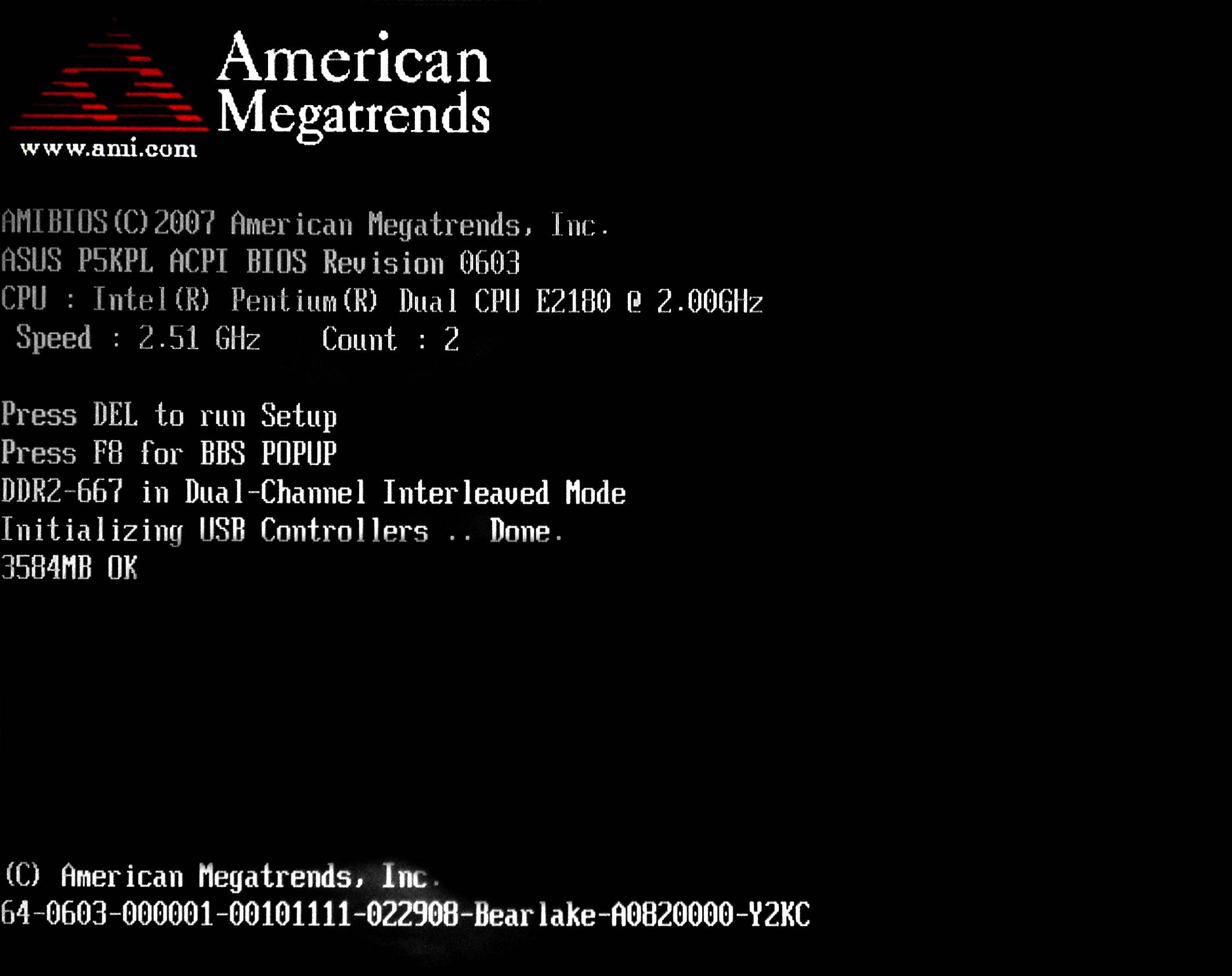
First, identify the beep code pattern by referring to your motherboard’s manual or the manufacturer’s website. Different BIOS manufacturers use different beep code patterns, so it’s important to consult the correct resource for your specific motherboard.
Once you have identified the beep code pattern, you can start troubleshooting the issue. For example, a common beep code pattern is 5 beeps, which often indicates a process failure. In this case, you can begin by checking the CPU socket for any damage or bent pins. Remove the CPU and inspect the socket carefully, looking for any signs of physical damage that may be causing the issue.
If the CPU socket appears to be in good condition, you can also check the heat sink and thermal paste. Ensure that the heat sink is properly seated on the CPU and that the thermal paste is applied correctly. Overheating can cause process failure, so it’s important to address any heat-related issues.
In addition, check the graphics processing unit (GPU) and the random-access memory (RAM) modules. Reseating the GPU and RAM can sometimes resolve process failure issues indicated by beep codes. Ensure that these components are securely plugged into their respective slots and that there are no loose connections.
It’s also important to inspect the computer fan to ensure that it is functioning properly. A faulty fan can lead to overheating, which can trigger process failure and result in beep codes. If the fan is not spinning or making unusual noises, it may need to be replaced.
If you have checked all the hardware components and the issue persists, it may be necessary to update the BIOS. Check the manufacturer’s website for the latest BIOS version and follow the instructions for updating it. Sometimes, a BIOS update can resolve process failure issues and eliminate the beep codes.
In some cases, the issue may be related to a failure in the motherboard itself. If you suspect that the motherboard is the culprit, you may need to consult a professional technician for further diagnosis and repair. It’s important to address any underlying hardware issues to prevent future process failure and beep code problems.
Deciphering AMI and Award BIOS Signals

When troubleshooting the process failure indicated by 5 beeps from your AMI or Award BIOS, it’s important to understand the meaning of these signals. 5 beeps from your AMI or Award BIOS typically indicate a processor failure. This could be caused by a faulty CPU, motherboard, or power supply.
To begin troubleshooting, start by checking the connections between the CPU and the motherboard. Ensure that the CPU is properly seated and that there are no bent pins on the motherboard’s CPU socket. If everything looks intact, try reseating the CPU and testing the system again. If the issue persists, it may be necessary to replace the CPU or motherboard.
In some cases, a processor failure could be caused by overheating. Check the computer’s cooling system, including the CPU fan and heat sink, to make sure they are functioning properly. Clean any dust or debris that may be obstructing airflow, and consider reapplying thermal paste to the CPU.
If the issue persists, it’s important to consider the possibility of a faulty power supply. Test the power supply using a multimeter or replace it with a known working unit to see if the problem is resolved.
However, it’s important to note that if the issue is related to specific hardware malfunctions, Fortect may not be able to resolve it.
Interpreting Dell and IBM Error Tones
When troubleshooting the 5 beeps process failure on a Dell or IBM computer, it is important to understand the meaning behind these error tones.
For Dell computers, 5 beeps typically indicate a processor failure. This could be due to an issue with the CPU, motherboard, or other related components.
For IBM computers, 5 beeps usually indicate a processor error as well. This could be caused by a faulty CPU, motherboard, or other related hardware.
To troubleshoot and fix this issue, start by checking the connections and ensuring that all components are properly seated.
Next, try reseating the CPU and checking for any bent pins or other physical damage.
If the issue persists, it may be necessary to replace the CPU or motherboard.
It’s also important to check for any other error tones or indicators that could provide more insight into the root cause of the problem.
If you are unable to resolve the issue on your own, consider seeking assistance from a professional technician.
Remember to always handle computer hardware with care, avoiding static electricity and other potential hazards.
Recognizing Insyde and Macintosh Startup Sounds
- Listen for the startup sound when turning on the computer
- Insyde BIOS systems will typically produce a single beep at startup
- Macintosh systems will typically produce a chime sound at startup
Identifying Phoenix BIOS Audio Alerts
When troubleshooting a process failure with your Phoenix BIOS, it’s important to pay attention to the audio alerts that the system emits. These alerts can provide valuable information about the specific issue that is causing the problem.
1. Five Beeps: If you hear five beeps when you power on your computer, it indicates a processor failure. This could be due to a problem with the CPU or the motherboard. To troubleshoot this issue, you can try reseating the CPU and checking for any bent pins on the motherboard.
2. Process Failure: The five beeps audio alert specifically points to a process failure, which means that the CPU is unable to complete its tasks properly. This could be caused by a variety of factors, including overheating, power supply issues, or hardware malfunctions.
3. Troubleshooting: When faced with a process failure alert, it’s important to systematically troubleshoot the potential causes. Start by checking the CPU and motherboard for any physical damage or loose connections. Next, ensure that the power supply is functioning properly and that the CPU is not overheating.
4. Fix: Once you have identified the cause of the process failure, you can take steps to fix the issue. This may involve replacing faulty hardware components, updating the BIOS, or adjusting the system’s settings to prevent overheating.
If you hear 5 beeps, it may indicate a process failure and should be investigated immediately. Download this tool to run a scan